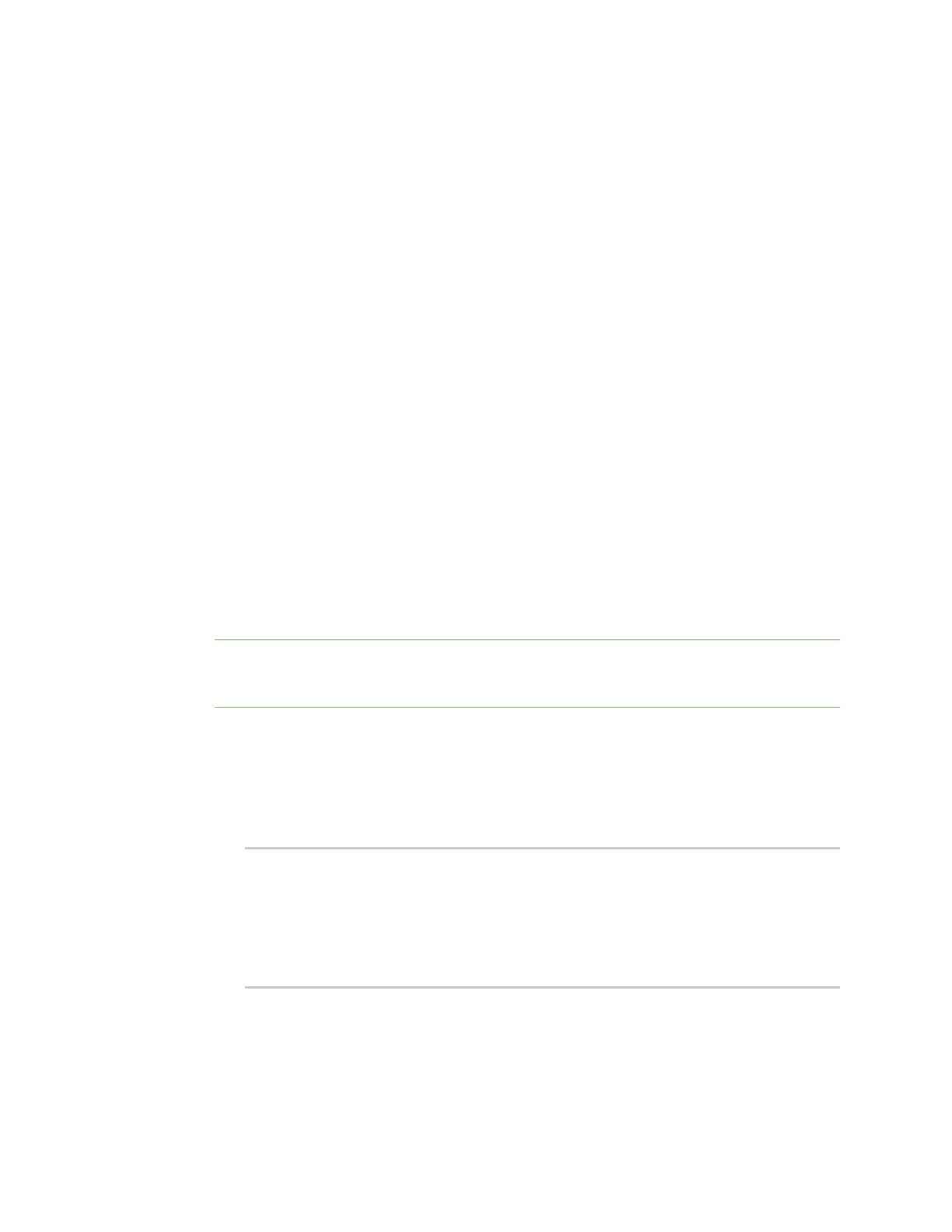Get started with Digi Remote Manager Remote Manager reference
Digi XBee® 3 Cellular LTE Cat 1 AT&T Smart Modem User Guide
65
n Below the listed version: If your firmware version is below the listed version, a persistent
TCPconnection is used by default. The device is continually connected to Remote Manager
using TCP.
Restore persistent connection to a remote XBee
The default connectivity to Remote Manager in the most recent firmware polls once a day using
SM/UDP, which means that your XBee will always appear in a disconnected state and will use
significantly less data.
If needed, you can restore the default connectivity to use the former behavior, where the device is
continually connected using TCP. To do this, you will need to set bit 0 of the MO setting. The suggested
value for MO is 7 to connect securely over TLS, or you can use 1 for no security, which is the legacy
value.
You can make the change using one of the following methods:
n Local access: If you have local access to the device you can use XCTU to change the MO setting
back to the former default value.
n Remote access: If you only have remote access to your XBee you can change the device to
maintain a persistent connection to Remote Manager. To do this you can set up a scheduled
operation in Remote Manger for your device, as shown below.
To set up a scheduled operation to maintain a persistent connection:
1. Log into Remote Manager.
2. Make sure that you have enabled SM/UDP. See Enable SM/UDP.
3. Click Device Management > Schedules.
4. Click New Schedule. The New Schedule page displays.
Note The Steps to schedule a task wizard may display. Click the x in the upper left corner to
close the wizard. See Schedule walk-through feature in the Digi Remote Manager® User Guide for
more information.
5. In the Description field, enter a name for the schedule, such as "Restore Persistent."
6. Add the following tasks:
a. Click SM/UDP > SM/UPD Request Connect. A task is added to the dialog.
b. Click Device > RCI Command. A task is added to the dialog.
Change the RCI command to the following:
<rci_request>
<set_setting>
<remote_manager>
<MO>7</MO>
</remote_manager>
</set_setting>
</rci_request>
7. Click Schedule in the lower right corner of the dialog to schedule the tasks to run. The
schedule screen displays.