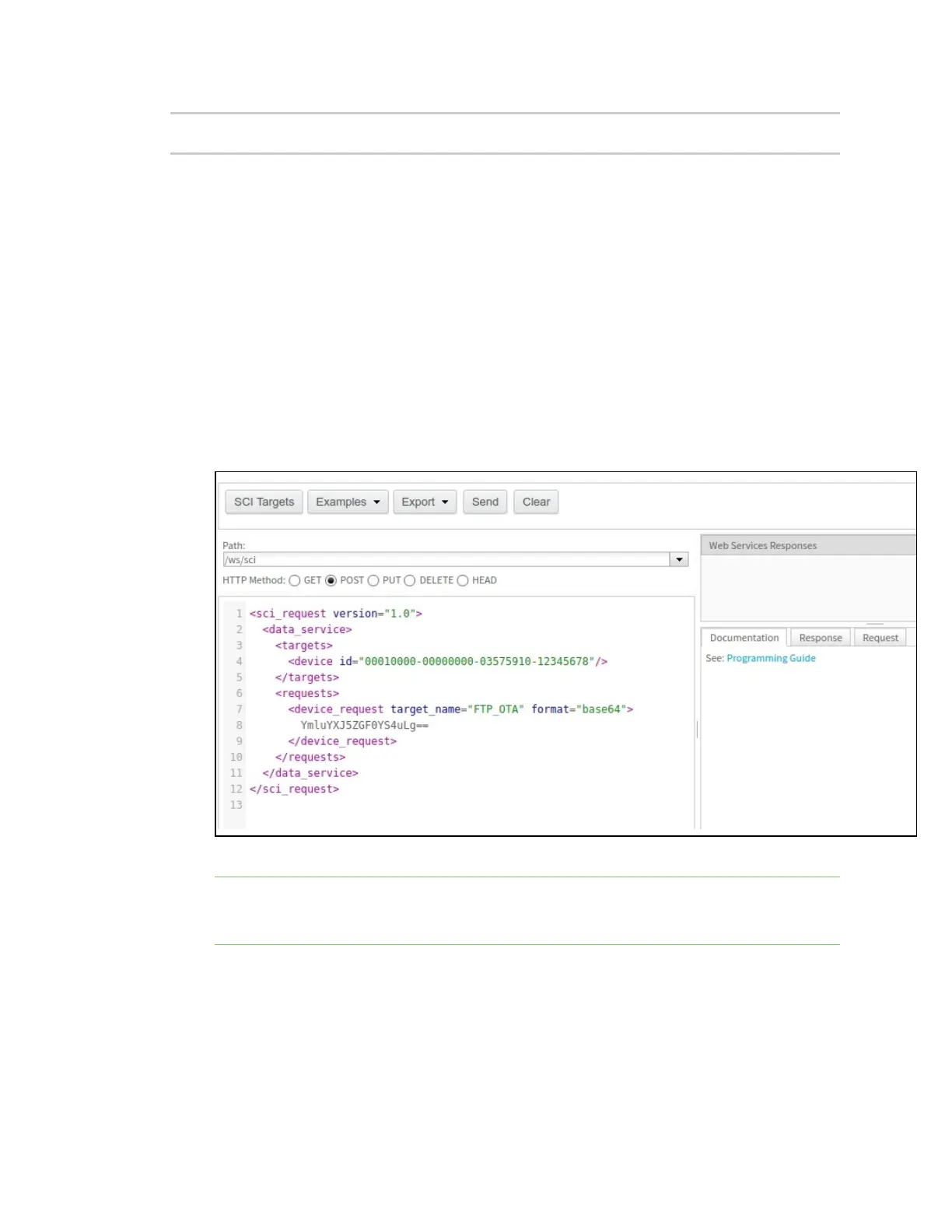Update the firmware Update the cellular firmware
Digi XBee® 3 Cellular LTE Cat 1 AT&T Smart Modem User Guide
96
</data_service>
</sci_request>
Perform the update
Once the update details have been established and the device request body written, the update is
performed by doing an HTTP POST operation to the /ws/sci API endpoint of Remote Manager.
You can do this manually from the Remote Manager API Explorer.
1. Log into Remote Manager.
2. Select Documentation > APIExplorer. The API Explorer page appears.
3. In the Path field, select or type: /ws/sci
4. Select the POST HTTPmethod option.
5. Copy the full Remote Manager device request you created in the previous step: Form the
update request.
6. Paste the copied SCI request into the window below the HTTP Method selection section.
7. Click Send to initiate the update.
Note Do not be alarmed if Remote Manager indicates that the device has disconnected. This is
normal, as performing the update requires a reboot, and the network connection is
temporarily disconnected during the reboot.
Validate the update
After the update has been triggered, it may take up to 30 minutes for the update to be applied and for
the module to be connected to the network once more. If the XBee is not configured to automatically
connect to Digi Remote Manager, you will need to reconnect to Remote Manager to perform
validation.
