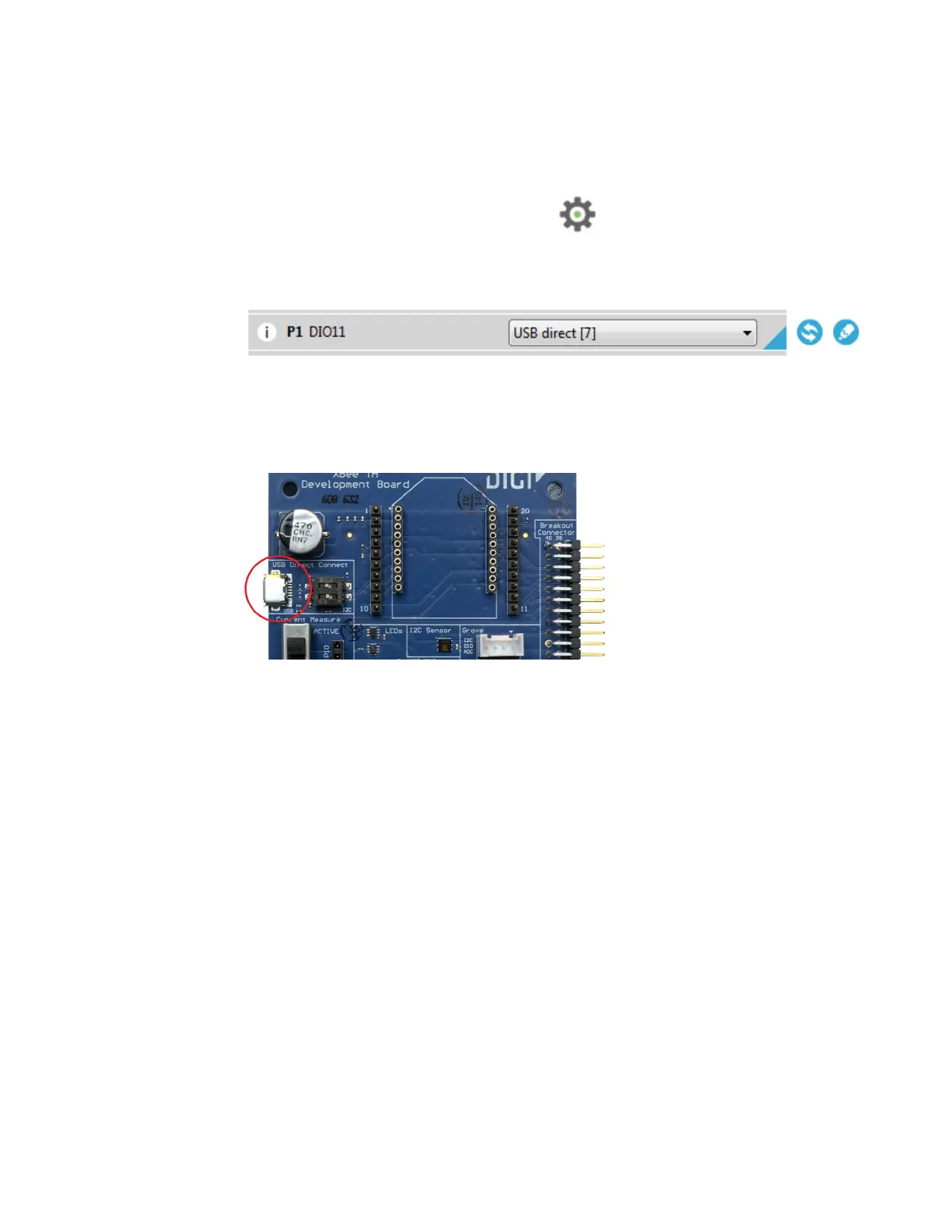Update the firmware Update the cellular firmware
Digi XBee® 3 Cellular LTE Cat 1 AT&T Smart Modem User Guide
99
5. Add and configure the device in XCTU.
a. Open XCTU.
b. Add the device to XCTU.
c.
Click the Configuration working mode button.
d. Scroll down to the I/O Settings section, and find the P1 DIO11 option. Ensure that it is set
to USB direct [7]. Click the Write button if you needed to change the setting.
6. Use USB Direct access to communicate with the Telit modem.
a. Connect the USB micro-B cable to the USB Direct Connect port on the development
board. If this is the first time using USB Direct, a Windows message appears: "Installing
device driver software".
b. Wait for the driver installation to complete.
c. After installation of the first driver is completed, reset the device with the Reset button,
and wait for the installation of the second driver to complete. If the driver fails, note that it
was installed but the bootloader disappeared after loading the application.
7. Update the XBee 3 Cellular modem firmware.
a. Navigate to the Digi XBee Cellular LTE CAT 1 firmware page.
b. Click Telit Firmware Image 23.00.306 to download the file.
c. Run the Telit XFP program on the PC.
d. Click OK to dismiss the first dialog box. The Xfp dialog displays.
e. From the Port drop-down box, select USB.
f. Click Browse to find and select the Telit modem firmware image: generic_stream_
LE866A1-NA_23.00.306.bin
