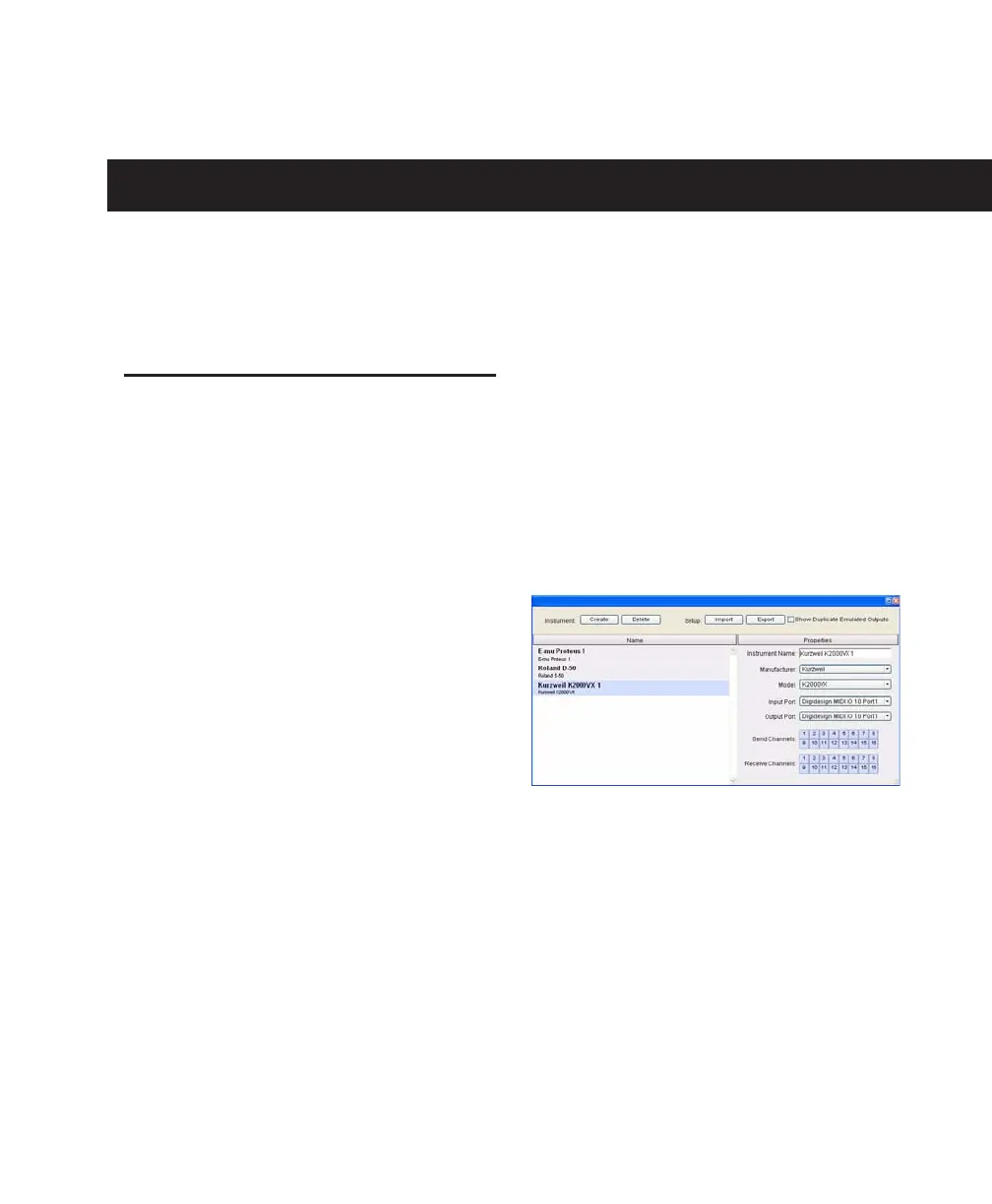Appendix A: Configuring MIDI Studio Setup (Windows Only) 105
appendix a
Configuring MIDI Studio Setup
(Windows Only)
MIDI Studio Setup
MIDI Studio Setup (MSS) lets you configure the
MIDI controllers and sound modules that are
connected to your system, and control the rout-
ing of MIDI data between your MIDI equipment
and Pro Tools.
MSS automatically finds MIDI interfaces, and
lets you specify a custom name for each of the
MIDI ports within the MIDI Studio Setup docu-
ment.
MSS also supports XML-based patch file names
for storing and importing patch names for your
external MIDI devices.
Entire MIDI Studio Setup configurations created
within MSS can be imported and exported.
MIDI Studio Setup Window
The MIDI Studio Setup window is organized
into three sections. Interface controls are at the
top of the window. All the currently defined in-
struments are displayed in the Instrument Name
list on the left side of the window. A detailed
view of MIDI parameters is shown in the Proper-
ties section on the right.
Interface Controls
Create This button adds a new instrument to
the Instrument Name list.
Delete This button deletes the instrument or in-
struments selected in the Instrument Name list.
Import This button lets you import an existing
MIDI Studio Setup file.
Export This button lets you export the current
MIDI Studio Setup file.
MIDI Studio Setup window
