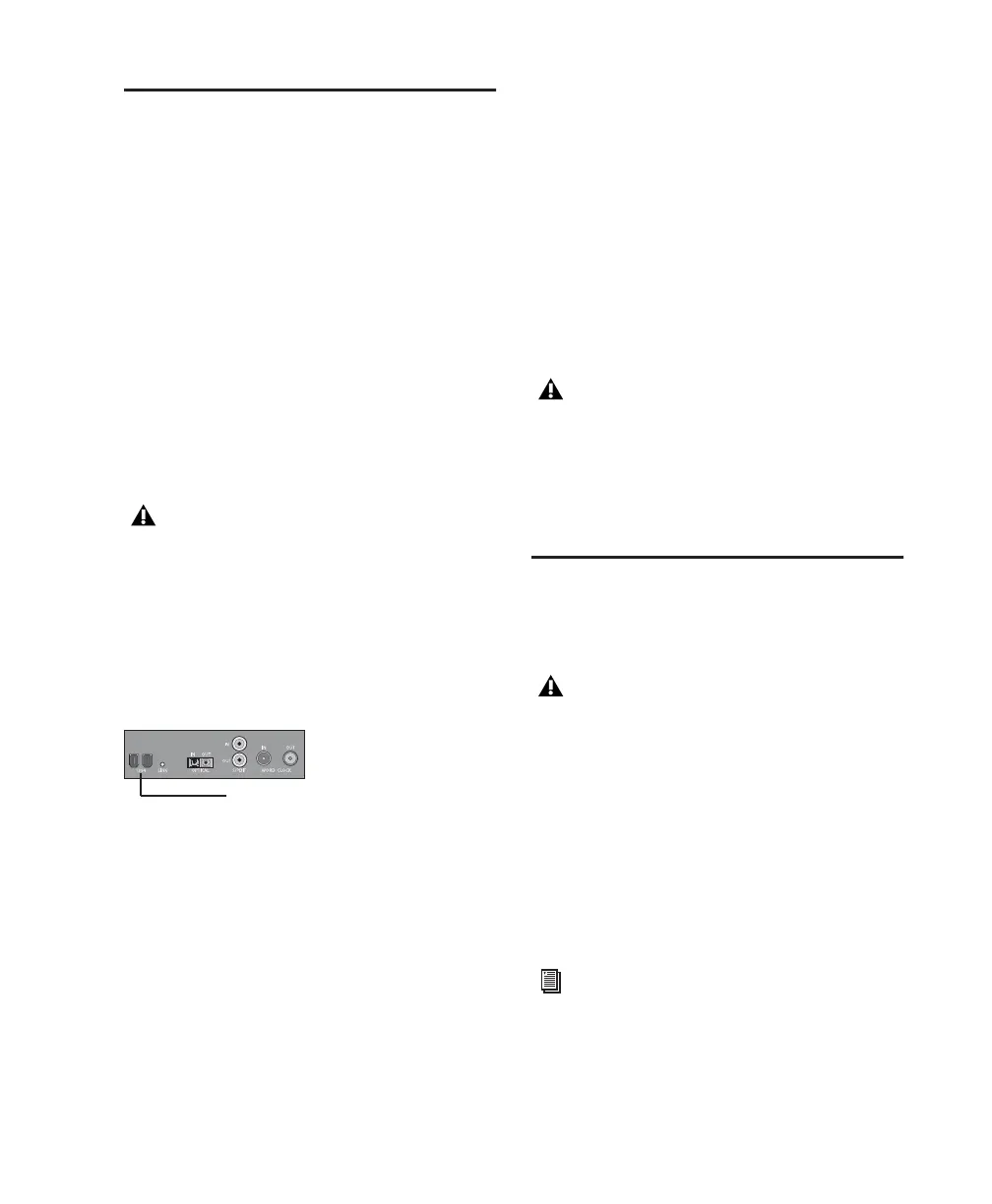Chapter 4: Mac Configuration 21
Connecting 003 or 003 Rack
to the Computer
After installing Pro Tools LE software, connect
003 or 003 Rack to the computer before launch-
ing Pro Tools LE.
To connect 003 or 003 Rack to your computer:
1 If your computer is on, power it down.
2 Plug 003 or 003 Rack into a standard AC recep-
tacle, using the AC power cable included with
the unit. AC power is required to operate 003
and 003 Rack.
3 Locate the FireWire cable that came with your
unit.
4 Plug one end of the FireWire cable into one of
the ports marked “1394” on the back panel of
the 003 or 003 Rack. Either port will work.
5 Do one of the following, depending on your
system configuration:
• Plug the other end of the FireWire cable
into an available FireWire port on your
computer.
– or –
• If your computer has only one FireWire
port, plug the other end of the FireWire ca-
ble into an available FireWire port on a
FireWire hard drive connected to your
computer.
Connecting FireWire Drives
Connect FireWire hard drives directly to a
FireWire port on your computer.
The FireWire ports on 003 and 003 Rack do not
pass audio data when they are powered off. If
you daisy-chain FireWire devices from your
computer, it is best to connect FireWire hard
drives directly to your computer and not to 003
or 003 Rack. This will prevent hard drive errors
and data loss in case 003 or 003 Rack is powered
off.
Be sure to note the orientation of the
FireWire cable connector when you insert it
in your 003 or 003 Rack. It is possible to
damage the FireWire port if you force the
connector in upside down.
003 and 003 Rack FireWire ports (back panel)
FireWire ports
Connecting 003 to a FireWire port of an ex-
ternal drive that is connected to a computer
does not support maximum track count.
For information on supported PCI/PCM-
CIA/ExpressCard FireWire options, visit the
Digidesign website (www.digidesign.com).
Do not connect a FireWire hard drive to the
second FireWire port on the back panel of
003 or 003 Rack.
To yield higher performance from audio
drives, enable journaling. See “Enabling
Journaling for Audio Drives” on page 19.
