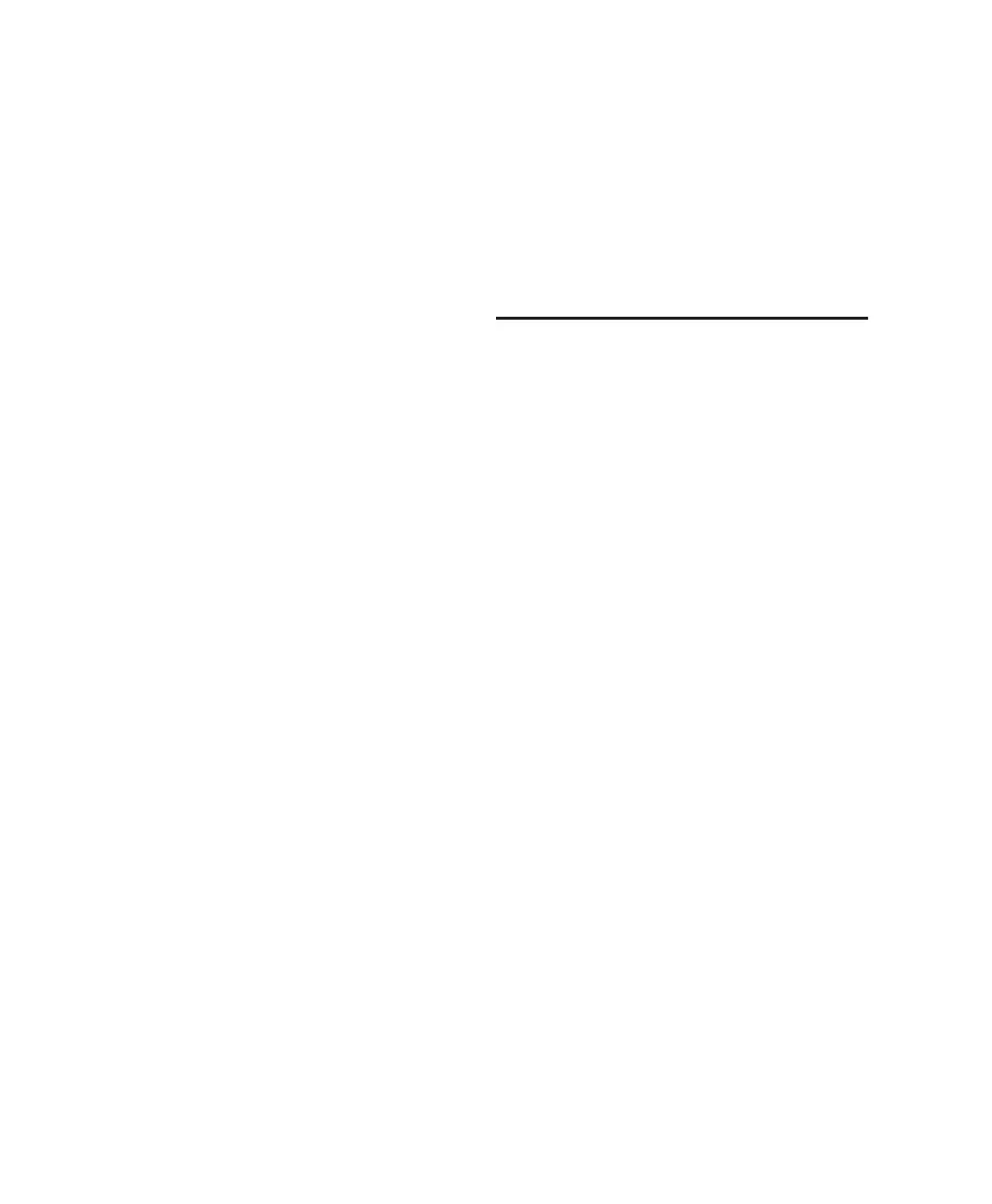003 & 003 Rack Getting Started Guide116
Fader Group Test
To test fader group resolution:
1 Enter Utility mode. If the Utility switch is not
enabled (flashing), press it.
2 Select the Test menu by pressing the flashing
Insert switch.
The LCD shows the first page of Utility tests.
3 Select the Fader menu by pressing the flashing
Page Right switch.
4 Enter the Group test by select the flashing
Page Left switch.
5 One by one, touch and move each fader. The
other seven faders follow, and the LCD shows
the resolution for each fader as they move
through their range so you can compare fader
performance as both a group master and slave.
6 To exit the test at anytime, press the flashing
Display Mode switch.
Touch Test
This test lets you test the touch sensitivity of
each fader. The LCD display shows when a fader
is touched and what frequency the fader is cur-
rently recognizing. The fader frequency value is
updated in real time.
To test the touch sensitivity of the faders:
1 Enter Utility mode. If the Utility switch is not
enabled (flashing), press it.
2 Select the Test menu by pressing the flashing
Insert switch.
The LCD shows the first page of Utility tests.
3 Select the Fader menu by pressing the flashing
Page Right switch.
4 Enter the Touch test by select the flashing
Page Right switch.
5 One by one, touch and move each fader. The
LCD shows the resolution for each fader as they
move through their range.
6 To exit the test at anytime, press the flashing
Display Mode switch.
Vegas Mode
Vegas Mode
Vegas mode randomly lights every switch,
meter, and display on the unit, and runs the fad-
ers in sine wave mode.
To enter Vegas mode:
1 Enter Utility mode. If the Utility switch is not
enabled (flashing), press it.
2 Select the Test menu by pressing the flashing
Insert switch.
The LCD shows the first page of Utility tests.
3 Start “Vegas” mode by pressing the flashing
Page Right switch.
4 To exit the test at anytime, press any switch.
