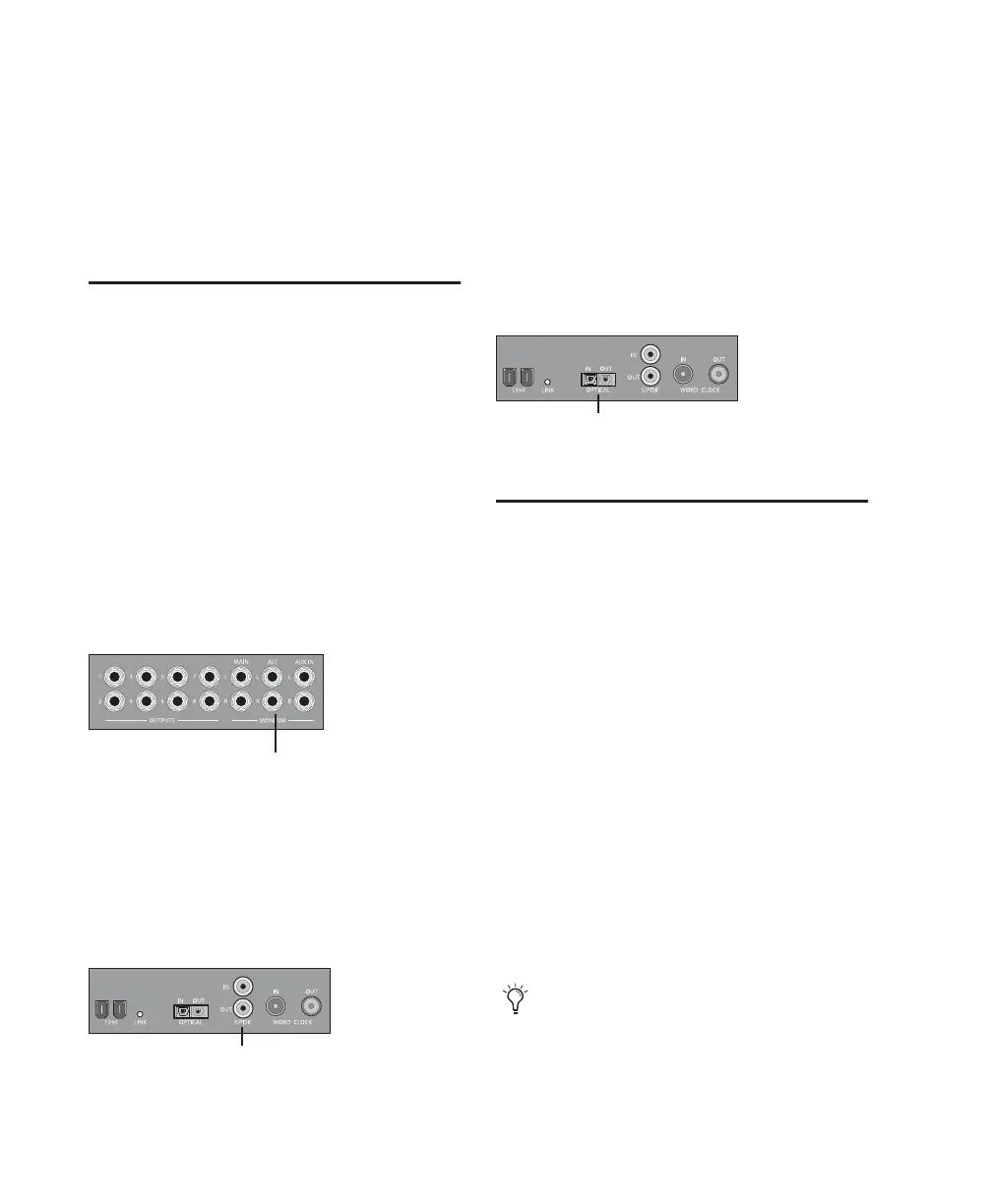003 & 003 Rack Getting Started Guide72
5 Click the Sample Rate pop-up menu and select
a sample rate. The sample rate of the Pro Tools
session and external digital device must match.
If necessary, change the sample rate of the digi-
tal device.
6 Click OK.
Connecting a Recorder for
Mixdowns
After you record and mix your sessions using
003 or 003 Rack, you may want to mix them
down to a DAT, or other stereo 2-track recording
device.
Connecting an Analog Deck
Connect your recorder’s inputs to the Alt
Monitor Outputs (or any other output pair) on
the back of the 003 or the 003 Rack. These out-
puts are 1/4-inch jacks. You may need adapter
cables if your mixdown deck has RCA inputs.
Connecting a Digital Deck
If you have a DAT or other digital device that
can receive S/PDIF digital audio data, connect it
to the S/PDIF In and S/PDIF Out RCA jacks on
the back of the 003 or the 003 Rack.
Connecting a Lightpipe-Compatible
Device (ADAT)
To connect a Lightpipe-compatible device (ADAT)
to 003 or 003 Rack:
1 Connect the Optical output on the ADAT to
the Optical In port on the 003 or 003 Rack.
2 Connect the Optical input on the ADAT to the
Optical Out port on the 003 or 003 Rack.
MIDI Connections
The MIDI ports on 003 and 003 Rack let you take
advantage of all the MIDI features of
Pro Tools LE, including recording and editing
MIDI tracks.
If you need additional MIDI ports you can add a
compatible MIDI interface (such as a Digidesign
MIDI I/O).
To connect your MIDI device to 003 or 003 Rack:
1 Connect a standard 5-pin MIDI cable from the
MIDI Out port of your device to the MIDI In
port on the back panel of the 003 or 003 Rack.
2 Connect another MIDI cable from the
MIDI In port of your device to one of the
MIDI Out ports on the back panel of the 003 or
003 Rack.
Alt Monitor Outputs and other outputs
S/PDIF In and Out ports
Alt Monitor Outputs
RCA S/PDIF In and Out ports
Optical In and Out ports
The MIDI Out port can be selected in
Pro Tools or a supported third party applica-
tion.
Optical In and Out
