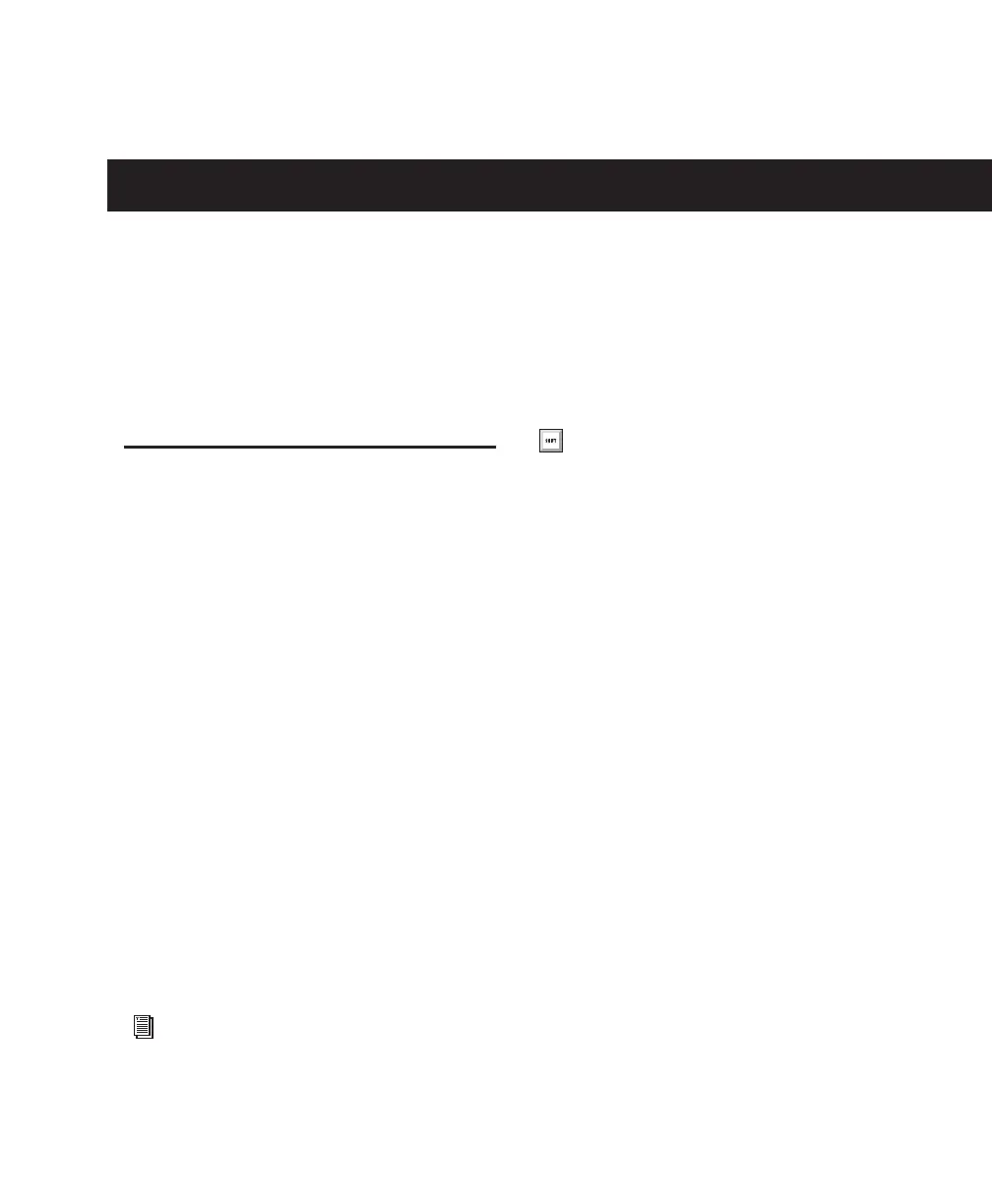Chapter 5: Launching and Configuring Pro Tools LE 23
chapter 5
Launching and Configuring Pro Tools LE
After you have connected your system and in-
stalled Pro Tools LE software, you are ready to
launch and configure Pro Tools LE.
Starting Up or Shutting Down
Your System
To ensure that the components of your
Pro Tools system communicate properly with
each other, you need to start them in a particu-
lar order.
Start up your Pro Tools system in this order:
1 Lower the volume of all output devices in your
system.
2 Turn on any external hard drives. Wait ap-
proximately ten seconds for them to spin up to
speed.
3 Turn on any MIDI interfaces, MIDI devices, or
synchronization peripherals.
4 Turn on the 003 or 003 Rack.
5 Turn on your computer.
6 Launch Pro Tools or any third-party audio or
MIDI applications.
Shut down your Pro Tools system in this order:
1 Quit Pro Tools and any other running applica-
tions.
2 Turn off or lower the volume of all output de-
vices in your system.
3 Turn off your computer.
4 Turn off the 003 or 003 RAck.
5 Turn off any MIDI interfaces, MIDI devices, or
synchronization peripherals.
6 Turn off any external hard drives.
For more information on launching
Pro Tools, see “Launching Pro Tools LE”
on page 24.
To quit Pro Tools, choose File > Exit
(Windows) or Pro Tools > Quit (Mac).
