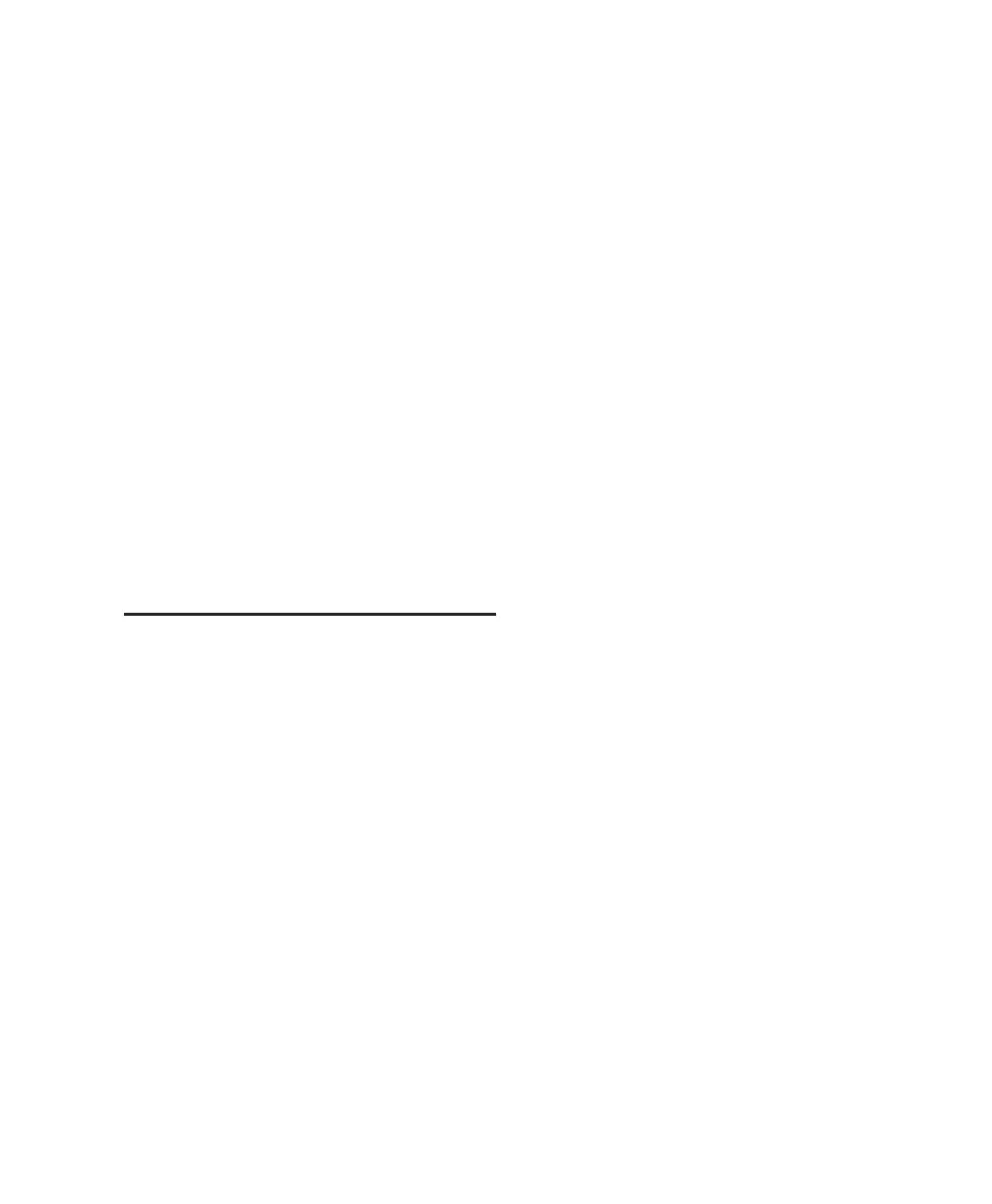Chapter 11: Pro Tools Mode with 003 95
To remove an insert:
1 On the channel where you want to remove
the assignment, press its Channel Select switch
for 2 seconds.
2 For the assignment you want to remove, hold
Command/Ctrl and press the Channel Select
switch the amount of times necessary to return
to the main menu for assigning inserts. This
menu includes a dash (“–”) for no assignment,
plugin (plug-in), and I/O.
3 Turn the rotary encoder counter-clockwise
until the dash (“–”) for no assignment is visible.
4 Do one of the following:
• Press the flashing Channel Select switch to
confirm the removal.
– or –
• Press the flashing ESC switch to cancel the
removal and restore the assignment.
Working with Output Windows
Output windows for tracks and sends can be
opened or closed, and the track output can be
made active or inactive.
Track Output Windows
To open (or close) a track Output window:
1 Press the Pan switch to put 003 in Pan View.
2 Hold the Ctrl/Win switch and press the Chan-
nel Select switch for a track to open (or close) its
Output window.
To open (or close) multiple track Output windows:
In Pan View, hold Shift (Add)+Ctrl/Win and
press the Channel Select switch for each track
whose window you want to open (or close).
To make a track’s output inactive:
In Pan View, hold Command/Ctrl+Ctrl/Win
and press the Channel Select switch for a track
to make it output inactive.
Send Ouptut Windows
To toggle a send’s pre- and post-fader operation:
1 Press the Send switch to put 003 in Send View.
2 Press a Channel Select switch for the send
whose pre- and post-fader setting you want to
change. When you release the Channel Select
switch, the LCD shows the new setting.
To mute or unmute a send:
1 Press the Send switch to put 003 in Send View.
2 Hold Command/Ctrl and press the Channel
Select switch for a send on a track to mute or un-
mute it. When the send is muted, its name ap-
pears in all caps in the LCD.
To open (or close) a send’s Output window:
1 Press the Send switch to put 003 in Send View.
2 Hold Ctrl/Win and press the Channel Select
switch for a track to open (or close) its Output
window.
To open (or close) multiple send Output windows:
1 Press the Send switch to put 003 in Send View.
2 Hold Shift (Add) and Ctrl/Win and press the
Channel Select switch for each track whose win-
dow you want to open (or close).
