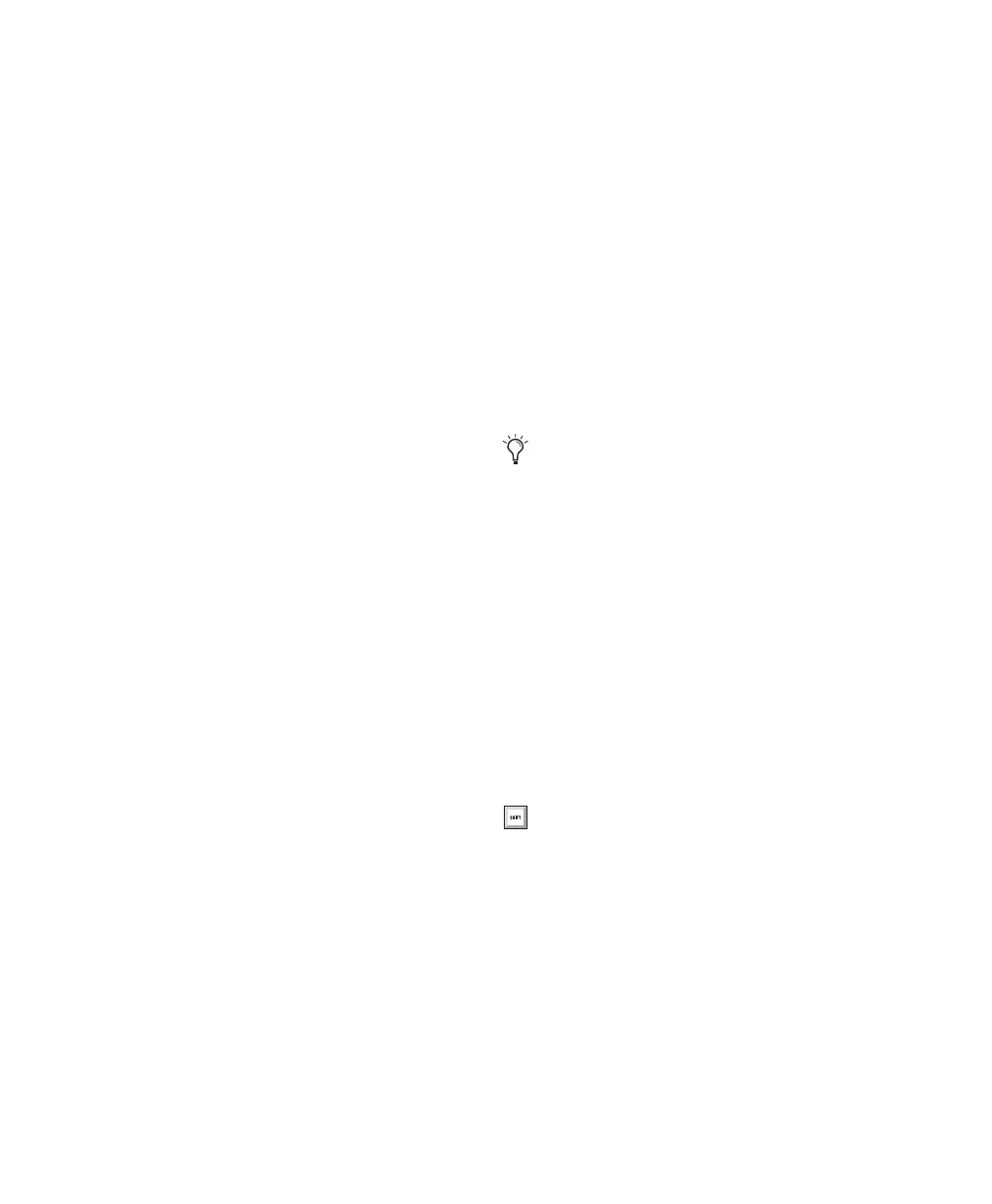003 & 003 Rack Getting Started Guide94
To remove a send:
1 On the channel where you want to remove
the assignment, press its Channel Select switch
for 2 seconds.
2 For the assignment you want to remove, hold
Command/Ctrl and press the Channel Select
switch the amount of times necessary to return
to the main menu for assigning sends. This
menu includes a dash (“–”) for no assignment,
intrfc (interface), and bus.
3 Turn the rotary encoder counter-clockwise
until the dash (“–”) for no assignment is visible.
4 Do one of the following:
• Press the flashing Channel Select switch to
confirm the removal.
– or –
• Press the flashing ESC switch to cancel the
removal and restore the assignment.
Inserts
To assign an insert:
1 Press the Insert switch in the Console View
section.
2 On the channel where you want to make the
assignment, press its Channel Select switch for 2
seconds.
The LCD changes to display the plug-in or out-
put currently assigned to the selected insert, and
the Channel Select switch flashes.
3 If you are assigning a different insert path type
than the current type displayed on the LCD, do
the following to select a new path type:
• Hold Command/Ctrl and press the Chan-
nel Select switch to display the name of the
current path type in the main menu. The
main menu includes a dash (“–”) for no as-
signment, plugin (plug-in), and I/O.
• Use the rotary encoder to navigate through
the list of path types.
• Press the flashing Channel Select switch to
select the path type.
4 If you are assigning a plug-in insert, navigate
down through the submenu levels as necessary.
• Use the rotary encoder to navigate through
the list of plug-in submenus.
• Press the flashing Channel Select switch to
select the submenu.
• Repeat these steps if necessary, to navigate
through additional plug-in submenu lev-
els.
The types of plug-in submenus is determined by
the Organize Plug-in Menus preference in
Pro Tools. See the Pro Tools Reference Guide for
more information.
5 When the desired submenu path is displayed,
use the rotary encoder to navigate through the
available insert paths in the menu.
6 Do one of the following:
• Press the flashing Channel Select to con-
firm the assignment.
• Hold Command/Ctrl and press the Chan-
nel Select switch if you need to return to
the previous menu level.
• Press the flashing ESC switch to cancel the
assignment.
You can hold Command/Ctrl and press the
Channel Select switch if you need to return
to the previous menu level.
If you have multiple assignments in
progress, hold Opt/Alt All and press
any flashing Channel Select to save all
assignments at once.
