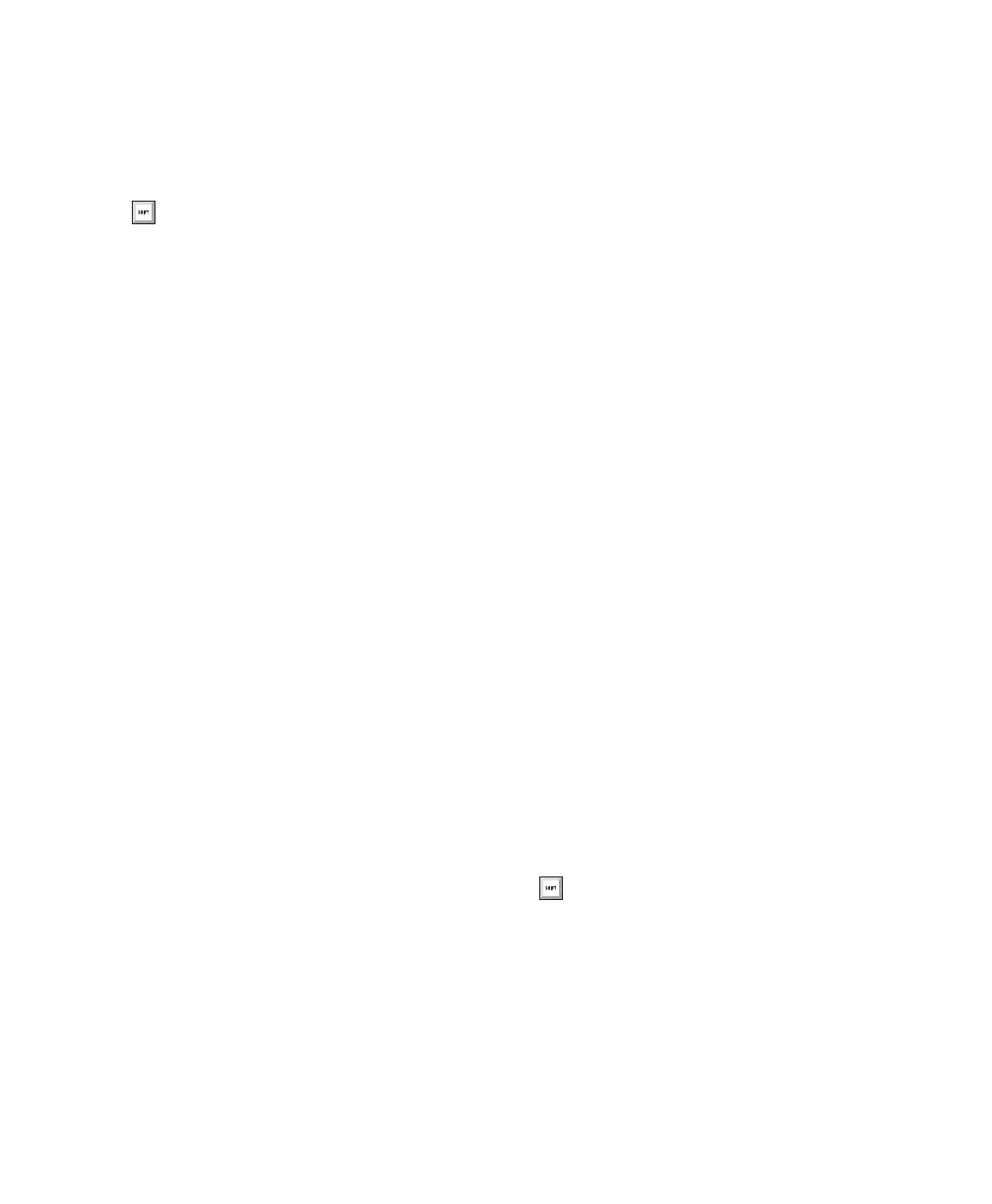Chapter 11: Pro Tools Mode with 003 93
5 Do one of the following:
• When the desired path is displayed, press
the flashing Channel Select to confirm the
assignment.
• Hold Command/Ctrl and press the Chan-
nel Select switch if you need to return to
the previous menu level.
• Press the flashing ESC switch to cancel the
assignment.
To remove an input or output:
1 On the channel where you want to remove
the assignment, do one of the following:
• To remove the input of a track, hold Shift
and press the track’s Channel Select switch
for 2 seconds.
– or –
• To remove the output of a track, press its
Channel Select switch for 2 seconds.
2 For the assignment you want to remove, hold
Command/Ctrl and press the Channel Select
switch the amount of times necessary to return
to the main menu for assigning inputs or out-
puts. This menu includes a dash (“–”) for no as-
signment, intrfc (interface), bus, and plug-in
(inputs only).
3 Turn the rotary encoder counter-clockwise
until the dash (“–”) for no assignment is visible.
4 Do one of the following:
• Press the flashing Channel Select switch to
confirm the removal.
– or –
• Press the flashing ESC switch to cancel the
removal and restore the assignment.
Sends
To assign a send:
1 Press the Send switch in the Console View sec-
tion.
2 On the channel where you want to make the
assignment, press its Channel Select switch for 2
seconds.
The LCD changes to display the bus or output
currently assigned to the selected send, and the
Channel Select switch flashes.
3 If you are assigning a different send path type
than the current type displayed on the LCD
(such as a bus instead of an interface), do the fol-
lowing to select a new path type:
• Hold Command/Ctrl and press the Chan-
nel Select switch to display the name of the
current path type in the main menu. The
main menu includes a dash (“–”) for no as-
signment, intrfc (interface), and bus.
• Use the rotary encoder to navigate through
the list of path types.
• Press the flashing Channel Select switch to
select the path type.
4 Use the rotary encoder to navigate through
the available send paths in the submenu.
5 Do one of the following:
• Press the flashing Channel Select to con-
firm the assignment.
• Hold Command/Ctrl and press the Chan-
nel Select switch if you need to return to
the previous menu level.
• Press the flashing ESC switch to cancel the
assignment.
If you have multiple assignments in
progress, hold Opt/Alt All and press any
flashing Channel Select to save all assign-
ments at once.
If you have multiple assignments in
progress, hold Opt/Alt All and press any
flashing Channel Select to save all as-
signments at once.
