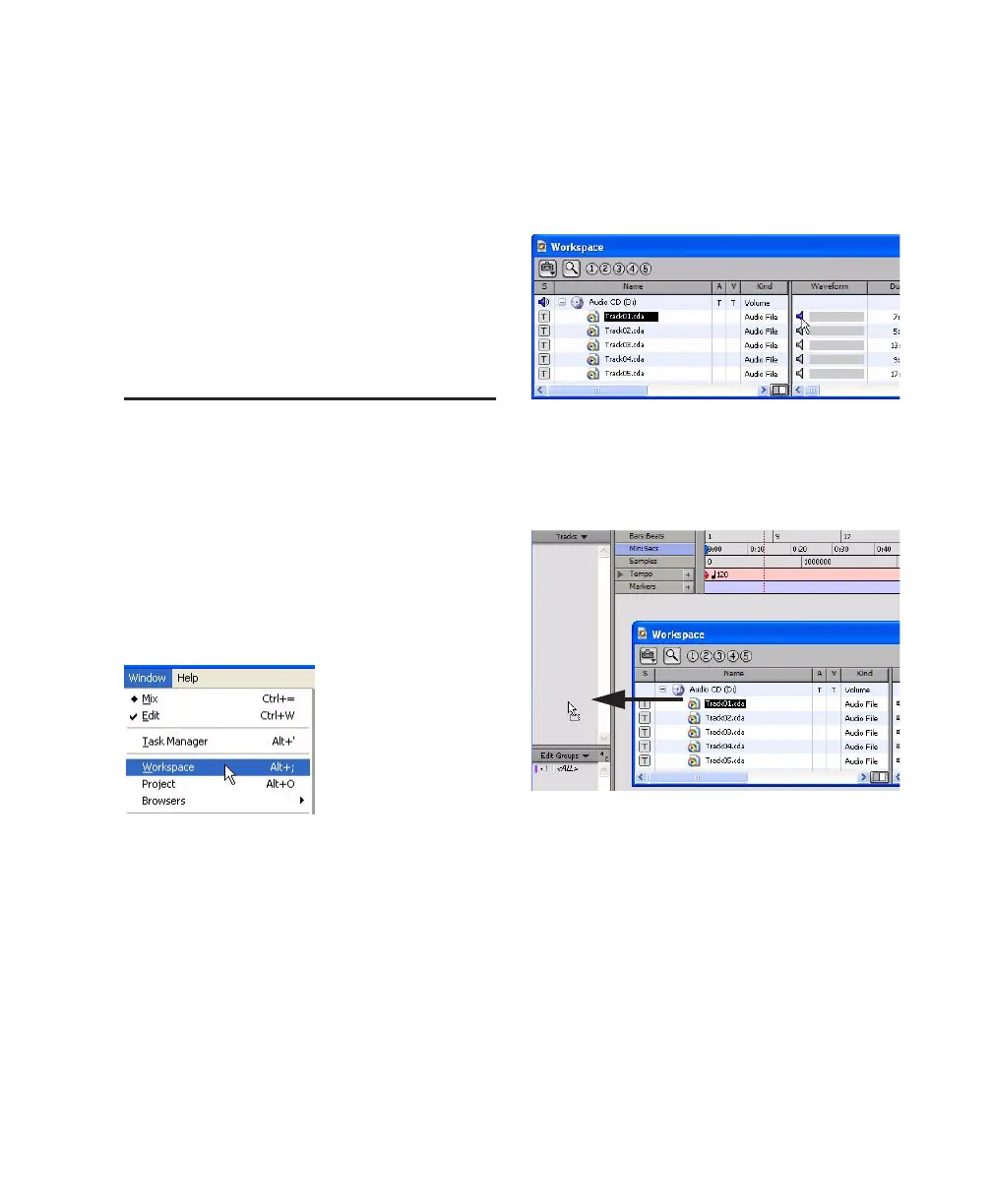Chapter 10: Common Tasks with Pro Tools LE 77
6 Click Stop in the Transport window or press
the Spacebar when you are finished recording.
To play back a recorded track:
1 If the track’s Record Enable button is lit, click
on it to take it out of Record mode.
2 Click Play in the Transport window or press
the Spacebar to start playback.
3 Click Stop in the Transport window or press
the Spacebar to stop playback.
Importing Audio from a CD
To import audio from a compact disc:
1 Put the source CD into your computer’s
CD/DVD drive.
2 In Pro Tools, open the Workspace browser by
choosing Window > Workspace. The Workspace
browser is a window where you can find, audi-
tion, and manage your audio files.
3 In the Workspace browser, click the Audio CD
icon to show the files on the CD.
4 Click the speaker icon in the Waveform col-
umn to audition the audio file. Press the Space-
bar to stop playback.
5 Drag the audio file from the Workspace
browser to the Track List in the Edit window to
import the file to a new audio track.
To play back the new track:
1 In the Transport window, click Return to Zero
to go to the beginning of the track.
2 Click Play in the Transport window to begin
playback.
3 Click Stop in the Transport window or press
the Spacebar to stop playback.
Opening the Workspace browser
Auditioning an audio file in the Workspace browser
Dragging an audio file from the Workspace browser to
the Edit window Track List
