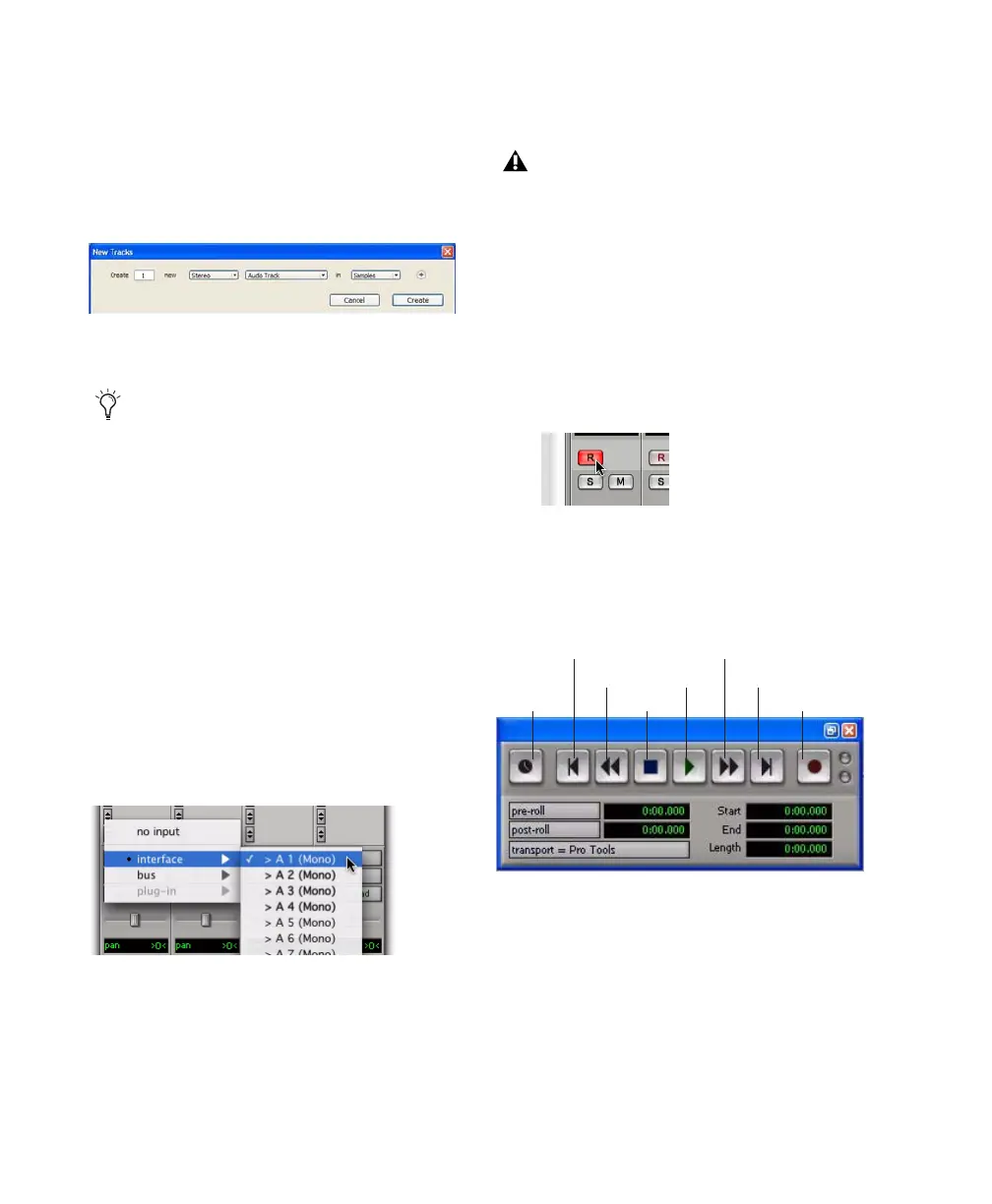003 & 003 Rack Getting Started Guide76
To prepare an audio track for recording:
1 Choose Track > New.
2 Specify 1 Mono Audio Track in Samples if your
source is mono, or 1 Stereo Audio Track in Sam-
ples if your source is stereo.
3 Click Create.
4 Make sure the Mix window is open by choos-
ing Window > Mix.
5 In the Mix window, click the Audio Input Path
selector on the new track.
6 From the pop-up menu, select the interface in-
put you want to record. For example, select
Analog 1 if your audio source is plugged into an
Input 1 connector on the 003 or 003 Rack.
7 Play the instrument or sound source at the
volume you will record.
8 Use the Gain controls to maximize the signal
going into Pro Tools while avoiding clipping.
To record an audio track:
1 Click the track’s Record Enable button.
2 Choose Window > Transport to display the
Transport window. Click Return to Zero to go to
the beginning of the session.
3 Click Record in the Transport window to arm
Pro Tools for recording. The Record button
flashes red to indicate that Pro Tools is ready to
record.
4 When you are ready to start recording, click
Play or press the Spacebar.
5 Record your performance.
Creating a new Stereo audio track
A mono instrument uses one input on the
003 or 003 Rack, and a stereo instrument
uses two. Creating a stereo track in
Pro Tools will not make a mono instrument
into a stereo instrument. If a mono instru-
ment is recorded on a stereo track, one of the
sides of the stereo track will show no signal.
Routing an input to a mono track
Clipping occurs when you feed a signal to an
audio device that is louder than the circuitry
can accept. On the 003 and 003 Rack, the
Mic and DI switch LEDs blink rapidly when
the input is clipping. To avoid clipping on
one of these inputs, adjust the Input Gain
knob to a level where its switch LED does not
flicker.
Record enabling a track in the Mix window
Transport window
Fast Forward
Record
Go to EndPlay
Stop
Rewind
Return to Zero
Online
