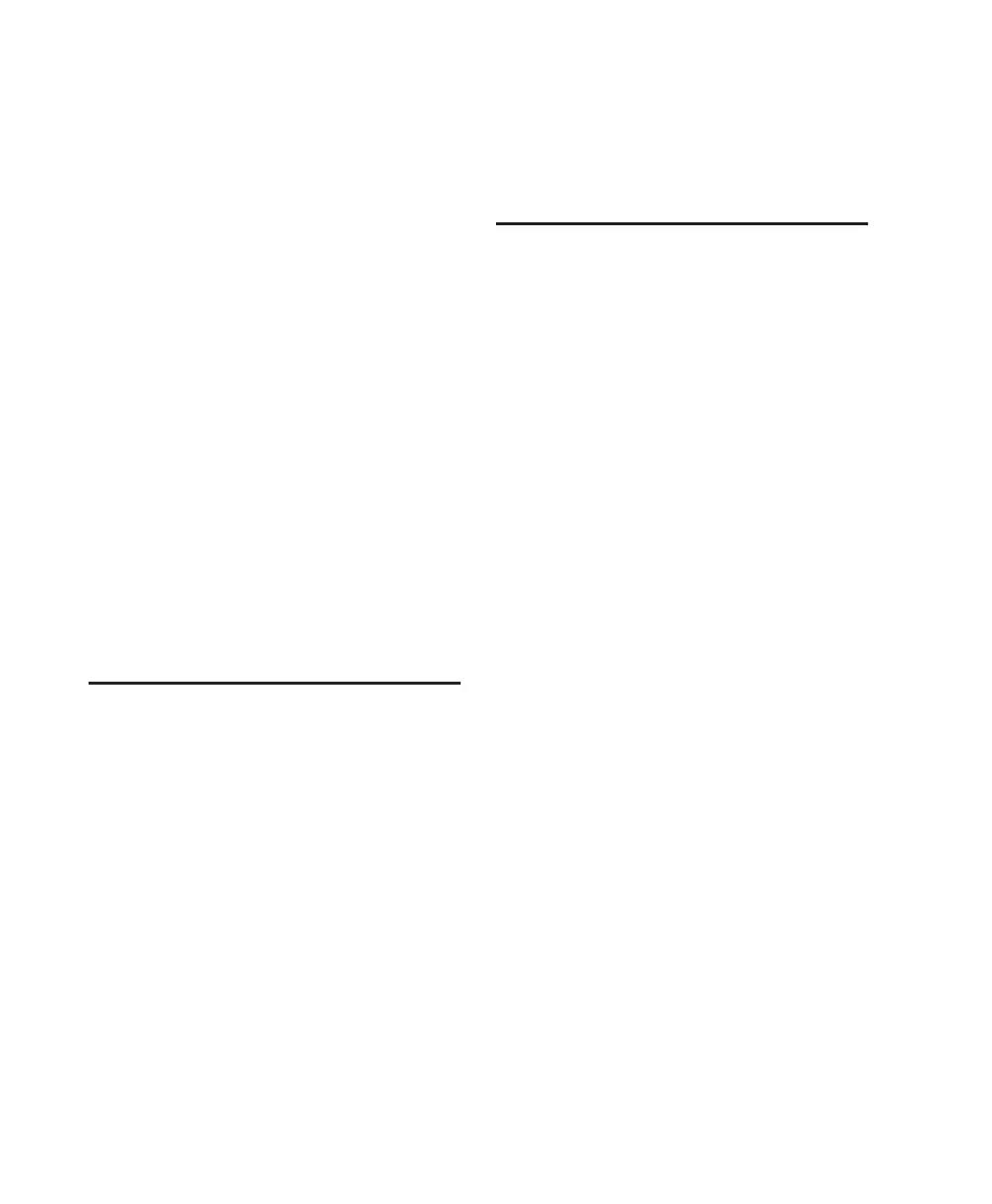003 & 003 Rack Getting Started Guide128
If you tried to launch Pro Tools by double-
clicking a Pro Tools session file, do the follow-
ing:
• Close any error message.
• Double-click the Pro Tools application.
• In Pro Tools, choose File > Open Session to
open the session.
Reinstall the Pro Tools application, using the
Pro Tools Installer disc.
Audio Interface Is Not Recognized
Problem
When you launch Pro Tools it does not recog-
nize an audio interface, or a connected audio in-
terface is not available.
Possible Solutions
Turn off your computer and check to be sure
your cables are properly and securely connected
to your computer and to your audio interface.
Performance Factors
There are several conditions that may adversely
affect the performance of Pro Tools. These in-
clude:
Network Connections Close any network con-
nections unless you are using them for network
interchange of audio data.
Background Applications Any software utilities
that run in the background or generate disk ac-
tivity, such as virus protection, disk optimiza-
tion, or file savers, should be turned off or re-
moved.
Screen Savers Screen saver software should be
completely disabled on your computer before
running Pro Tools.
Power Saver Features Some automatic power
saver features, such as those that spin down the
system hard drive, can affect Pro Tools perfor-
mance. These features should be turned off.
Before You Call Digidesign
Technical Support
Register Your System
Register your purchase immediately after re-
viewing the Digidesign Registration Informa-
tion Card included with every Pro Tools system.
Registering your purchase is the only way you
become eligible to receive complimentary tech-
nical support and future upgrade offers. Regis-
tering is one of the most important steps to
complete as a new user.
Use Digidesign Resources
In addition to the printed and PDF versions of
Pro Tools guides, your system includes the fol-
lowing sources of information:
Read Me Files These contain late-breaking in-
formation and known issues pertaining to
Pro Tools software and hardware configura-
tions. Read Me files are installed in Documenta-
tion folder when you install Pro Tools.
Answerbase This is a database of common prob-
lems and DAE errors, and their solutions based
on the latest information from Digidesign Tech-
nical Support. This database is installed in the
Digidesign folder when you install Pro Tools.
Answerbase is also available on the Digidesign
website (www.digidesign.com).
Website (www.digidesign.com) This is your best
online source for information to help you get
the most out of your Pro Tools system.
