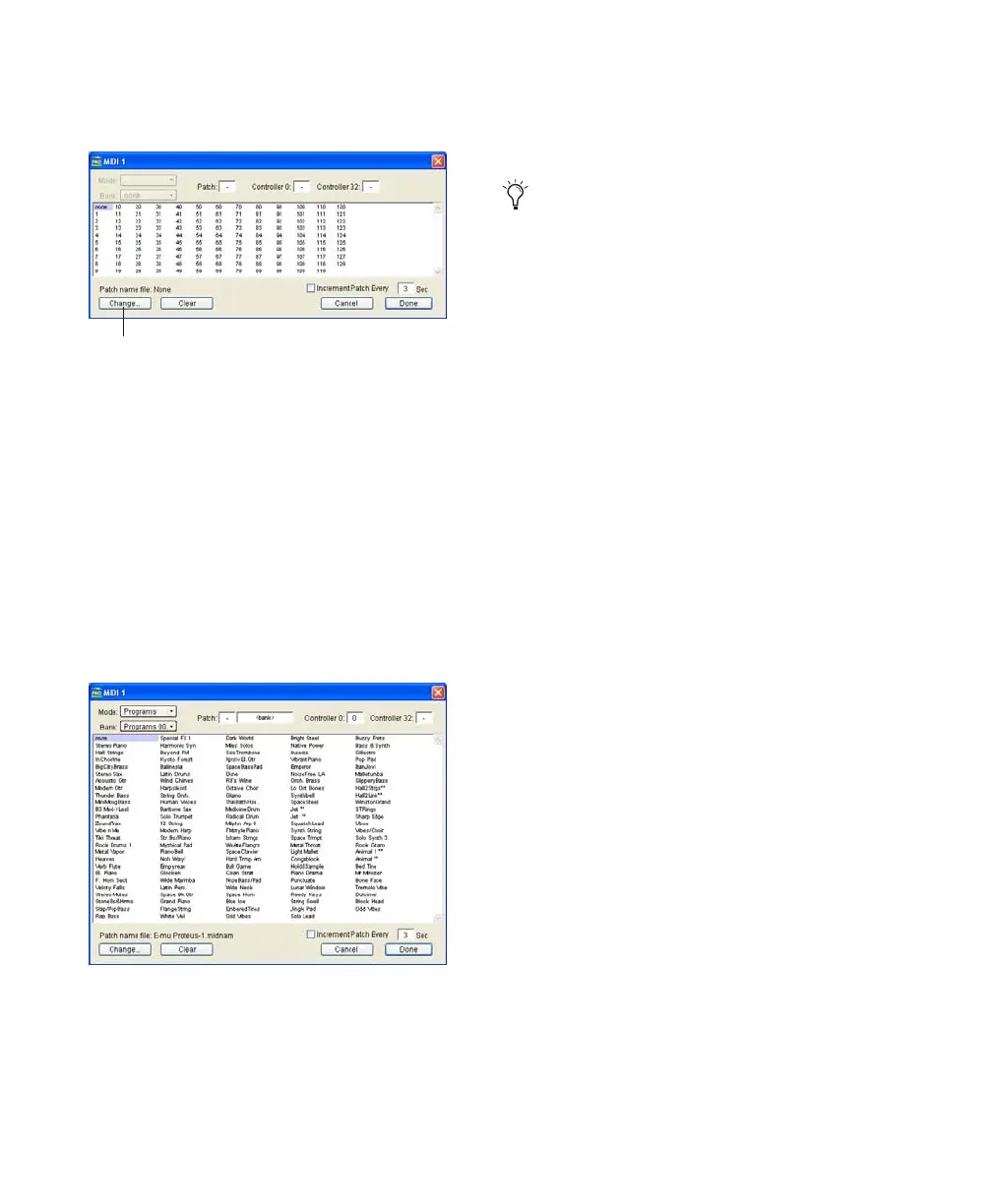003 & 003 Rack Getting Started Guide108
4 In the Patch Select dialog, click the Change
button.
5 In the Open dialog, navigate to Program
Files\Common Files\Digidesign\MIDI Patch
Names\Digidesign\<name of manufacturer>,
and select the MIDI Patch Name file (.midnam)
for the MIDI device.
6 Click Open.
The Patch Select dialog is populated with patch
names and the Patch Name Bank pop-up menu
appears in the upper left hand corner of the win-
dow.
Once patch names have been imported into
Pro Tools, they are available for that MIDI de-
vice in all sessions.
To clear patch names:
In the Patch Select dialog, click the Clear but-
ton, and click Done.
Patch Select dialog
Patch Select dialog with patch names
Change button
MIDI patch name files (.midnam) can be ed-
ited in any text editor, or you can use third
party patch librarian and editor software to
create your own custom patch names.
