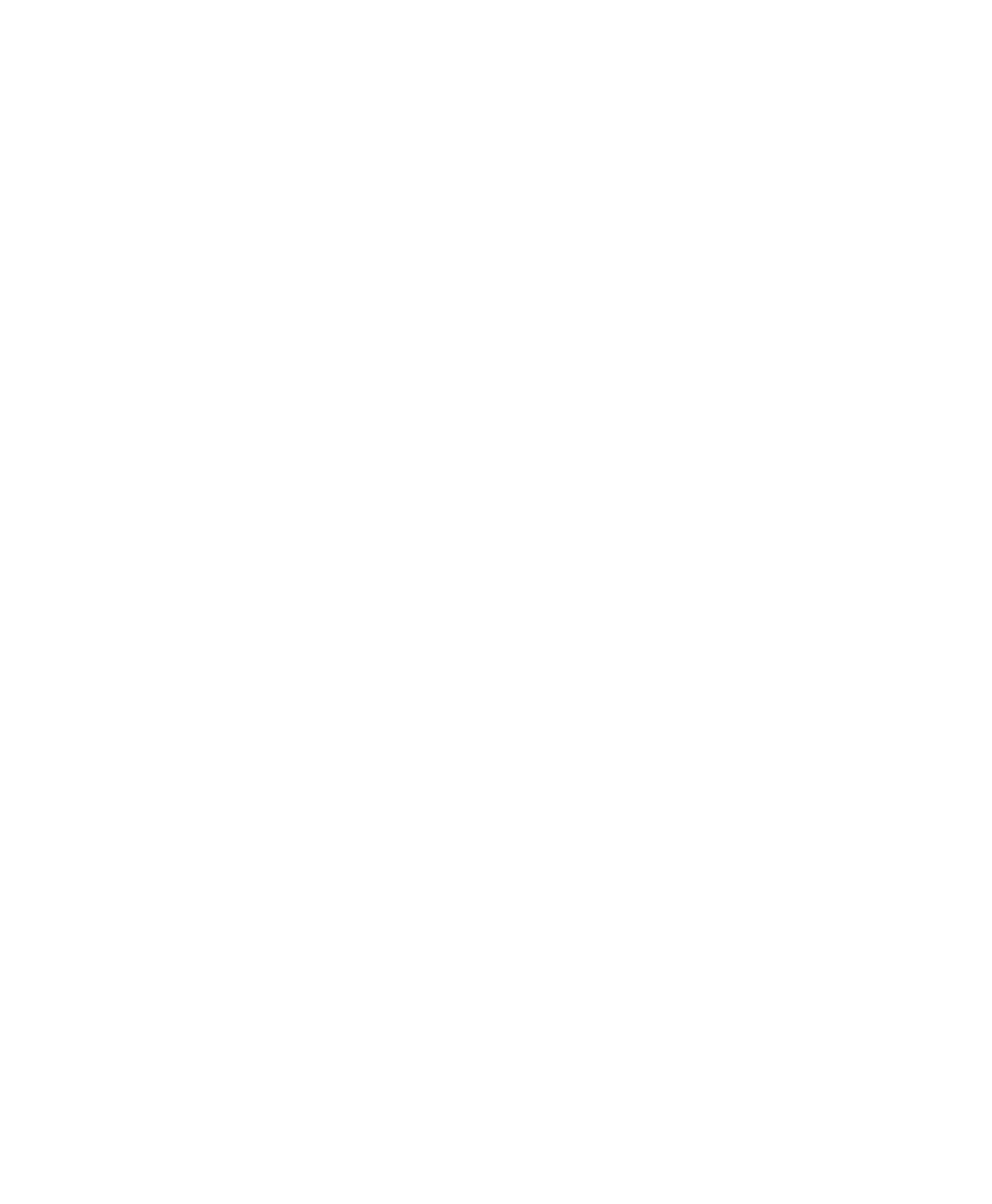Chapter 3: Windows Configuration 11
Optional Optimizations
The following system optimizations may help
Pro Tools perform better on some systems. It is
recommended that you only try these optimiza-
tions if necessary, as they may disable or ad-
versely affect the functionality of other pro-
grams on your system.
Disabling Network Cards
If applicable, disable any networking cards
(other than a FireWire card, if you are using one
to connect 003 or 003 Rack or any FireWire
drives to your system).
To disable a network card:
1 Right-click My Computer and choose Manage.
2 Under System Tools, select Device Manager.
3 In the Device Manager window, double-click
Network adapters, then double-click the Net-
work Adapter card you want to disable.
4 Under the General tab, choose “Do not use
this device (disable)” from the Device Usage
pop-up menu, and click OK.
5 Close the Computer Management window.
Adjusting Processor Scheduling
To adjust Processor Scheduling performance:
1 Choose Start > Control Panel.
2 In Classic View, double-click System.
3 Click the Advanced tab.
4 Under the Performance section, click the Set-
tings button.
5 In the Performance Options window, click the
Advanced tab.
6 Under the Processor Scheduling section, select
the Background Services option.
7 Under the Memory Usage section, select the
System cache option.
8 Click OK to close the Performance Options
window.
9 Click OK to close the System Properties win-
dow.
10 Restart the computer for the changes to take
effect.
Disabling Hyper-Threading
When working with RTAS plug-ins, Pro Tools
takes advantage of the added processing power
of computers that have multiple processors, or
that feature multi-core processing or Hyper-
Threading.
However, if you set the number of processors
available for RTAS processing to 1 (in the
Pro Tools Playback Engine dialog), some com-
puters with Hyper-Threading capability may ex-
perience decreased performance.
If this occurs, you can increase the number of
RTAS processors in the Playback Engine dialog,
or you can disable Hyper-Threading on the com-
puter.
See your computer’s documentation for steps on
how to enter the computer’s BIOS and disable
Hyper-Threading.
