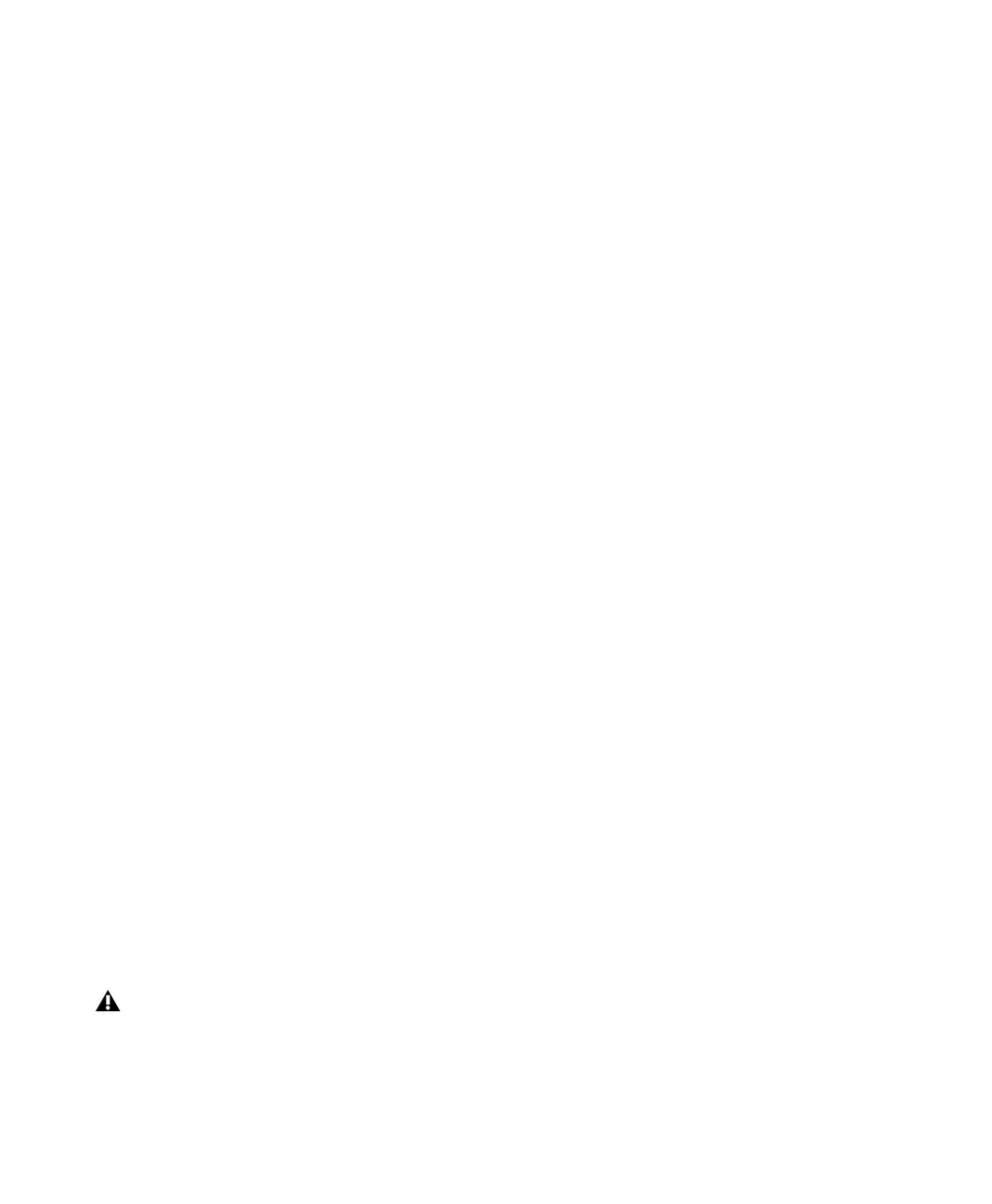003 & 003 Rack Getting Started Guide18
Turning Off Software Update
To turn off the Software Update feature:
1 Choose System Preferences from the Apple
menu and click Software Update.
2 Click Update Software and deselect Check for
Updates.
Turning Off Energy Saver
To turn off the Energy Saver feature:
1 Choose System Preferences from the Apple
menu and click Energy Saver.
2 Click Sleep and do the following:
• Set the computer sleep setting to Never.
• Set the display sleep setting to Never.
• Deselect “Put the hard disk(s) to sleep when
possible” option.
Setting Processor Performance
(Mac G5 Computers and G4 Powerbooks Only)
To set the Processor Performance:
1 Choose System Preferences from the Apple
menu and click Energy Saver.
2 Click Options and set Processor Performance
to Highest.
Disabling Spotlight Indexing
The Mac OS X Spotlight feature indexes files and
folders in the background, affecting system per-
formance. It is recommended that you disable
Spotlight indexing before using Pro Tools.
To disable Spotlight indexing:
1 Choose System Preferences from the Apple
menu and click Spotlight.
2 In the Spotlight window, click Privacy.
3 To prevent indexing of a drive, drag its icon
from the desktop into the list.
Disabling the Spotlight Shortcuts
The Mac OS X Spotlight feature uses the same
key commands Pro Tools uses to start recording
(Command+Spacebar), and to record online
(Command+Option+Spacebar). If you want to
retain use of these key commands in Pro Tools,
these shortcuts must be disabled.
To disable the Spotlight keyboard shortcut:
1 Choose System Preferences from the Apple
menu and click Spotlight.
2 Deselect “Spotlight menu keyboard shortcut”
and “Spotlight window keyboard shortcut.”
Disabling the Dashboard Shortcut
The Mac OS X Dashboard feature uses the same
key command Pro Tools uses to start recording
(F12). If you want to retain use of this key com-
mand in Pro Tools, this shortcut must be dis-
abled.
To disable the Dashboard keyboard shortcut:
1 Choose System Preferences from the Apple
menu and click Dashboard and Exposé.
2 Set the Dashboard keyboard shortcut to “–” to
disable the shortcut.
Disabling Spotlight indexing will cause the
Find function in Mac OS X to no longer
work. You will no longer be able to search
for files on drives set to private.
