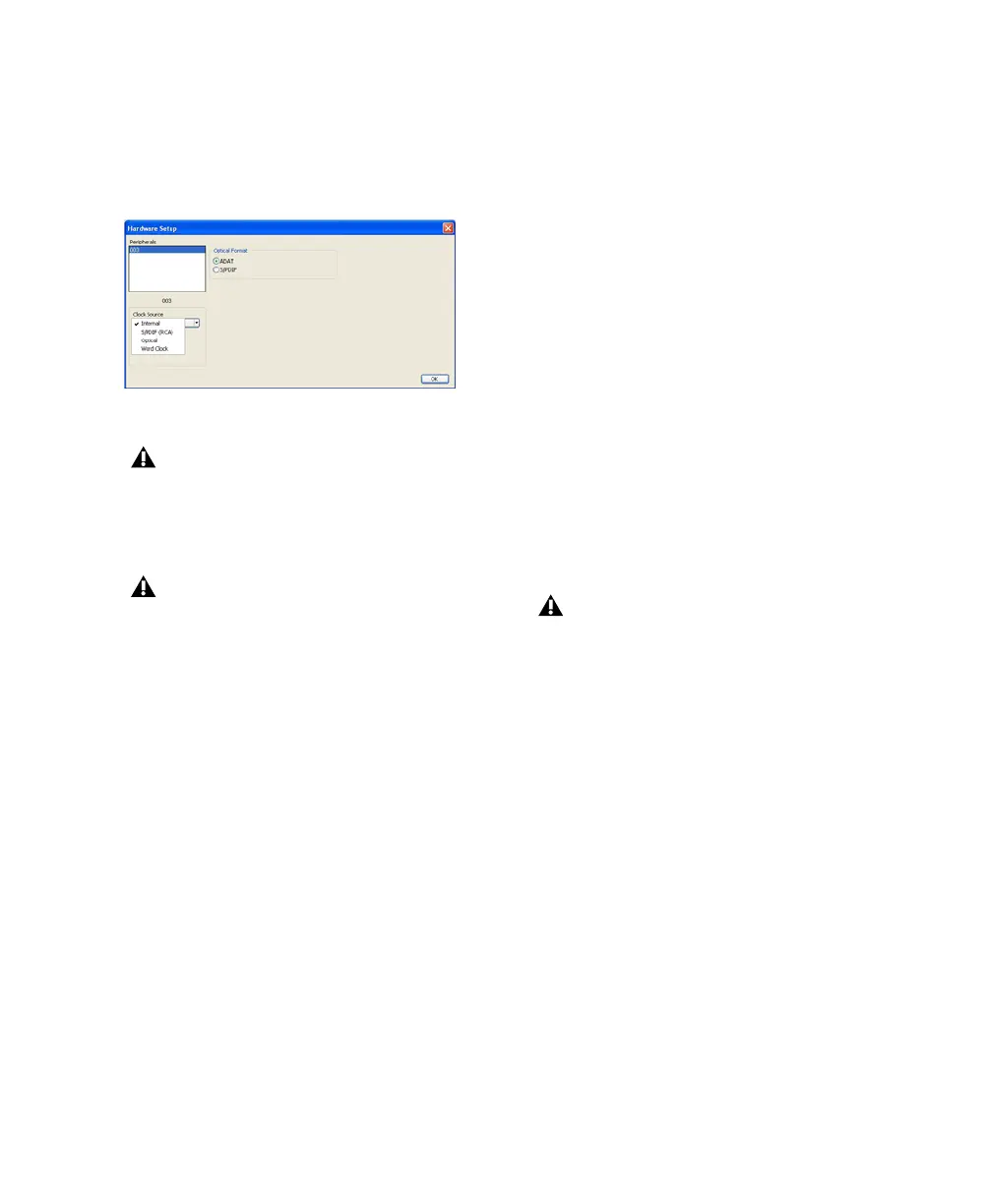Chapter 5: Launching and Configuring Pro Tools LE 29
To select the Clock Source:
1 Choose Setup > Hardware.
2 Choose the clock source from the Clock
Source pop-up menu.
3 Click OK.
Optical Format
The Optical port can be set for eight channels of
ADAT Optical I/O (supporting up to 48 kHz) or
two channels of S/PDIF Optical I/O. The Optical
Format ADAT option is replaced by None for ses-
sion rates 88.2 kHz and 96 kHz.
If you are using an optical device for recording,
you need to set the Optical Format.
To select the digital format of the Optical I/O port:
1 Choose Setup > Hardware.
2 In the Optical Format section, do one of the
following:
• Select ADAT if your optical device is using
the ADAT format.
– or –
• Select S/PDIF if your optical source device is
using the S/PDIF format.
3 Click OK.
Hardware Setup dialog
Your digital input device must be connected
and turned on for Pro Tools to synchronize
to it. If your input device is not turned on,
leave the Clock Source set to Internal.
Only one S/PDIF input pair can be used at a
time. When you select S/PDIF (RCA) as the
Clock Source, the Optical Format setting
will switch to ADAT (for sample rates
44.1 kHz and 48 kHz), or to None (for sam-
ple rates 88.2 kHz and 96 kHz).
Conversely, when you select S/PDIF as the
Optical Format, the Clock Source setting
will switch to Internal if it was previously
set to S/PDIF (RCA).
Only one S/PDIF input pair can be used at a
time. When you select S/PDIF as the
Optical Format, the Clock Source setting
will switch to internal if it was previously
set to S/PDIF (RCA).
Conversely, when you select S/PDIF (RCA)
as the Clock Source, the Optical Format set-
ting will switch to ADAT (for sample rates
44.1 kHz and 48 kHz), or to None (for sam-
ple rates 88.2 kHz and 96 kHz).
