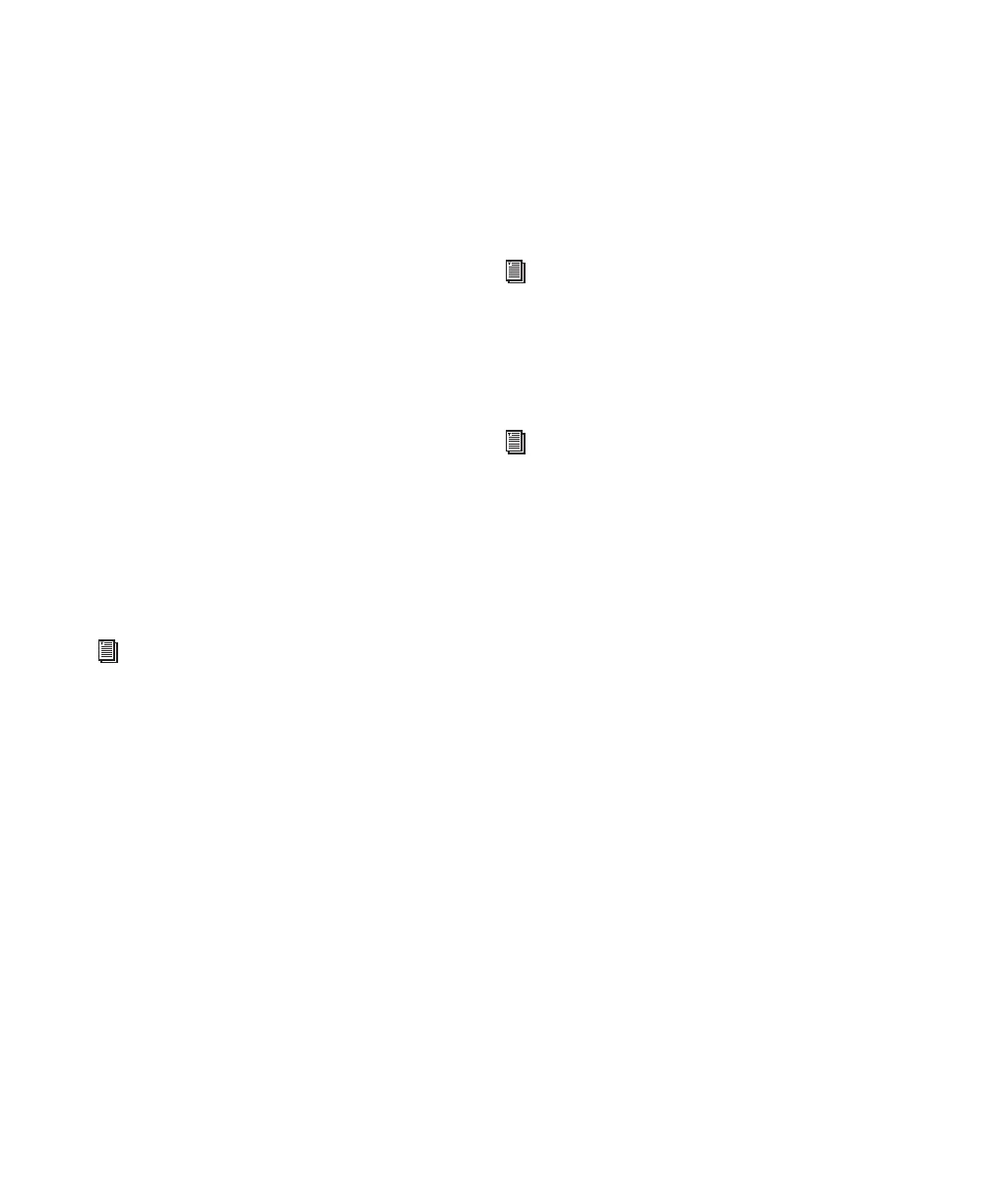003 & 003 Rack Getting Started Guide40
Mstr Faders (Master Faders) Switch
When enabled (flashing), the Master Faders
switch arranges all Master Fader tracks in the
current session on the right-hand side of the
control surface. Pressing this switch a second
time returns the control surface to the previous
view.
In Pan View, the Master Fader levels are dis-
played in the LCD.
Fader Flip Switch
When enabled (flashing), the Flip switch in-
vokes Flip mode. Flip mode transfers control as-
signments from the rotary encoders to the corre-
sponding channel faders, allowing you to use
the touch-sensitive faders to edit and automate
send and plug-in values. Additonally, in certain
views, the rotary encoders are available to con-
trol another parameter.
Flip mode is not available in Pan View.
Default Switch
The Default switch is used in conjunction with a
Channel Select switch to reset a fader (or
fader-mapped plug-in parameter) to its default
setting. For example, you can reset a channel
volume fader to its default level of 0.0 dB.
Input Switch
The Input switch toggles Auto Input and Input
Only Monitor mode for record-enabled tracks.
See “Using Flip Mode” on page 98 for more
information.
See “Setting Track Controls to Defaults” on
page 97 for more information.
See the Pro Tools Reference Guide for more
information about Pro Tools input monitor-
ing modes.
