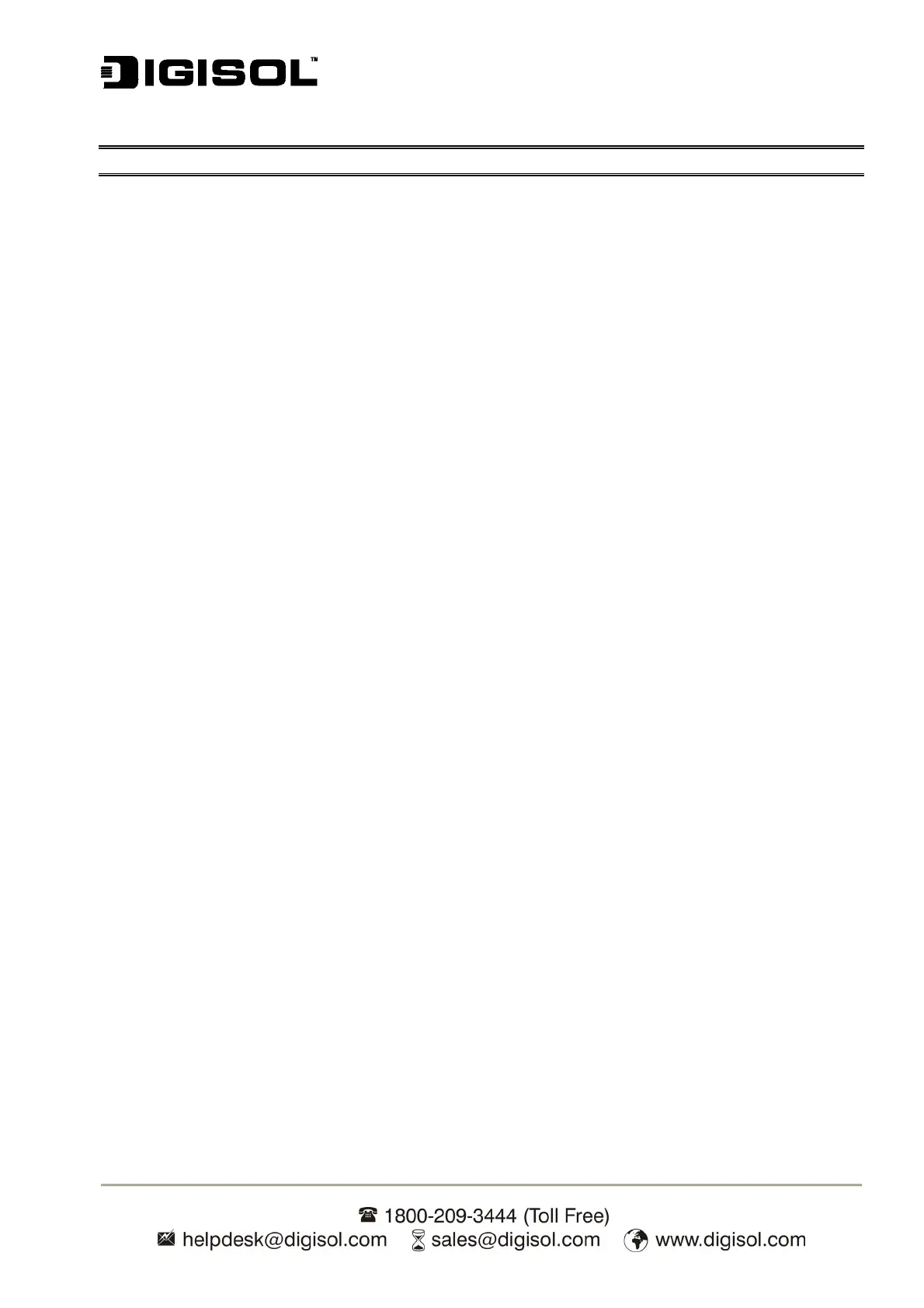DG-PS1010U User Manual
58
Note: Please DO NOT type any other name than lp1 in this step.
9. Click Finish.
10. Select the appropriate printer manufacturer and printer type list and click Next.
11. Type in a new Printer name or leave it in default, and click Next button.
12. A message reading, “To confirm that the printer is installed properly, you can print a test
page”. Select Yes (Recommended) and click Finish.
13. Done.
UNIX Installation
After the static IP address is assigned, the Print Server is ready to be configured. For some
UNIX/Linux systems, we include the detailed installation procedures below. If you can’t find the
installation procedure corresponding to your UNIX system, please refer to your UNIX manuals for
details about configuring your UNIX for the “remote printing system”.
SCO UNIX 8.0.0 (Caldera Open Unix 8.0.0)
1. Select “SCO Admin”.
2. Select “Printer Setup Manager”.
3. Enter /Printer / Add TCP / IP Printer…
4. Name:
Input a name you like. For example: Test.
Protocol Type:
Choose “lpd (BSD)”.
Make/Model:
Select the printer model. For example: EPSON LQ570.
Printer Connection Type:
Choose “On Remote Server”.
Remote System:
Input the IP address of the printer server. For example: 192.168.1.250.
Remote Printer:
lp1 or lp2 or lp3. (fixed)
If the printer connected to the first print server port, please choose lp1.
If the printer connected to the second print server port, please choose lp2.
If the printer connected to the third print server port, please choose lp3.
