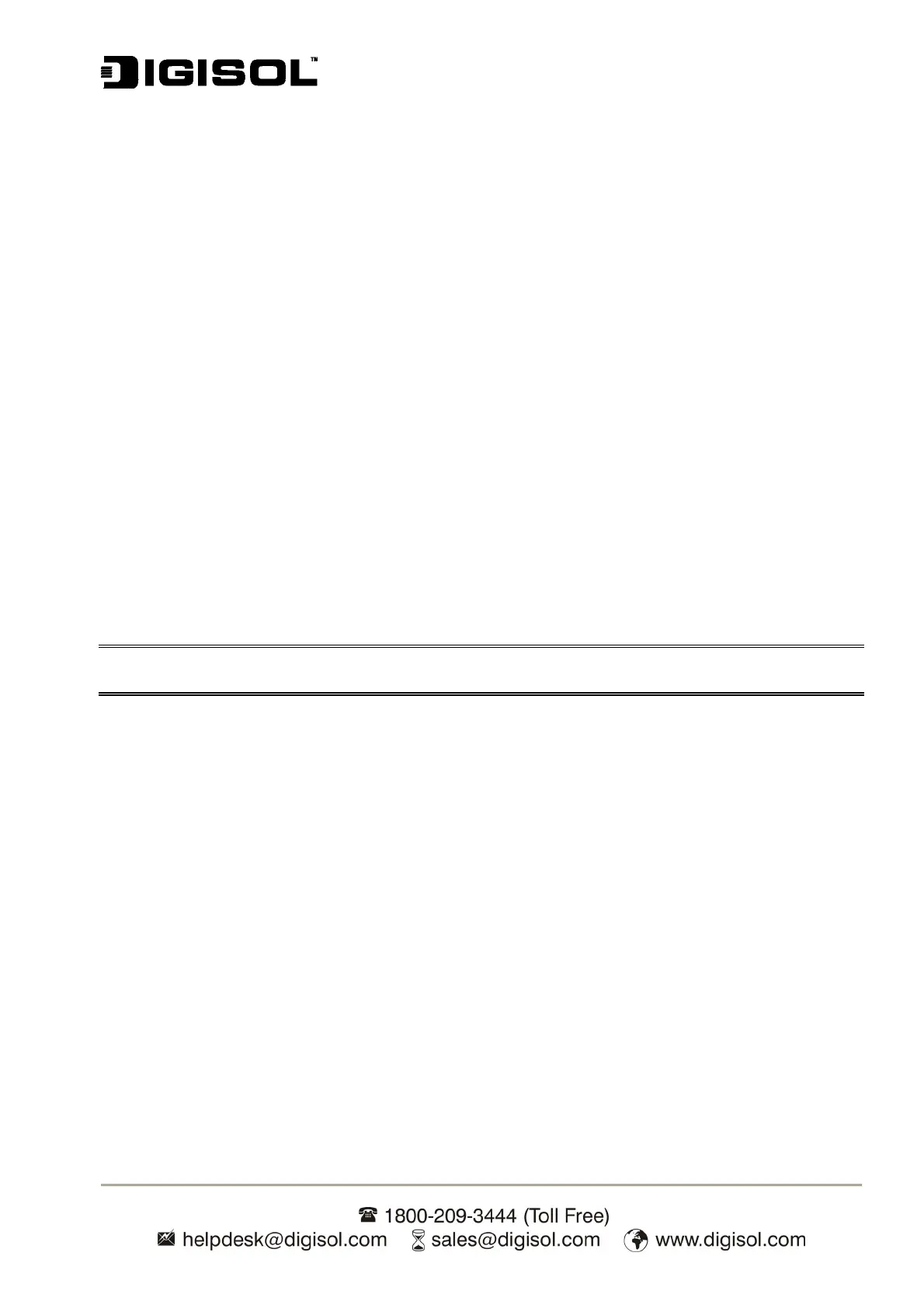DG-PS1010U User Manual
66
7. Troubleshooting
General Troubleshooting Overview
The most common problems, which cause the print server to perform improperly are covered in
this chapter. If a problem still exists after reading this chapter, please contact your dealer for
technical support.
LED Light Indicators
The print server is equipped with LED lights to assist in diagnosing problems that are the result of
the network and/or the print server hardware itself.
Status (Orange)
When the print server unit is powered on, the Status LED will flash five times as part of the unit’s
Power On Self Test (POST). This indicates that the print server hardware is properly configured.
Note: Make sure that the LED flashes five times (POST) upon connecting the power. If the unit
does not flash five times, contact your dealer for a repair.
LAN (Green: 100Mbps; Orange: 10Mbps)
USB (Green: USB2.0; Orange: USB1.1)
Power Related Problems
The print server requires an external AC power adapter in order for it to function. If you have a
power problem, verify whether the power cord or its connectors are damaged. More importantly,
verify that the AC power adapter included with the print server matches the AC voltage rating in
your country or area. Using an incorrect AC adapter will damage your print server.
Print Port Related Problems
Printing data failure may be caused by a loose connection of the print server to the USB port of the
printer. Check to see if any of the pins on the USB connector are damaged. In addition, check the
cable connection. If the pins are damaged, contact your dealer for a replacement connector.
