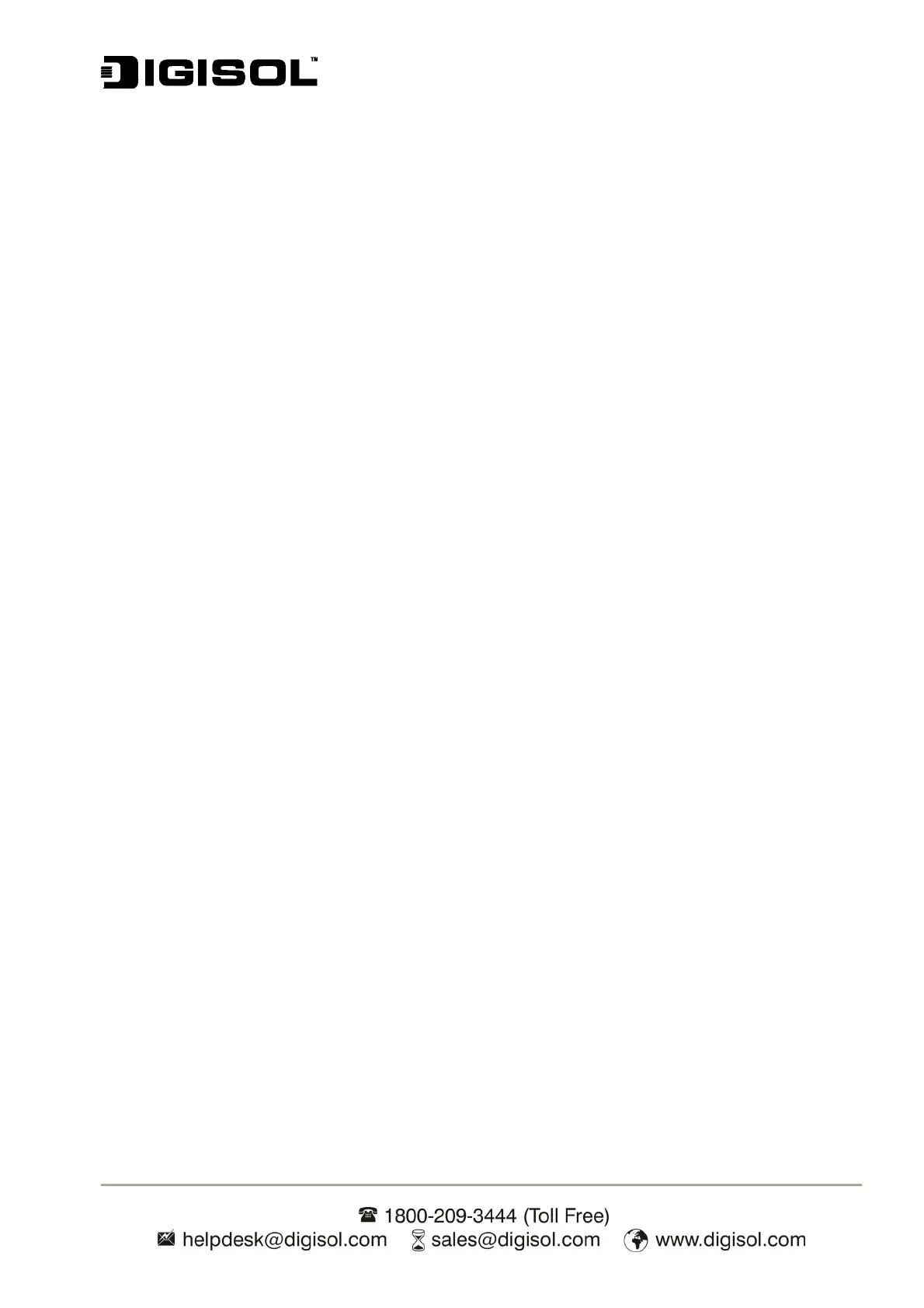DG-PS1010U User Manual
71
You have to do the same "arp" command to specify an entry on the NT/UNIX computer as a
gateway in order for it to forward your subsequent "ping" or/and "tftp" commands to the print
server.
b. If the gateway computer is a Novell NetWare file server:
1. Due to the presence of this NetWare file server, the IPX/SPX protocol might be used on
your network. Therefore, we strongly suggest you run the PSAdmin from any client
computer and select "Manual Setup" to specify the print server's IP address (For more
detailed information about Manual Setup, please refer to Chapter 3).
2. If the solution described above is not applicable, you have to follow the instructions below to
set up the print server's IP address.
For the purpose of explanation, we assume the NT server is on Segment A and its IP address is
192.72.214.66 (subnet mask: 255.255.255.224), the print server is going to be installed on
Segment B, with IP address, for example, 192.72.214.100.
1. Find an unused IP address on Segment A for temporary use in the following steps, for
example, 192.72.214.68.
2. Connect your print server to Segment A as a networked node.
3. On your NT server, type, for example, "arp -s 192.72.214.68 00-40-01-3F-02-AB". Please
note, in this arp command you have to type 192.72.214.68 on purpose. Do not type this IP
address as 192.72.214.100.
4. Type "tftp 192.722.214.68 get config.txt". The configuration file will then be retrieved and
transferred to your NT server.
5. Type "edit config.txt" to modify this configuration file.
6. In your editor, modify "BoxIPAddress" field from "0.0.0.0" to "192.72.214.100". Leave
other options as default and do not change their values. When done, save this new file
and quit from your editor. Please note, in this step you must specify an IP address
which is valid on Segment B, such as 192.72.214.100 in this example, rather than
192.72.214.68.
7. Type, for example, "tftp 192.72.214.68 put config.txt" to save this new configuration back to
print server.
8. Move the print server back to the Segment B.
9. Done!
Appendix