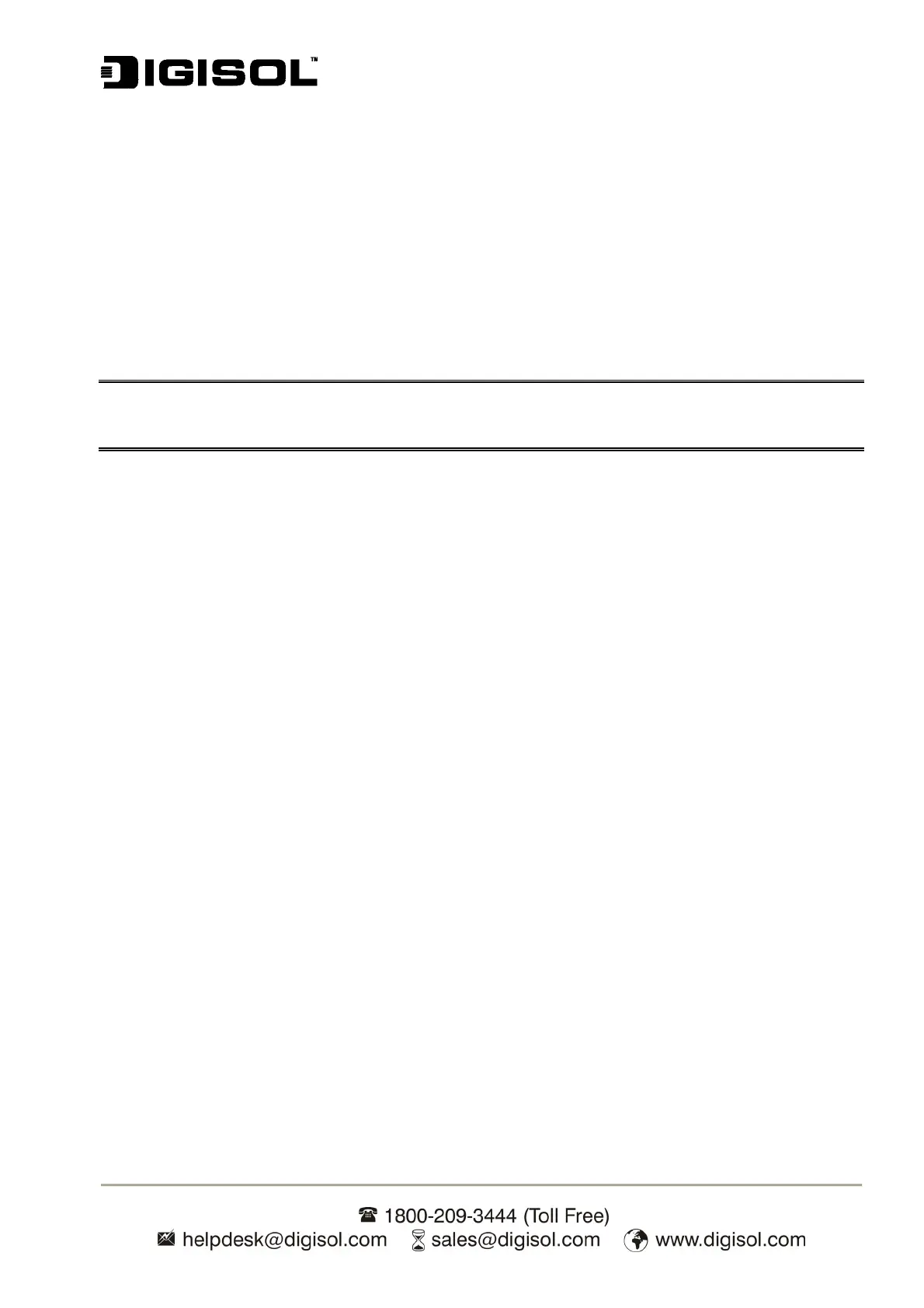DG-PS1010U User Manual
50
4. Select Protocol and click Add.
5. Select Microsoft from the Manufacturers list.
6. Select TCP/IP Protocol from the Network Protocols list.
7. Specify an IP address, Subnet Mask, and Gateway address or specific “Obtain IP address
automatically”, if a DHCP server is available on the LAN.
8. Restart the computer.
9. Done.
Note: Using TCP/IP protocol to access the print server requires well-configured TCP/IP settings.
If you are not familiar with these settings, please consult your network administrator for
details or ask for help.
IPX/SPX-compatible Protocol Installation
1. Click Start, point to Settings, and select Control Panel.
2. Double click the Network icon.
3. If the IPX/SPX-compatible Protocol is not already installed, click Add.
4. Select Protocol and click Add.
5. Select Microsoft from the Manufacturers list.
6. Select IPX/SPX-compatible Protocol from the Network Protocols list and follow the
instructions on the screen.
7. Restart the computer.
8. Done.
NetBEUI Protocol Installation
1. Click Start, point to Settings, and select Control Panel.
2. Double click the Network icon.
3. If the NetBEUI is not already installed, click Add.
