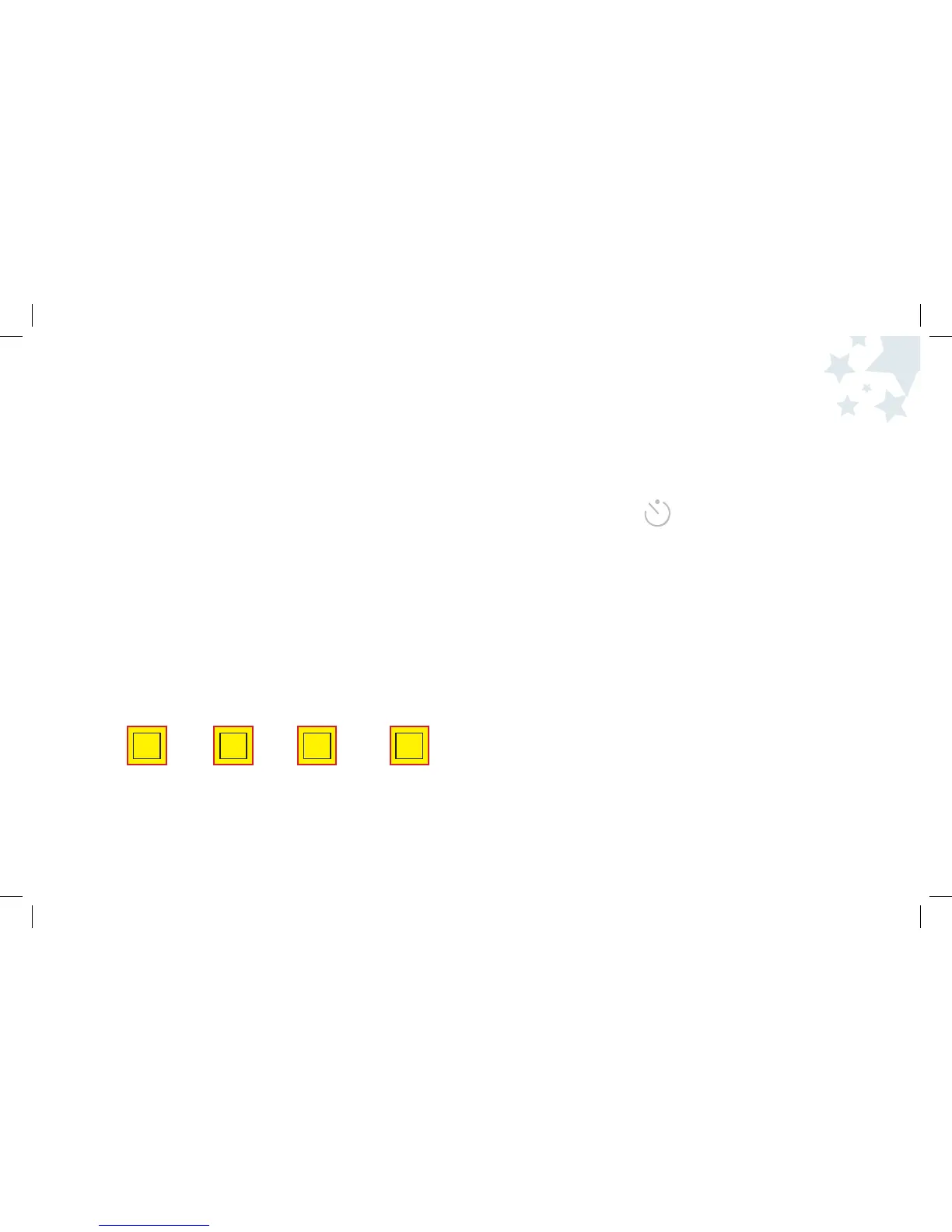Picture Taking
Mode
17
18
To set the Image Size in the Menu:
1. Turn the camera on by pressing the Power button and wait a moment.
2. Press the Menu button.
3. Use the Right and Left Arrow buttons until the Image Size icon displays.
4. Press the OK button to select Image Size.
5. Use the Right and Left Arrow buttons to highlight the Image Size
you want.
You can choose:
VGA 1MP 2MP or 3MP
5. Press the OK button to confirm your selection.
6. Press the Menu button to return to Picture Taking mode.
Notice on the Display Screen the Image Size icon has changed.
7. Take your picture!
VGA 2MP 3MP
To set the Image Size in Picture Taking mode:
1. Turn the camera on by pressing the Power button and wait a moment.
2. To change Image Size, press the Left Arrow button to select the Image
Size you want. You can choose: 3MP, 2MP or VGA. The Image Size
icon on the Display Screen will change as you scroll through the options.
3. Press the Snapshot button and take your picture!
Selecting the Image Size (cont.)
Setting the Self Timer
The camera Self Timer is a great way for you to be included in all of
your memories - even when there’s nobody else around to help take the
picture! You can set the timer so you can be in pictures after you press
the Snapshot button.
To set the Self Timer:
1. Turn the camera on by pressing the Power button and wait a moment.
2. Press the Right Arrow button once and notice the Self Timer icon
is visable on the Display Screen. The Right Arrow button toggles
the Self Timer between On and Off.
3. Position the camera on something stable and use the Display
Screen to frame the image you want to capture. If you are trying
to take a photo that you are going to be in, be sure to include
space in the frame for you to fit.
4. Press the Snaphot button to activate the timer. The camera will beep
to indicate that the timer has been triggered. Once you have
started the timer, you will have afew seconds before the picture is
taken. (see page 19 ) Watch the LED light located under the flash
on the front of the camera. It will blink while the camera is counting
down. The LED Light will stop blinking when the camera is ready to
take the picture.
Note: After you have taken a picture with the timer on, the camera
will automatically return to the default state. If you would like
to use the Self Timer again for another photo, just repeat the
previous steps.
1MP