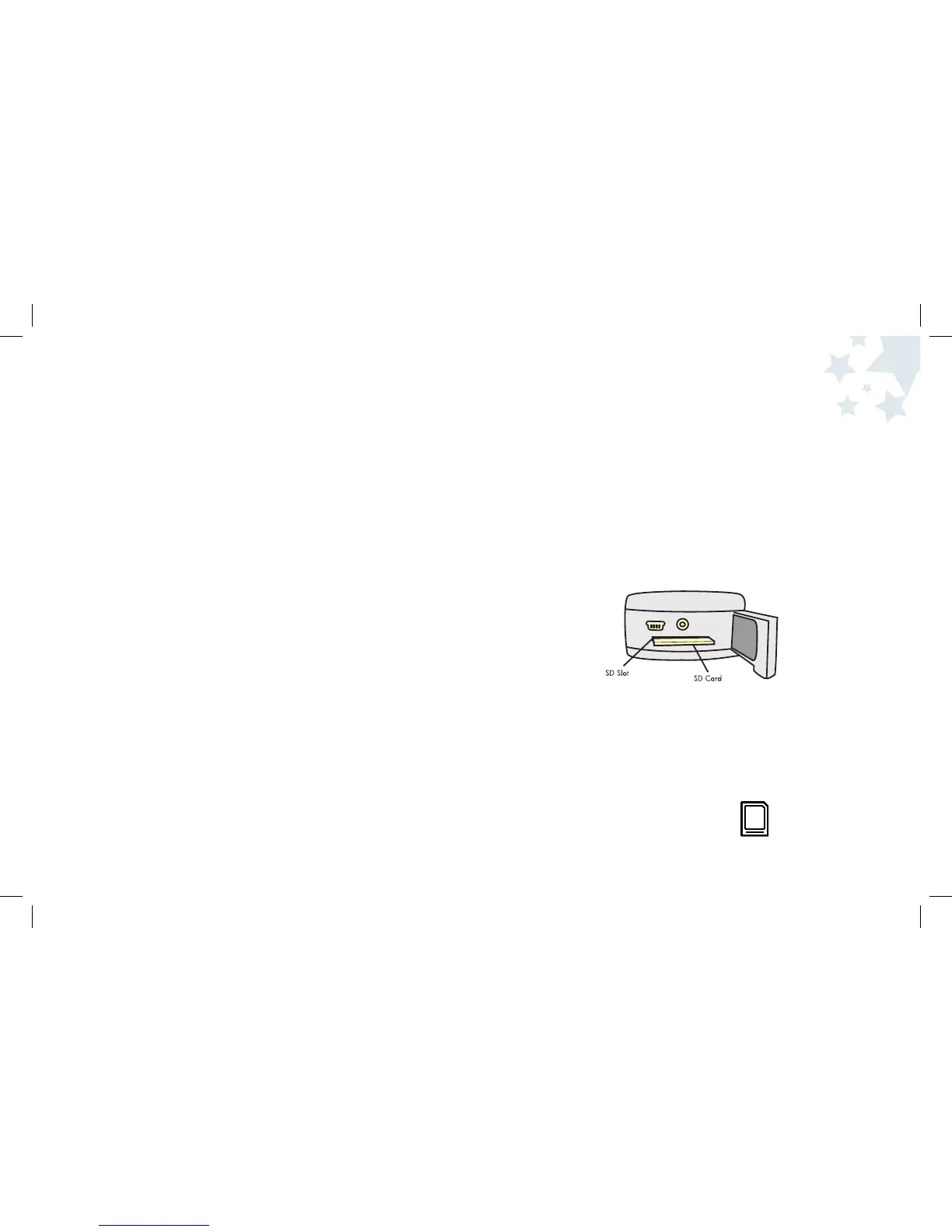27 28
Using an SD Card
This camera has an SD memory card slot so you can increase the
amount of memory available to store images. Your camera comes
with 32 MB of onboard memory, but you can purchase an SD Card to
increase the photo capacity of your camera.
To insert the SD Card:
1. The SD Card can go in your camera when the power is on or off.
2. Slide the SD Card compartment door open. To do this, put your
finger in the indention on the compartment door and slide it down.
3. Place the SD Card in the slot. To do this, push the SD Card into the
slot. You will feel a click when it is in place, then release.
4. Close the SD Card compartment door by pressing the compartment
door down and slide it back into place.
5. Now that you have an SD Card in the SD Card slot, you will see
an SD Card icon on the Display Screen when the camera is on.
Zooming While Reviewing Pictures
You can look at the pictures you have taken in greater detail by using Zoom
functionality.
To zoom in Picture Review mode:
1. Turn the camera on by pressing the Power button and wait a moment.
2. Press the Picture Taking/Review button to enter the Picture Review mode.
3. Use the Right and Left Arrow buttons to choose the picture you would
like to see in greater detail.
4. Press the top Zoom In (+) button to look at your subject closer.
5. Once you are in Zoom mode, use the Arrow buttons to scroll to different
parts of your picture.
6. Press the Zoom Out (-) button to distance yourself from the image and
see more of the picture.
7. To get out of Zoom mode, press the Zoom Out (-) button until your image
is back to its regular size. You can continue to look at pictures or go
back to Picture Taking mode. When you are zooming, you will see the
icons x2, x3 and so on up to x8 on the Display Screen. If you get all the
way to the x8 (the end) and press the Zoom In (+) button once more, it
will go back to the original image size in Picture Review mode.
Additional
Camera Features