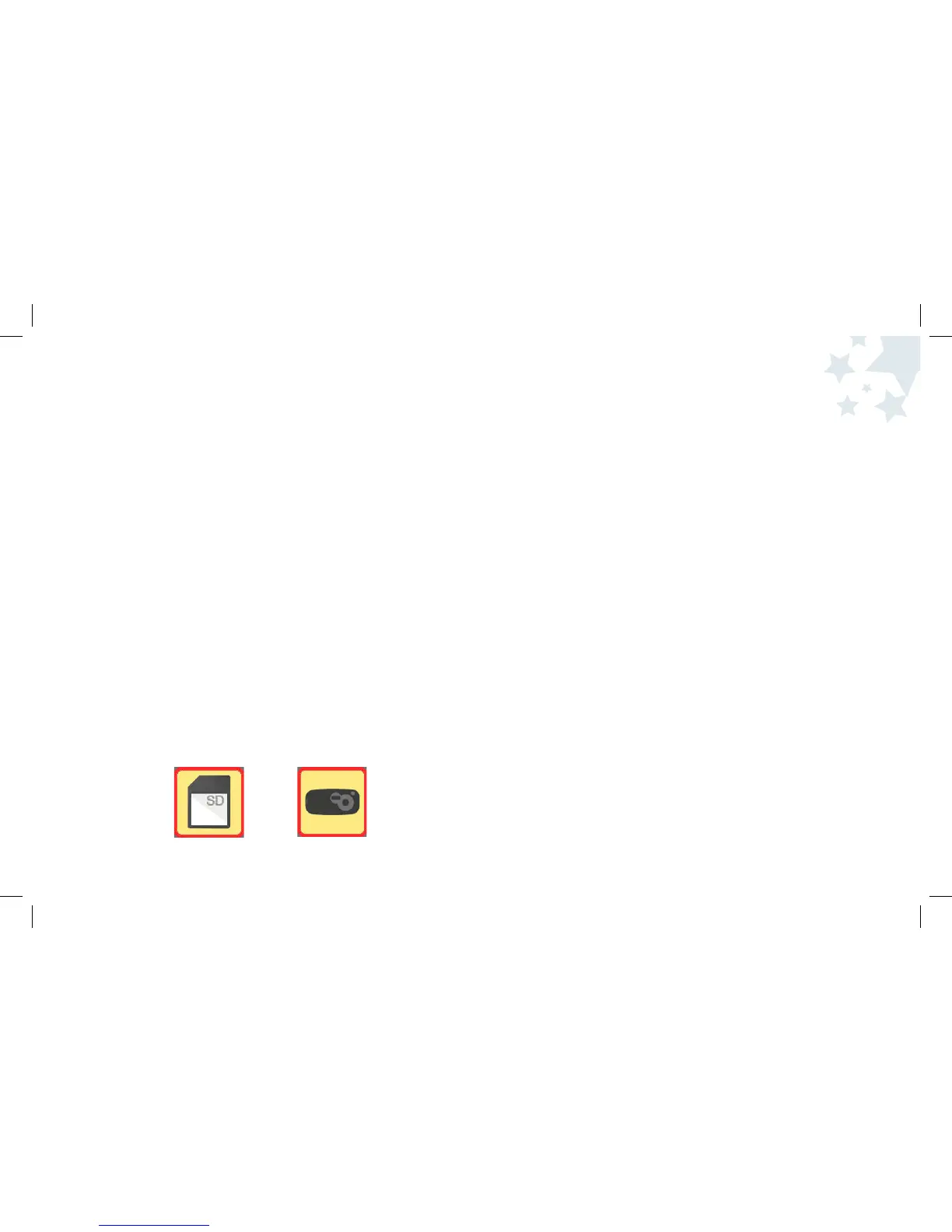Default Setup
Use Default Setup to return your camera’s settings to the factory default.
The following settings will change:
• Image Quality = 3M
• Flash = Off
• Auto Off timer = 1 minute
• Stamp = No Stamp
• Beep = On
• LCD Brightness = 0 percent
Note: Date and Time does not change when you set your camera back
to default.
1. Turn the camera on by pressing the Power button and wait a moment.
2. Press the Menu button when you are in Picture Taking mode.
3. Use the Left/Right Arrow buttons until Setup Mode is highlighted.
4. Press the OK button to select Setup Mode.
5. Use the Left/Right Arrow buttons until Default Setup page
is highlighted.
6. Press the OK button to select Default Setup page.
7. When you are asked “Restore factory default settings are you
sure?,” Use the Down Arrow button to select “No” or “Yes”.
8. Press the OK button to confirm your selection and your camera
will be reset!
39
40
Formatting Memory (cont.)
Whether you have and SD card or are using onboard memory, the following
steps are the same. You can choose the appropriate icon to format your memory.
To Format Memory:
1. Turn the camera on by pressing the Power button and wait a moment.
2. Press the Menu button when you are in Picture Taking mode.
3. Use the Left/Right Arrow buttons until Setup Mode is highlighted.
4. Press the OK button to select Setup Mode.
5. Use the Left/Right Arrow buttons until format is highlighted.
6. Press the OK button to select format.
7. When you are asked “Format will erase all data. Contine?”
Use the Down Arrow button to select “No” or “Yes”.
8. Press the OK button to confirm your selection.
9. If you no longer want to Format, press OK when “No” is highlighted.
You will return to the Menu.
Camera Settings