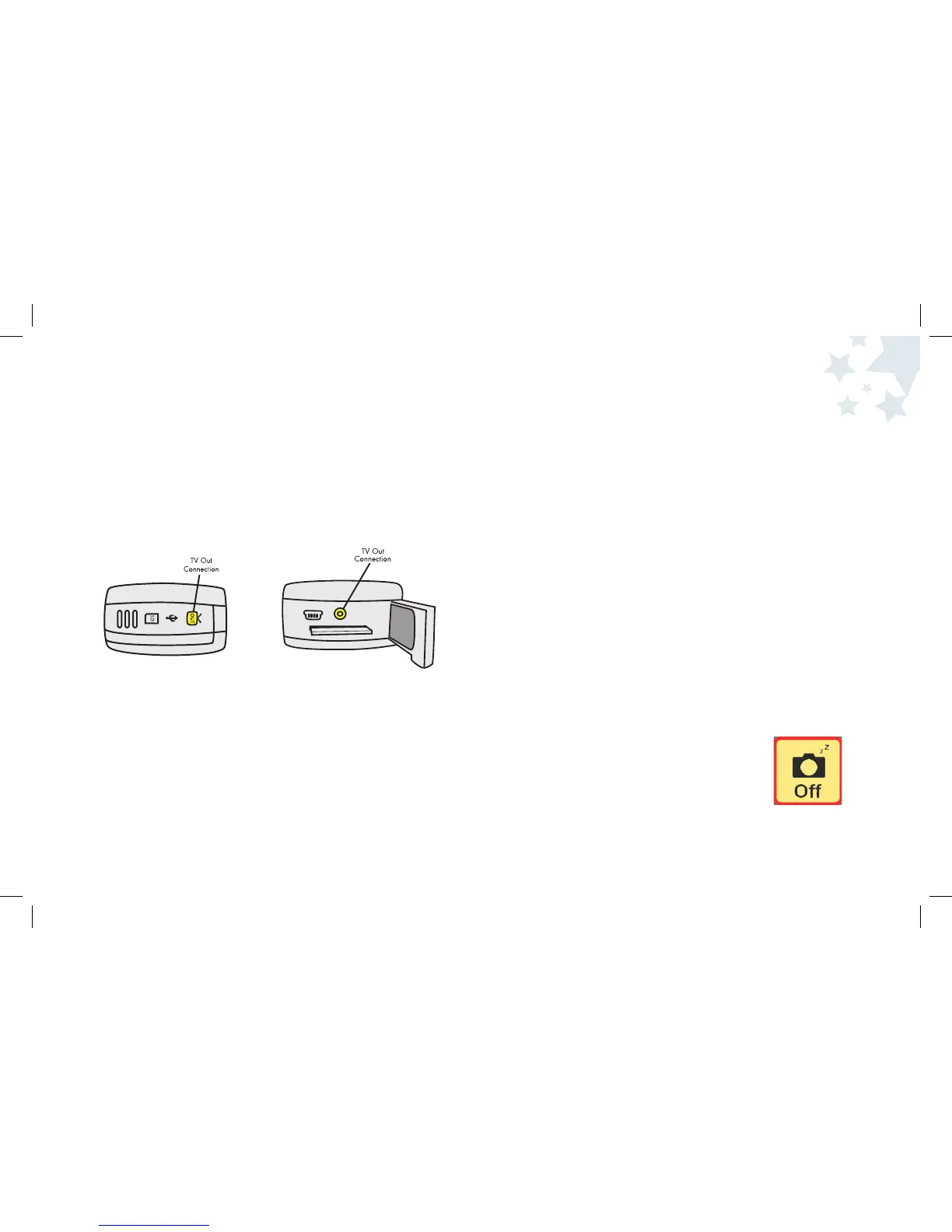Viewing Pictures On Your Television
You can show pictures that are stored in camera memory to your friends
and family on the TV!
To view pictures on your television:
1. Slide the TV Out compartment door open. To do this, put your finger
in the indention on the compartment door and slide it down. The door
will pop open.
2. Connect the TV Out cable to the TV Out connector on the camera.
3. Connect the other end of the the TV Out cable to a RCA composite
port plug on your TV.
4. Turn the camera on by pressing the Power button and wait a moment.
5. Make sure the camera is in Picture Review mode by pressing
the Picture Taking/Review button.
6. Use the Left and Right Arrow buttons to scroll through the images that are
stored on the camera. Your friends will be able to see your photos on TV!
29 30
Camera Settings
Note: When you connect your camera to your TV, your camera
screen will turn black. The camera Display Screen is now live on TV!
Use the buttons on the camera to control what you see on TV. When
the camera is plugged into the TV, it will function the same as when it
is unplugged.
Camera Settings
The camera has many different settings that can be changed using
the Setup Mode in the Menu.
Camera Auto Off
The camera has a camera Auto Off setting so when you are not taking
pictures, the camera will turn off after a certain period of inactivity.
To set the Camera Auto Off:
1. Turn the camera on by pressing the Power button and wait a moment.
2. Press the Menu button when you are in Picture Taking mode.
3. Use the Left/Right Arrow buttons until Setup Mode is highlighted.
4. Press the OK button to select Setup Mode.
5. Use the Left/Right Arrow buttons until Auto Off
is highlighted.
6. Press the OK button to select Auto Off.