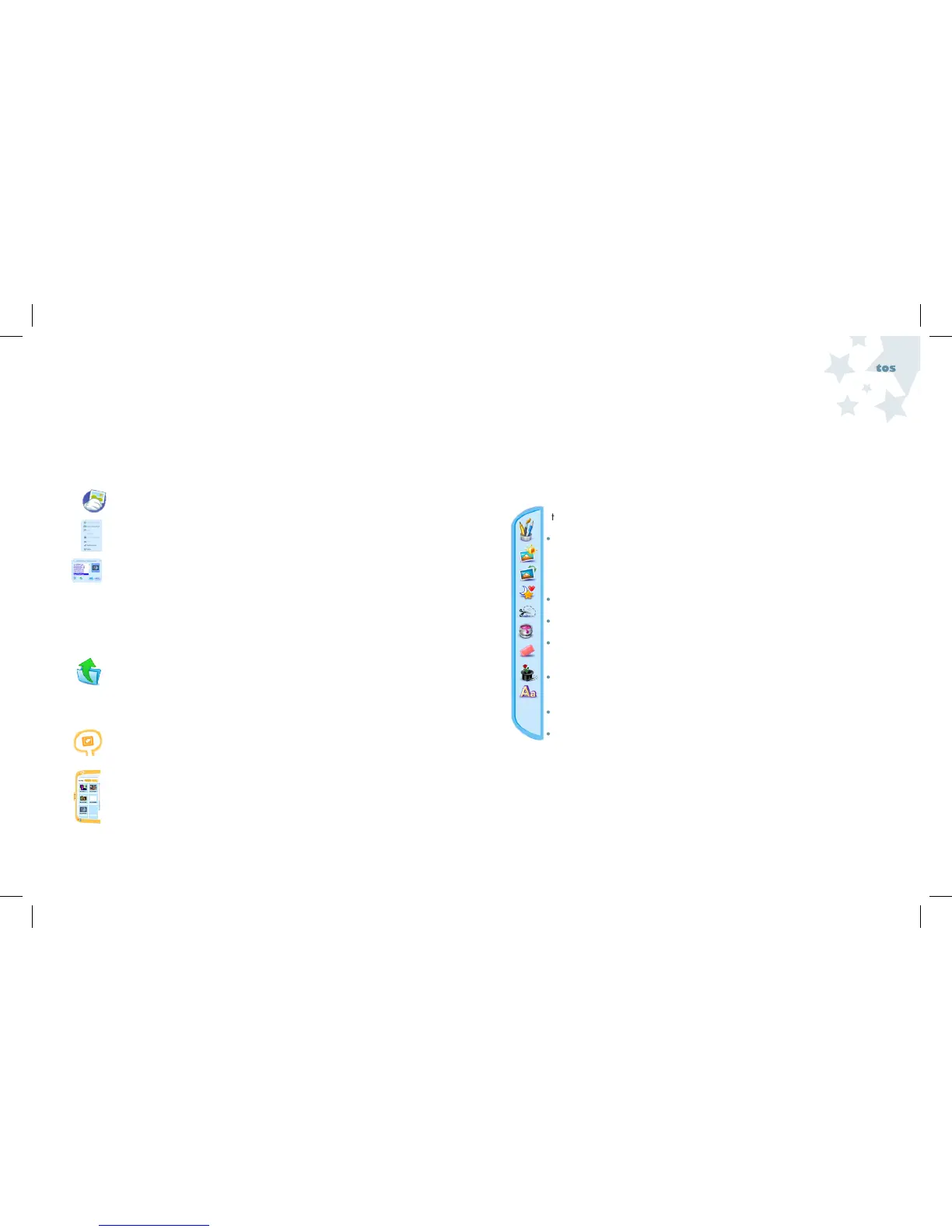Editing
Photos
49 50
Opening your Photos in the Software
Before you open your photos, make sure you have downloaded the pictures
on the camera by following the steps in the downloading pictures section. To
open your photos:
1. To open your photos, select the File Menu icon in the upper
left corner of the screen.
2. Select Open Snapshot from the drop down menu.
3. Choose the folder your photos were saved to, for example: the default
folder is set at My Snapshots: My Documents\My Pictures\My Snapshots
4. Select the photo you would like to edit and click Open.
If you have pictures stored in another directory, you can open them by:
1. Clicking on My Pictures icon in the Library Panel.
2. Clicking on the Folder icon to navigate to other directories on your
computer.
You can also open your images from the Desk, which is the sliding panel on
the right side of the screen by:
1. Clicking on the My Pictures icon in the Library Panel.
2. The Drawer will default to My Documents\My Pictures\My Snapshots.
3. Scroll through the images to find the photo you would like to edit.
4. Once you find the photo, click and drag the image to the Canvas.
Editing your Photos
There are several options for editing your photos. The following tools
can be used to enhance your photos by clicking the palettes on the left
of the screen. To edit your photos use these tools:
•Drawing Tools- There are three different writing tools you can use
to create free-form figures or add painted text to your photos.
•Image Correction Features- These features allow you to
enhance your photos by adjusting the brightness, saturation, tint,
sharpness and contrast. In addition, the image correction panel
allows you to remove red eye.
•Rotate- This palette allows you to flip or rotate your image.
•Stencil- The Stencil tool makes it easy to cut out an assortment of shapes.
•Selection Tools- You should use the Selection tool to apply a
specific effect to part of your photo or crop a selection.
•Paint- With the Paint tool you can fill any image, shape, or the
entire canvas with a color or pattern.
•Eraser- Use the Eraser palette to remove parts of the canvas art.
•Stamper- You can add stamps to your image with the Stamper.
•Text- Add captions or phrases to the canvas with the Text tool.
Note: If you don’t like an edit you have made, you can use the Undo
button to undo the last change.