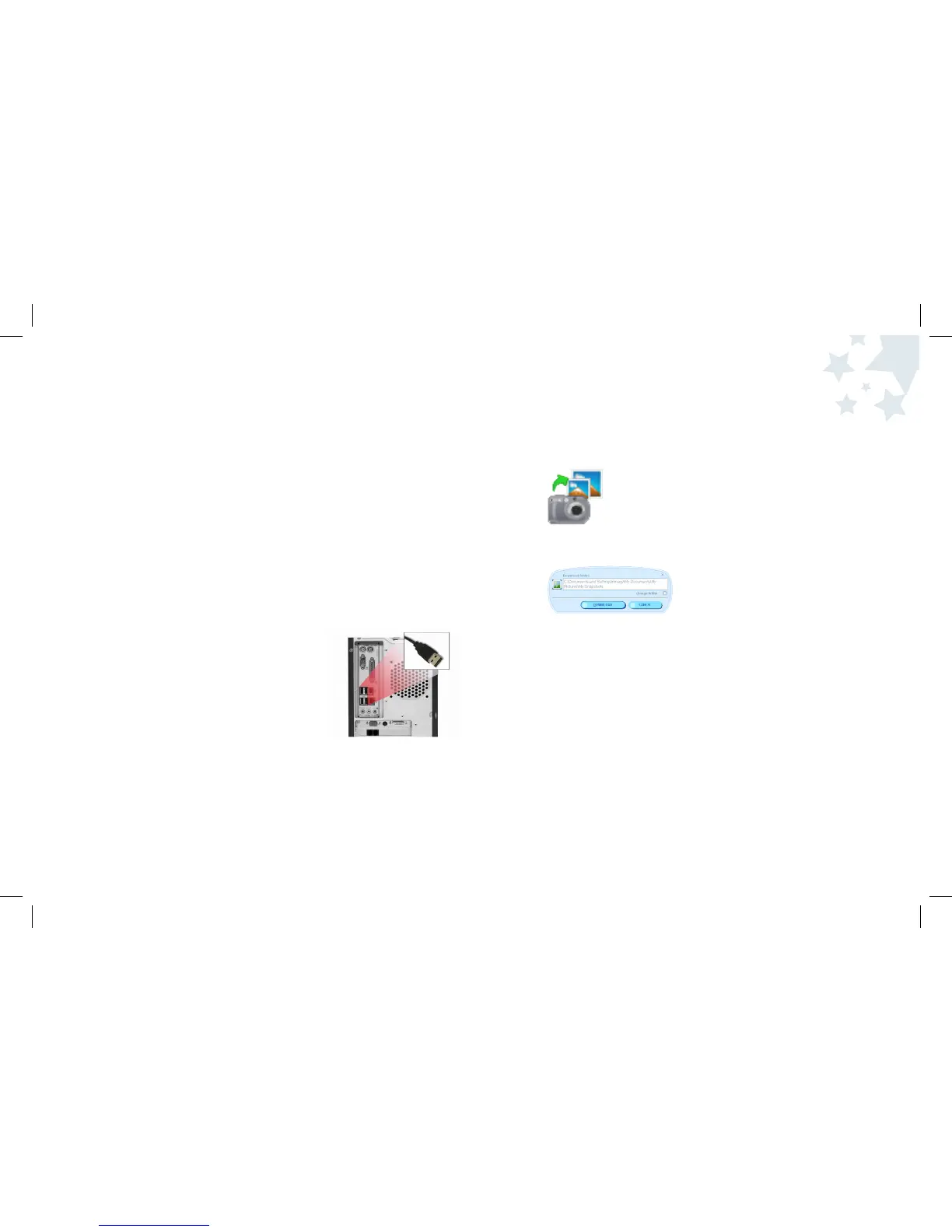3. Launch the downloader application by clicking on the Pix Max
Downloader icon on the Desktop or by clicking on the Pix Max
downloader in the Start Menu.
When the Pix Max Downloader launches, the default directory will
be selected which is: My Documents\My Pictures\My Snapshots.
4. Click the Download button in the application window and wait
for the pictures to download.
5. Close the Pix Max Downloader and launch the Disney Pix software.
Installing the Software
You must install the Disney Pix software to download images to your computer.
Insert the Disney Pix software CD in your CD-ROM drive.
If the installation program doesn’t automatically start, open My Computer and
double-click the CD-ROM drive that contains the Disney Pix software. Double-
click the install folder and run the Disney Pix 2.0.exe program. Follow the
instructions on the screen.
Downloading Pictures
The Pix Max Downloader is a separate application that will be installed while
you are installing Disney Pix. The Pix Max Downloader allows you to easily
download your photos to your computer so you can edit them in Disney Pix.
To Download pictures:
1. Make sure the Disney Pix software is installed
on your computer.
2. Connect the camera to the PC using the supplied
USB cable.
Downloading Photos
Using the Software
41 42