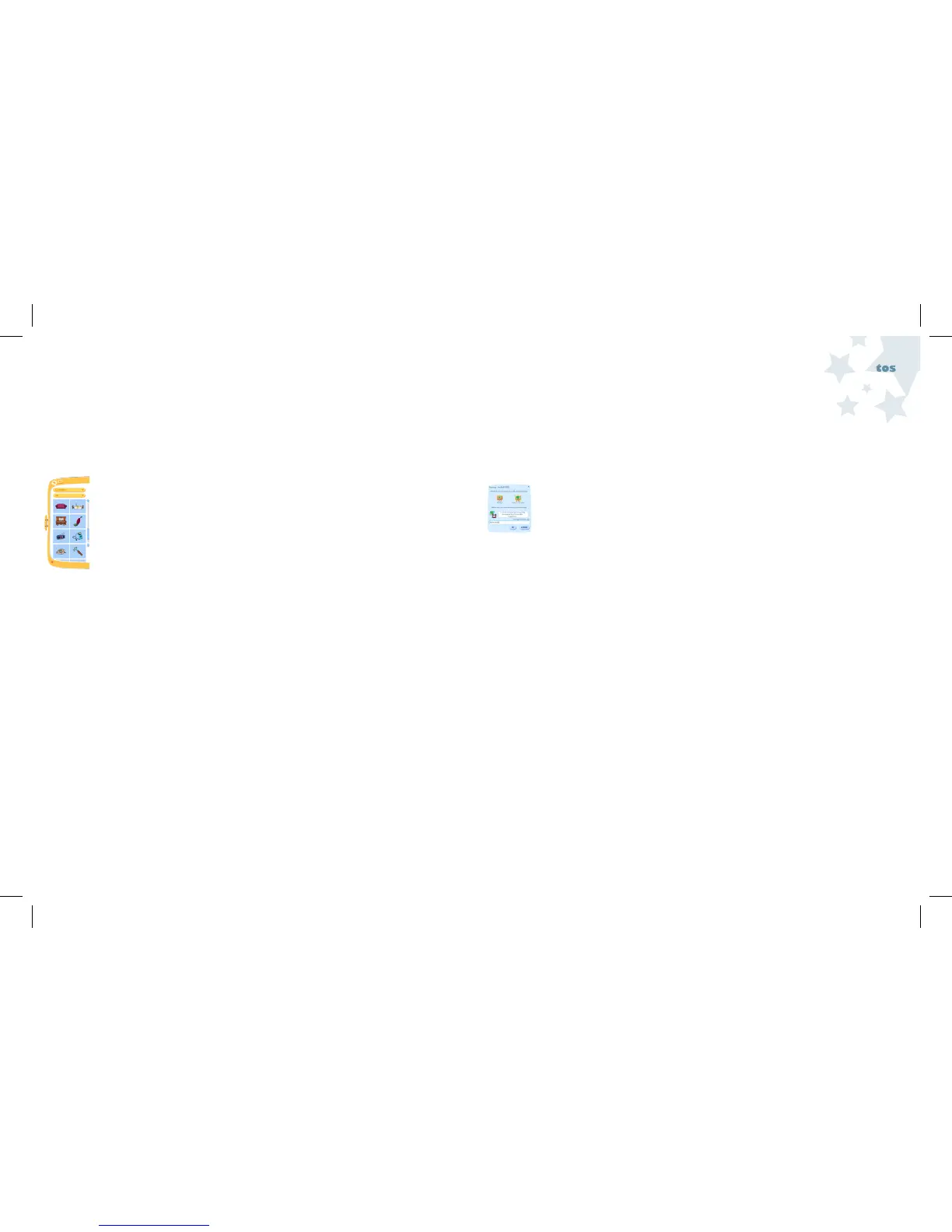Editing
Photos
51
52
Having Fun with your Photos
There are backgrounds, stickers, windows and pictures frames you can use to
embellish your photographs! To use these fun photo elements, follow these steps:
1. Click and drag the Desk handle located on the right side of the screen.
2. Make sure the Drawer is selected by clicking on the Mickey Head icon
in the upper left corner of the Desk panel. This drawer contains
Disney elements you can use in your pictures.
3. Click on the menu at the top to see the different categories of
backgrounds, stickers, windows and frames available. The menu
below allows you to sort by subcategories.
4. Click and drag the photo element you would like to use and drop it on
the canvas.
5. Once it has been placed on the canvas, you can move, resize, or apply
some of the image editing features listed in the Edit Your Photos section.
Note: Click and drag the background to the canvas first, then click and
drag your photo. Otherwise, the background will cover your photo.
Saving your Photos
You can save a drawing displayed on the canvas. Save allows you to
save a Shrink It (e-mail size) or Full Size (regular size) photo. To pick a
location to save your file:
1. Click the Save As button on the File Menu. The Save window is
displayed.
2. Select the size of the drawing you would like to export:
•Shrink It-Scales the photo down so it is a smaller size for e-mailing.
•Full Size - Saves the photo in the original format.
3. Select the folder to which the file will be saved by clicking the
Change Location button.
4. Type the name of the drawing in the white text field (a default
name is automatically created by the software).
5. Click the Export button to complete the action, or click the Cancel
button to cancel the Save.
Note: Just click Save in the File Menu to save updates to your picture
after you have gone through this process.