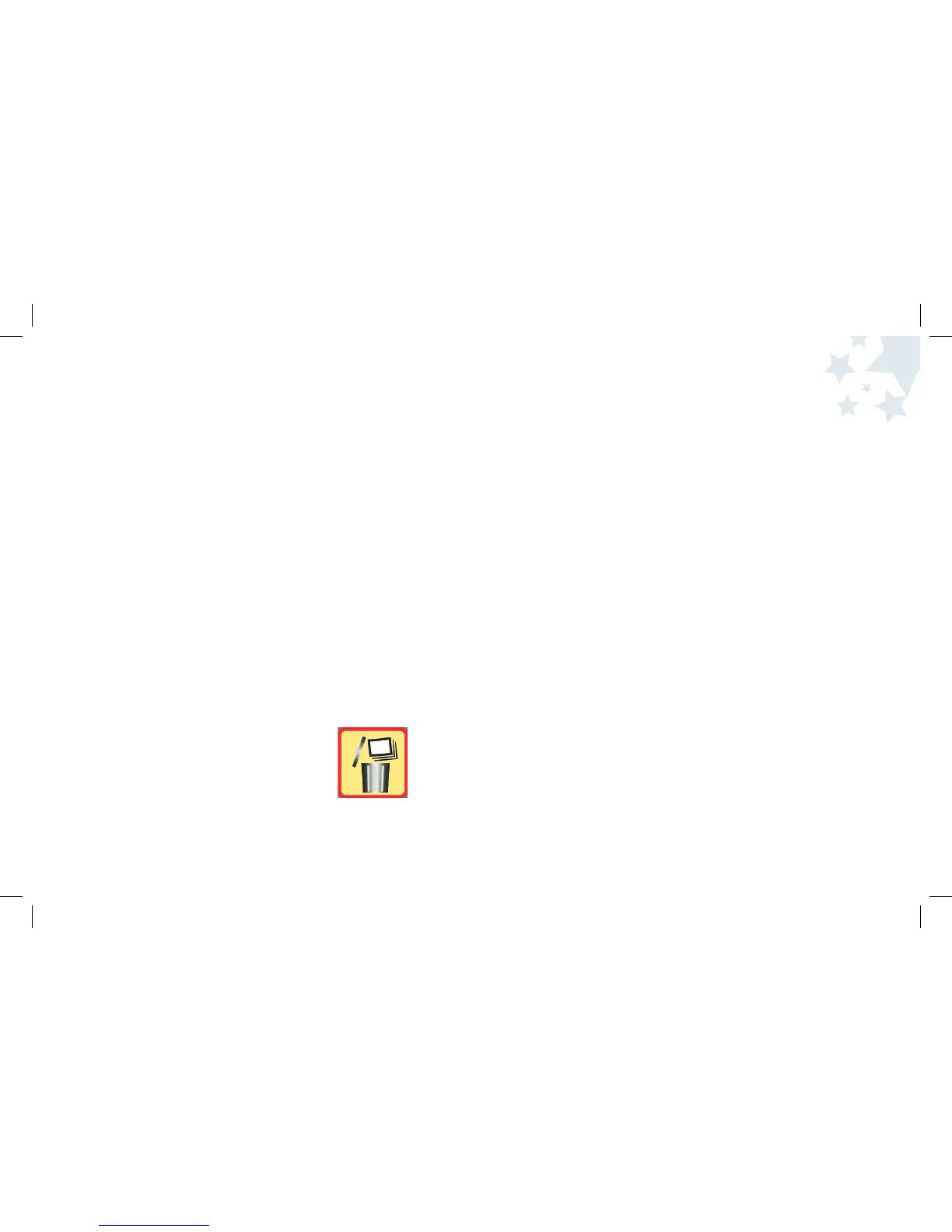Picture Review
Mode
25
26
To delete all pictures from the camera memory:
1. Turn the camera on by pressing the Power button
and wait a moment.
2. Press the Picture Taking/Review button to enter the Review mode.
3. Press the Menu button.
4. Highlight the Delete File by using the Right and Left Arrow buttons.
5. Press the OK button to choose Delete File.
6. Highlight the Delete All option
by using the Right and Left Arrow buttons.
7. Press the OK button to choose Delete All.
10. Press the OK button to select “Yes” and return to reviewing pictures in
Picture Review mode. If you decide not to delete the image, press OK
when “No” is highlighted. You will return to the Menu.
11. Press the Picture Taking/Review button to return
to the Picture Taking mode.
Note: If your SD Card is locked, you will notice a message
on the Display Screen that says “Write Protected” and
you will not be able to delete.
8. When you are asked “Delete All? Are you sure?,” Use the Down
Arrow button to select “Yes”. If you decide not to delete all the
images , press OK when “No” is highlighted.
You will return to the Menu.
9. Press the Picture Taking/Review button to return to the Picture
Taking mode.
Note: If your SD Card is locked, you will notice a message on the
Display Screen that says “Write Protected”and you will not be
able to delete.