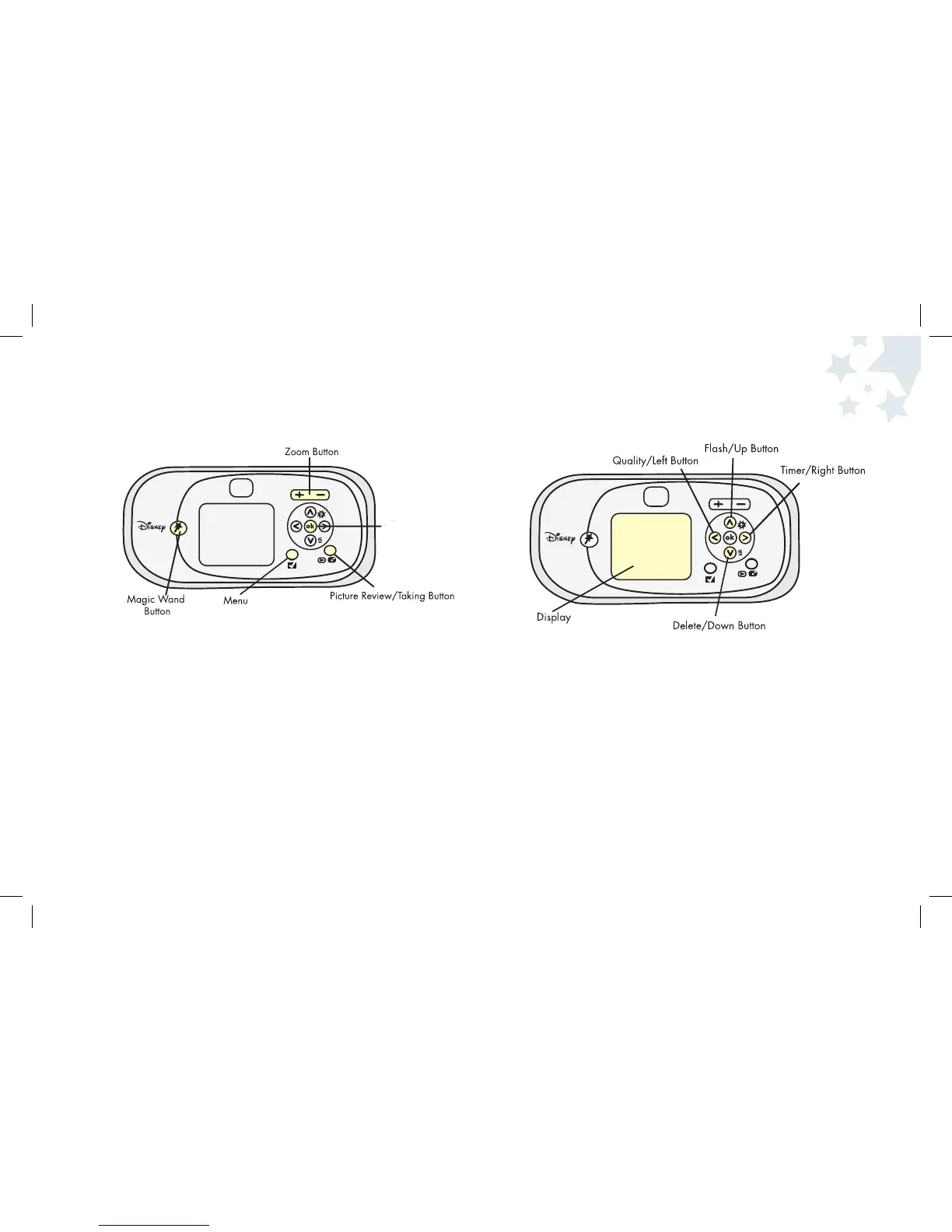3 4
Camera Components (cont.)
Magic Wand Button- Use to add fun Disney characters to your photos.
Zoom Buttons- Magnify your pictures up to 8x.
OK Button- Choose the OK Button to make a selection in the Menu.
Picture Taking/Review Button- Toggles between Picture Taking
mode and Picture Review mode.
Menu Button- Press the Menu button to access camera settings and functions.
Flash/Up Button- Press to change the Flash settings or to make a
selection in the menu.
Quality/Left Button- Use to scroll through options in the Menu
or to adjust Image Quality/resolution.
You can choose from 3MP, 2MP or VGA.
Delete/Down Button- Press to delete one or several images from
the camera in Picture Review mode.
Display Screen- Use the Display Screen to preview the picture you
are going to take, review photos you have taken and
to view camera settings.
Timer/Right Button- Set the timer to On/Off or scroll through
options in the menu
Camera Basics
OK Button