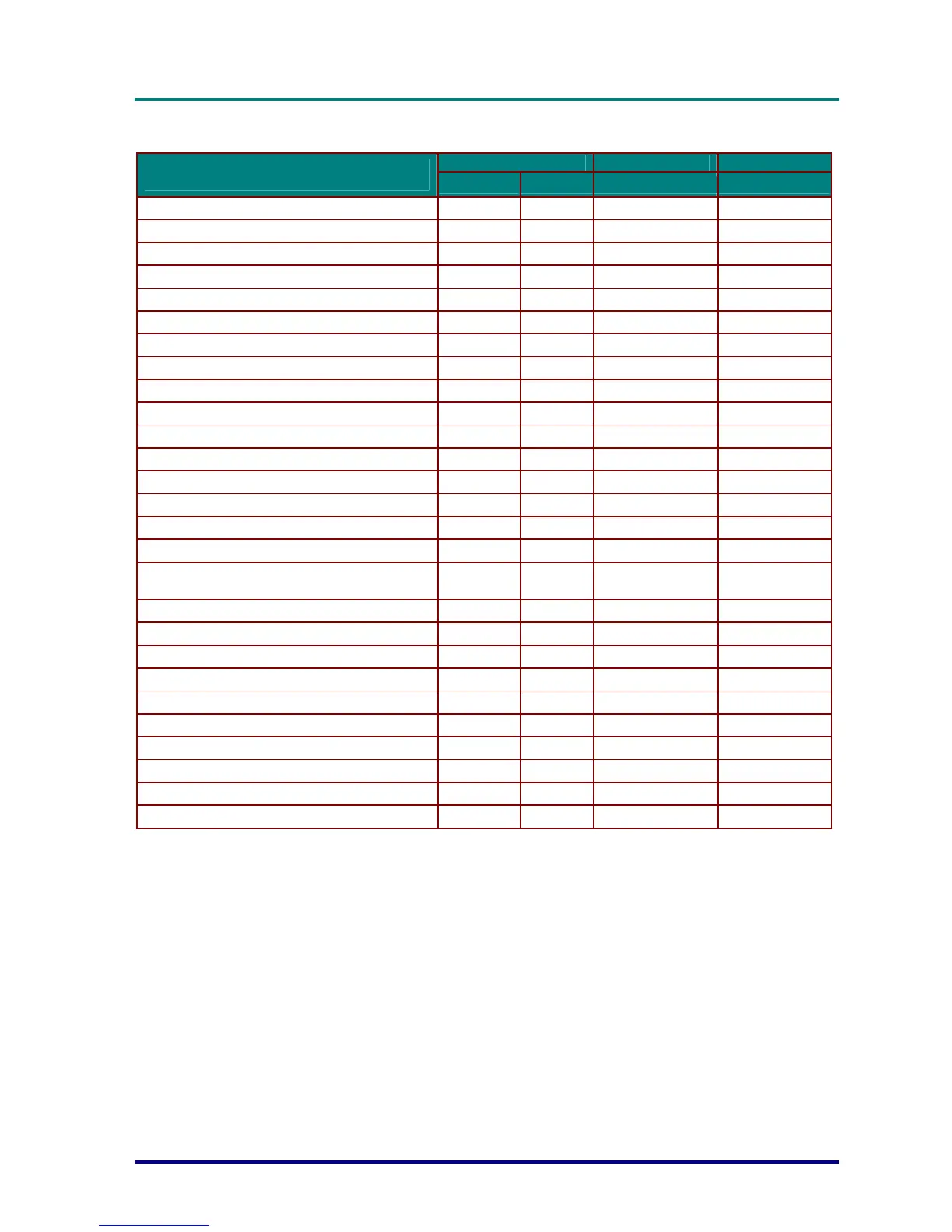D
D
D
L
L
L
P
P
P
P
P
P
r
r
r
o
o
o
j
j
j
e
e
e
c
c
c
t
t
t
o
o
o
r
r
r
—
—
—
U
U
U
s
s
s
e
e
e
r
r
r
’
’
’
s
s
s
M
M
M
a
a
a
n
n
n
u
u
u
a
a
a
l
l
l
– 61 –
LED Error Messages
POWER LED TEMP LED READY LED
ERROR CODE MESSAGES
RED BLUE RED RED
System Initial Flash
-
OFF OFF
Ready to Power on (Standby) ON
-
OFF OFF
System Power on Flash
-
OFF OFF
Lamp Lit , System stable ON OFF ON
Cooling Flash
-
OFF OFF
Over Temperature ON
-
ON OFF
Thermal Break Sensor error 4 blinks
-
OFF OFF
Lamp Fail 5 blinks
-
OFF ON
Lamp Temperature shut down 5 blinks
-
OFF 1 blinks
Lamp Short circuit in output detected 5 blinks
-
OFF 2 blinks
Lamp End of lamp life detected 5 blinks
-
OFF 3 blinks
Lamp did not ignite 5 blinks
-
OFF 4 blinks
Lamp extinguished during normal operation 5 blinks
-
OFF 5 blinks
Lamp extinguished during run-up phase 5 blinks
-
OFF 6 blinks
Lamp voltage got error 5 blinks
-
OFF 7 blinks
Lamp ballast got error 5 blinks
-
OFF 8 blinks
Ballast watt value is out of range
(Lamp Normal & Eco mode)
5 blinks
-
OFF 9 blinks
Lamp ballast Communication error 5 blinks
-
OFF 10 blinks
Lamp ballast power error 5 blinks
-
OFF 11 blinks
Fan-1 error 6 blinks
-
OFF 1 blinks
Fan-2 error 6 blinks
-
OFF 2 blinks
Fan-3 error 6 blinks
-
OFF 3 blinks
Fan-4 error 6 blinks
-
OFF 4 blinks
Fan-5 error 6 blinks
-
OFF 5 blinks
Case Open 7 blinks
-
OFF OFF
DAD1000 error 8 blinks
-
OFF OFF
Color wheel error 9 blinks
-
OFF OFF
In the event of an error, please disconnect the AC power cord and wait for one (1) minute before
restarting the projector. If the Power or Ready LEDs are still blinking or any other situation that isn't
listed in the chart above
, please contact your service center.
Image Problems
Problem: No image appears on the screen
1. Verify the settings on your notebook or desktop PC.
2. Turn off all equipment and power up again in the correct order.
Problem: The image is blurred
1. Adjust the Focus on the projector.
2. Press the Auto button on the remote control.
3. Ensure the projector-to-screen distance is within the specified range.
4. Check that the projector lens is clean.