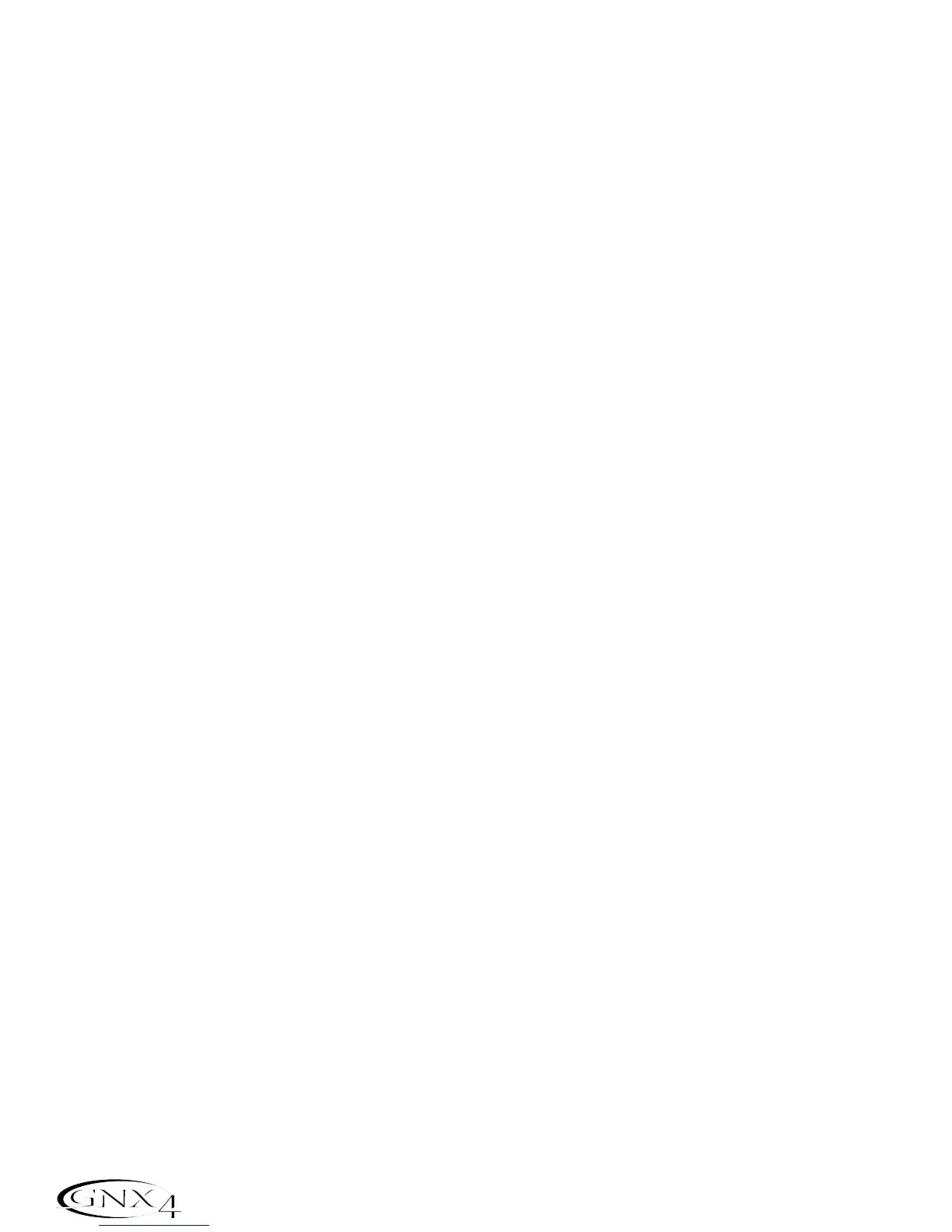Selecting Amp Models and Cabinet Types
The first step to editing an Amp,Cabinet Type,or creating your own HyperModel is to select the Amp
and Cabinet types for Channel 1 and Channel 2 in your preset. The procedure for selecting Amps or
Cabinets is as follows:
1.Press the GENETXAmp Control button.
2.Use Knob 1 to select the Amp for Channel 1. The Amp name appears in the display. (See page 30
for a complete list of Amp Models.)
4.Use Knob 2 to select the Cabinet for Channel 1. The Cabinet name appears in the display. See
page 31 for a complete list of Cabinet Types.)
5.Use Knob 4 to select the Amp for Channel 2. The Amp name appears in the display.
6.Use Knob 5 to select the Cabinet for Channel 2. The Cabinet name appears in the display.
Adjusting Amp Parameters
The Gain,EQ, and Level Parameters can be adjusted individually for the Channel 1 and Channel 2.
This is accomplished by pressing the TONE Amp Control button. The sound that you hear while
adjusting the knobs depends on the state of the Status Button and the Knobs (see chart below).
When the TONE row is selected, the Status Button steps through four states in the following order:
Ch1 amp -The status button LED lights green and the five control knobs light green indicating that
you are listening to Channel 1 and the control knobs affect Channel 1’s tone settings.
Ch1 warp -The status button LED lights yellow and the five control knobs light green indicating that
you are listening to a warped sound and the control knobs affect Channel 1’s tone
settings.
Ch2 amp -The status button LED lights red and the five control knobs light red indicating that you
you are listening to Channel 2 and the control knobs affect Channel 2’s tone settings.
Ch2 warp -The status button LED lights yellow and the five control knobs light red indicating that
you are listening to a warped sound and the control knobs affect Channel 2’s tone
settings.
The Gain ranges from 0 (
0) to 99 (99). The Bass,Midrange,and Treble EQ range from -12 db(-12) to
+12db (
12). The Level ranges from 0 (0) to 99 (99). The procedure for adjusting these parameters is as
follows:
1.Press the TONE Amp Control button.
2.Press the STATUS button to select either Channel 1 Amp (Green) or Channel 2 Amp (Red).
3.Use Knobs 1 through 5 to adjust the Gain,Tone, and Level of the selected amp channel.
Cabinet Tuning
Cabinet tuning actually changes the resonant frequency of the selected cabinet. This is useful for changing
the tonality of your sound without having to touch the EQ parameters. Tuning down gives the sound
more bottom end while tuning up enhances higher frequencies. The procedure for tuning the cabinets is
as follows:
1.Press the CHAN ONE EQ or the CHAN TWO EQ Amp Control button to access the Cabinet
Tuning parameters.
2.Use Knob 1 to adjust the Cabinet Tuning resonance. The Cabinet Tuning ranges are from
-1™0
(one octave below) to 1™0 (one octave above) the cabinet’s standard resonance.
32
Amp/Cabinet Modeling
