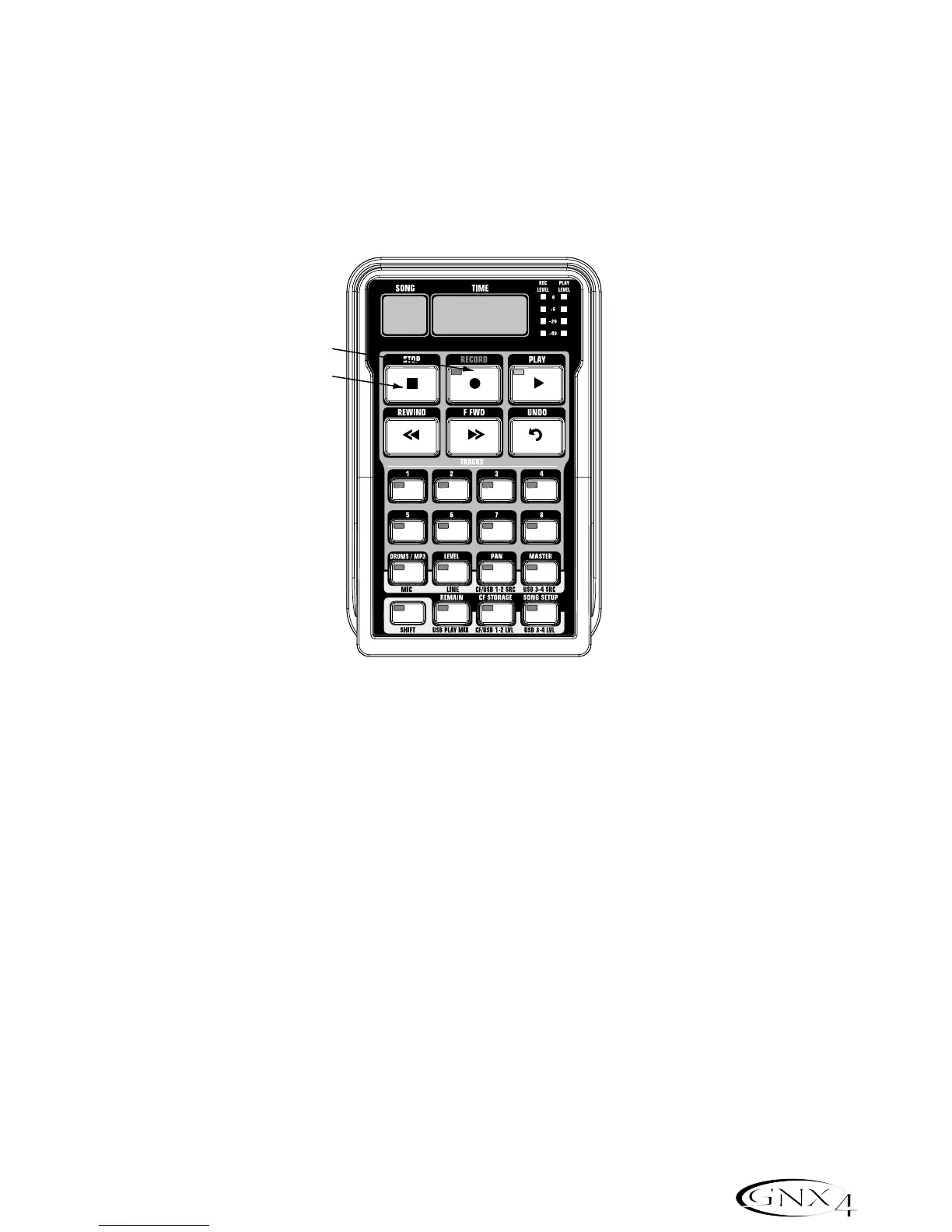Using the GNX4’s Recorder Panel for Recording
Recording a Track
When the GNX4 is powered up and you have installed a Compact Flash card,select the Recorder mode
(Red) using the MODE button found on the Control Panel or by pressing Footswitches 4 and 5
simultaneously. Now the recorder is ready to use. The Song display will read 1,indicating the first song is
selected to record. To begin recording a track,follow these steps:
1.Press the RECORD button. The TRACK 1 button (and TRACK 2 button if recording in stereo)
automatically lights red, indicating it is armed for recording,and the recorder begins recording on this
track. The TIME display begins counting off the recording time.
2.Once recording is complete, press the STOP button. This stops the recording process. The TIME
display shows the elapsed time used,and the TRACK 1 button automatically lights green indicating it is
enabled for playback. (The TRACK 2 button also lights green if recorded in stereo.)
NOTE: Pressing the RECORD button when a track is not armed for recording will force the
GNX4’s recorder to arm and begin recording on the next empty track of a song or
next pair of tracks when stereo sources are selected for recording. You may arm
any 2 track(s) for recording prior to pressing RECORD.
ATTENTION: Do not remove your CF card or turn the GNX4’s power off during the
recording process or you may lose files.
1. Press the Record button
2. Press the Stop button