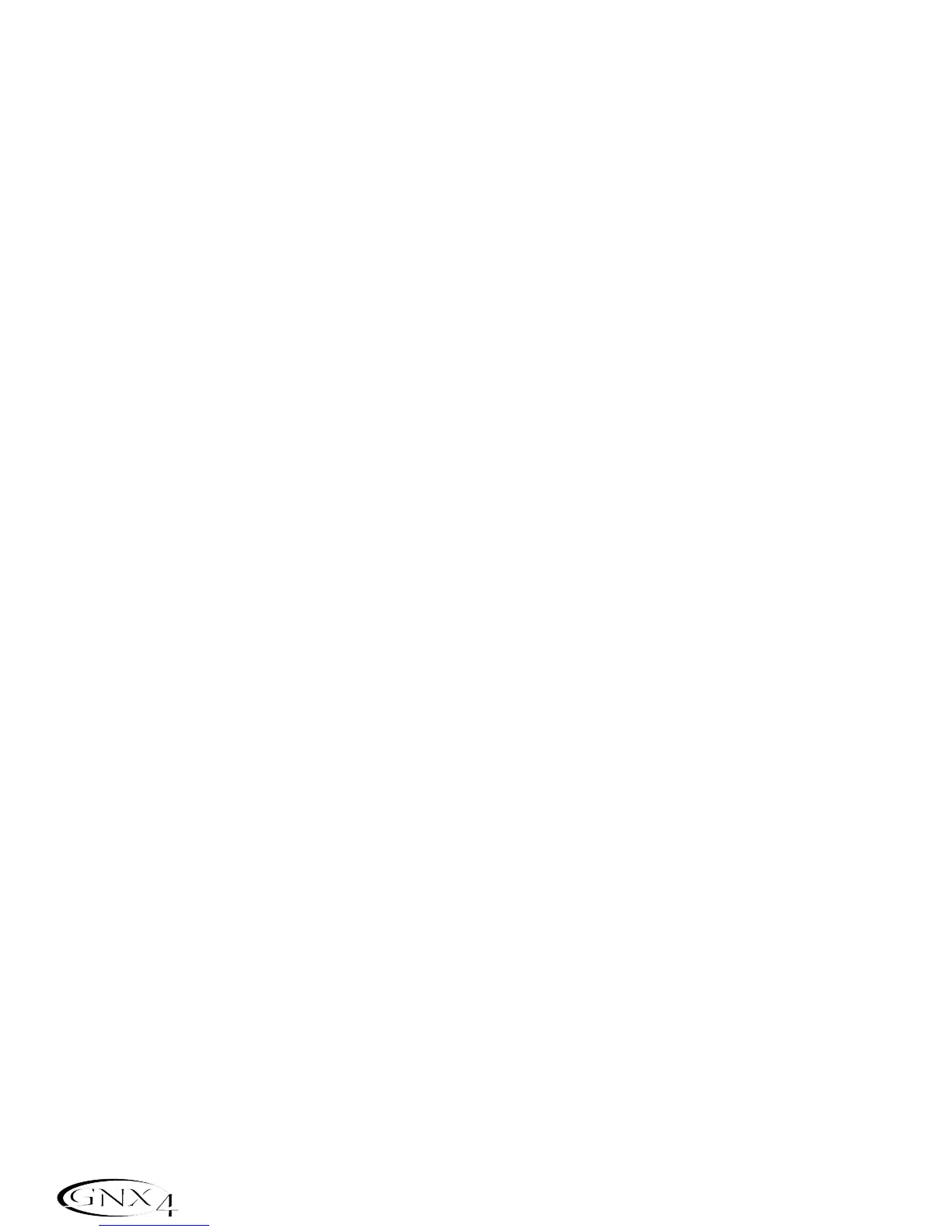Using the GNXFC to Undo/Erase a Track
If you are not happy with a track you just recorded,no problem. You can easily delete,or Undo the last
recorded track using the GNX4’s footswitches. To Undo a track that was just recorded,follow these
steps:
Using Undo While the Recorder is Stopped
1.Press and hold the STOP/UNDO footswitch once. The GNX4’s main display reads del trkx,
indicating the last recorded track will be deleted.
2.Press the STOP/UNDO footswitch again within 3 seconds to delete the track. If the
STOP/UNDO footswitch is not pressed a second time within 3 seconds of the first press,the
recorder ignores the undo request and returns to its normal stopped state.
Using Undo While Recording is in Progress
You can Undo a track while recording is in progress. This eliminates having to stop the recorder,
rewinding, and having to start over. To undo the track you are currently recording on,follow these
steps:
1.Press and hold the STOP/UNDO footswitch once. The GNX4’s main display reads
rerecrd?.
2.Press the STOP/UNDO footswitch again within 3 seconds to start re-recording. The display reads
undo then undodone and the recorder returns to the beginning of the song and resumes
recording on the same track. If the UNDO footswitch is not pressed again within 3 seconds of the
first press,the recorder ignores the undo request and recording continues unaffected. If you don’t
want to have the recorder automatically start re-recording when using UNDO, press the
STOP/UNDO footswitch to stop recording before using the UNDO function.
Using the GNXFC for Punching In/Punching Out
There may be times you will want to record in the middle of a song rather than from the very beginning.
Rather than recording on a new track at the very beginning and wasting recording time with silence,you
will want to “punch in” the phrase you want to record at a certain point on the track and then punch
out. To punch in record do the following:
1.Arm the track you want to punch in record on (TRACK button will light red).
2.Press the PLAY footswitch. Any tracks that are armed for playback will begin playing and the TRACK
button armed for recording will flash red.
3.When you reach the point in the playback that you want the recording to begin, press the RECORD
footswitch. The TRACK button armed for recording will now light solid red and recording will now
begin on this track at this point.
4.When you are finished recording,press the PLAY footswitch to continue listening to playback and
disable the track armed for recording,or press the STOP/UNDO footswitch to stop.
86
The GNX4’s 8-Track Recorder
