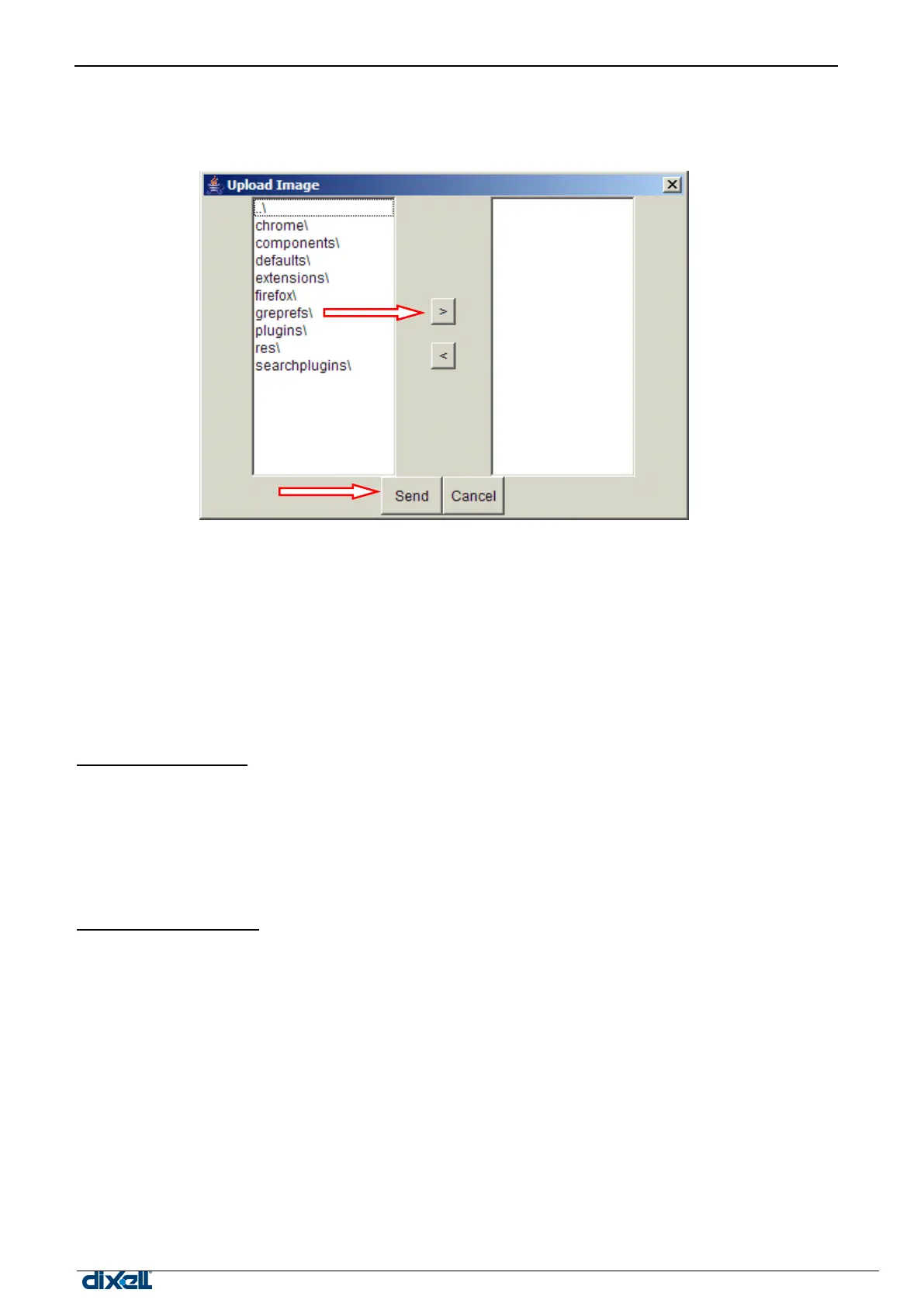dIXEL
Manual de operare Xweb5000
DD) SEND TO SERVER
It allows you to store inside the hard-disk of XWEB all the pictures or drawings you want to use. Do not forget
that we are working with web-technology and XWEB acts as a server. In your PCs you store temporarily the
data later you will upload to the server.
From the left
sub-windows
you can browse
your hard-disk
to find the image
you want to
upload. Once
you find it,
select it and
push “>” on the
central portion
of the window.
Repeat this
operation for
each image you
want to upload.
Once the list is
complete, push
“Send” button.
When you push “Send” the system first opens a windows to inform you about the upload procedure, once it is
complete a new summarising window will appear. Close it by pushing “Ok”.
EE) DELETE FROM SERVER
It allows you to delete unused images, simply choose the image to delete from the list, then push “Ok” button.
FF) DOWNLOAD FROM SERVER
It allows you to download an image to the hard disk of your computer. Once you have selected an image, push
“Ok”. Standard Windows file manager will open.
Layout Submenu:
GG) START
It allows you to test your layout. Once you push this button the editor transform itself in the viewer. You can
have an overview of the layer with real data coming from the instruments you have selected.
HH) STOP
This function interrupts the start function described above.
Window Submenu:
II) WINDOW NAME
Let you choose among the available layers.
3.4.4.2 LAYOUT VIEW
With this function the user can use the layout previously prepared via “Layout Editor”. Beware that the final
user can interact with the real application if you used “Global command” function (see the above point P) )
Of course Java Virtual Machine is needed. Your browser helps you during the download procedure. Quite
probably the image you uploaded will not change frequently, so once they all are in the browser‟s cache
next time the load time will be faster. According to this function please check if your browser settings
support cache. You can do this by clicking “Tools” menu, then “Internet Options” general TAB.
