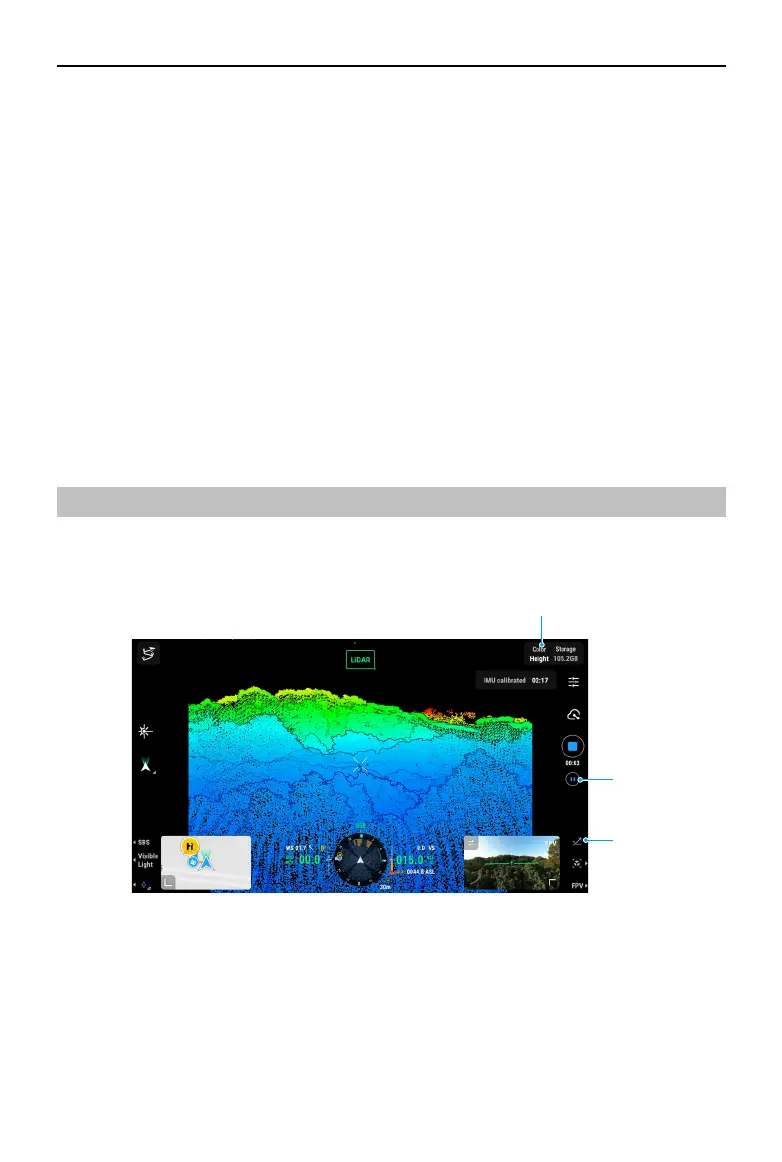ZENMUSE L2
User Manual
10
©
2023 DJI All Rights Reserved.
18. Press the L2 button on the remote controller to switch between the visible light view and
the LiDAR view.
19. Press the L1 button on the remote controller to switch to side-by-side display with visible
light and LiDAR live view.
20. Gimbal Mode
Displays the current gimbal status as follow mode. Tap to select an action such as gimbal
recenter, gimbal pan recenter, gimbal tilt down, or gimbal down, or switch to gimbal free
mode.
21. Laser Rangender (RNG)
The cross hair in the center of the live view will turn red, which means the laser rangender
is pointing at the subject and measuring the distance between the subject and the aircraft,
as well as the altitude, latitude, and longitude of the target.
22. Flight Route
Tap to enter the ight route library. Users can create and view all ight tasks and more.
Point Cloud LiveView
With Point Cloud LiveView, users can take a quick view of the real-time point cloud eect using
the LiDAR view or side-by-side view.
23. Coloring Coding
Tap to select a rendering mode including reectivity, height, distance, and RGB.
24. Pause Button
Tap to pause recording and tap again to resume.
25. Press the R1 button on the remote controller to switch the rendering mode.
23
25
24
