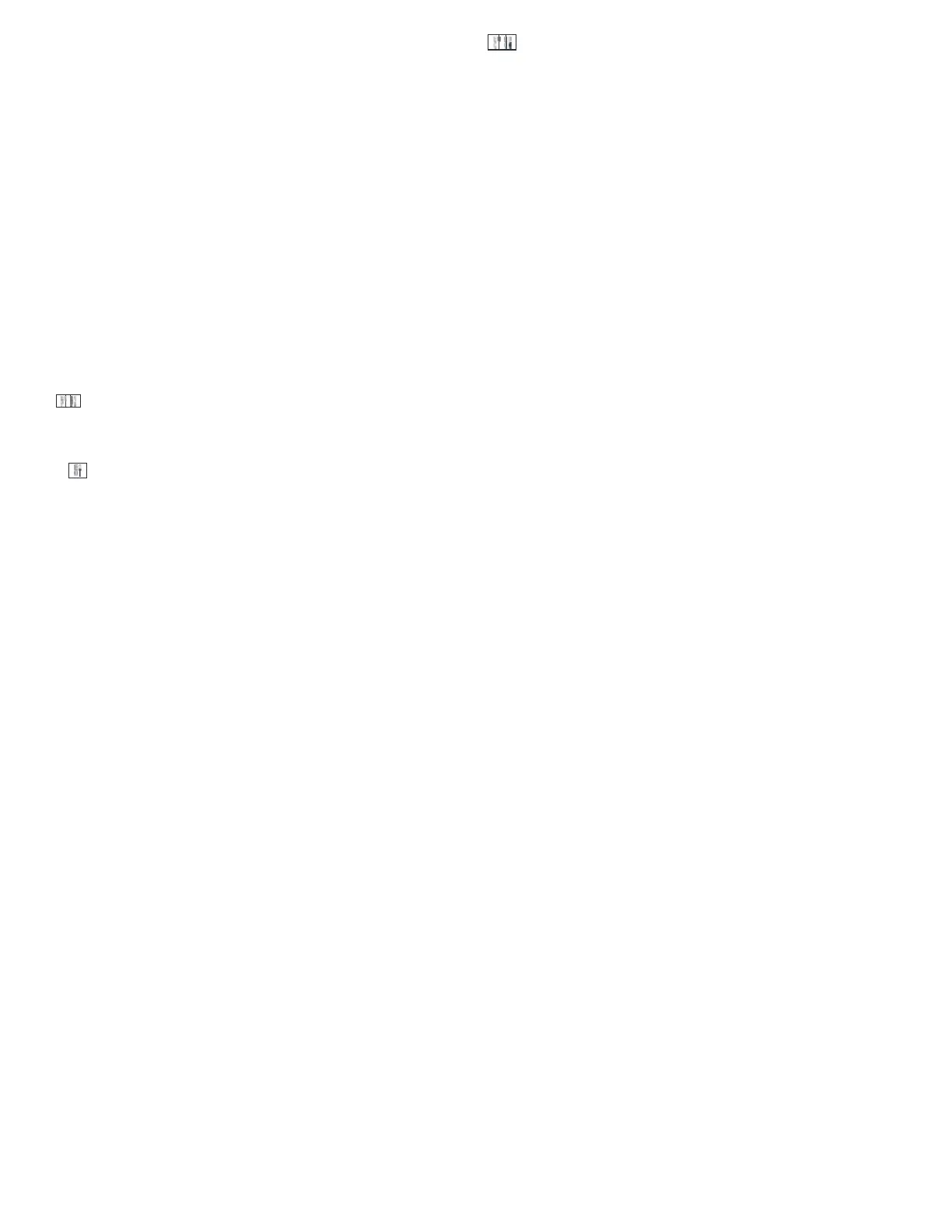12 XR150FC/ XR550FC User’s Guide System Setup
Tu r ni n g t he Out p u t s ON an d OFF
1. Access the User Menu.
2. Press COMMAND until OUTPUTSON/ OFF?displays.
3. Press any Select key to display OUTPUTS DOOR.
4. Select the type of output you want to turn ON or OFF by
pressing the Select key under OUTPUTSor DOOR.
5. Enter the output number you w ant to turn ON or OFF. The
output number displays. The range for outputs is 1-6, 500-
999. The range for the door is 1-16.
6. With the output number displays, press the Select key under
ON or OFF. The outp ut then turns ON or OFF depending on
your Selection, and remains in that state until you change
it. The keypad displays the output or door name Àrst 12
characters followed by either ON or OFF for four seconds to
provide visual veriÀcation of the action. Press the COMMAND
key to end the four second display.
7. The system automatically returns to the output or door
prompt to allow you to select a new output to turn ON or
OFF. Refer back to step 4.
8. Press the Back Arrow key to exit the User Menu.
Br ser Feat ur e
If you are unsure of the output number, refer to Appendix B at the
back of thisguide for a diagram showing you how to use the built-in
Outputs ON/ OFF browser.
Fav rite
Allows you to activate a Z-Wave Favorite.
1. When FAVORITES? displays, press any Select key. The keypad
displays FAVORITE: -.
2. Enter a Favorite number from 1-20. Pressing COMMAND
activates the Favorite.
Z e Status
Displays a list of armed, bypassed, or alarmed zones. Also allows
you to check individual zone status. Zone Statuscan be used to give
you a list of zones by category or display the current status of an
individual zone number. The four categories are:
• Armed Zones - zones that are currently armed.
• Bypassed Zones - zones that are currently bypassed.
• Alarmed Zones - zones that have gone into alarm during the
current or previous arm ed period.
• Number - enter the number of any zone to check its status.
Usin g t he Zon e St at us Fu nct i on
1. Access the User Menu.
2. Press COMMAND until ZONE STATUS?displays.
3. Press any Select key to display ARM BYPS ALR NBR.
3a. Select ARM for a list of zones that are currently armed.
You can scroll through the list by pressing the COMMAND
key.
3b. Select BYPS for a list of zones that are currently
bypassed.
3c. Select ALR for a list of zones that have gone into alarm
during the current or previous armed period.
3d. Press NBRand ZONE NO: - displays.
4. At the ZONE NO: - prompt, enter the zone number
you want to check and press COMMAND. The zone
number and name display followed by the zone status.
For example, a zone status for zone 1 might be
BACK DOOR - OKAY.