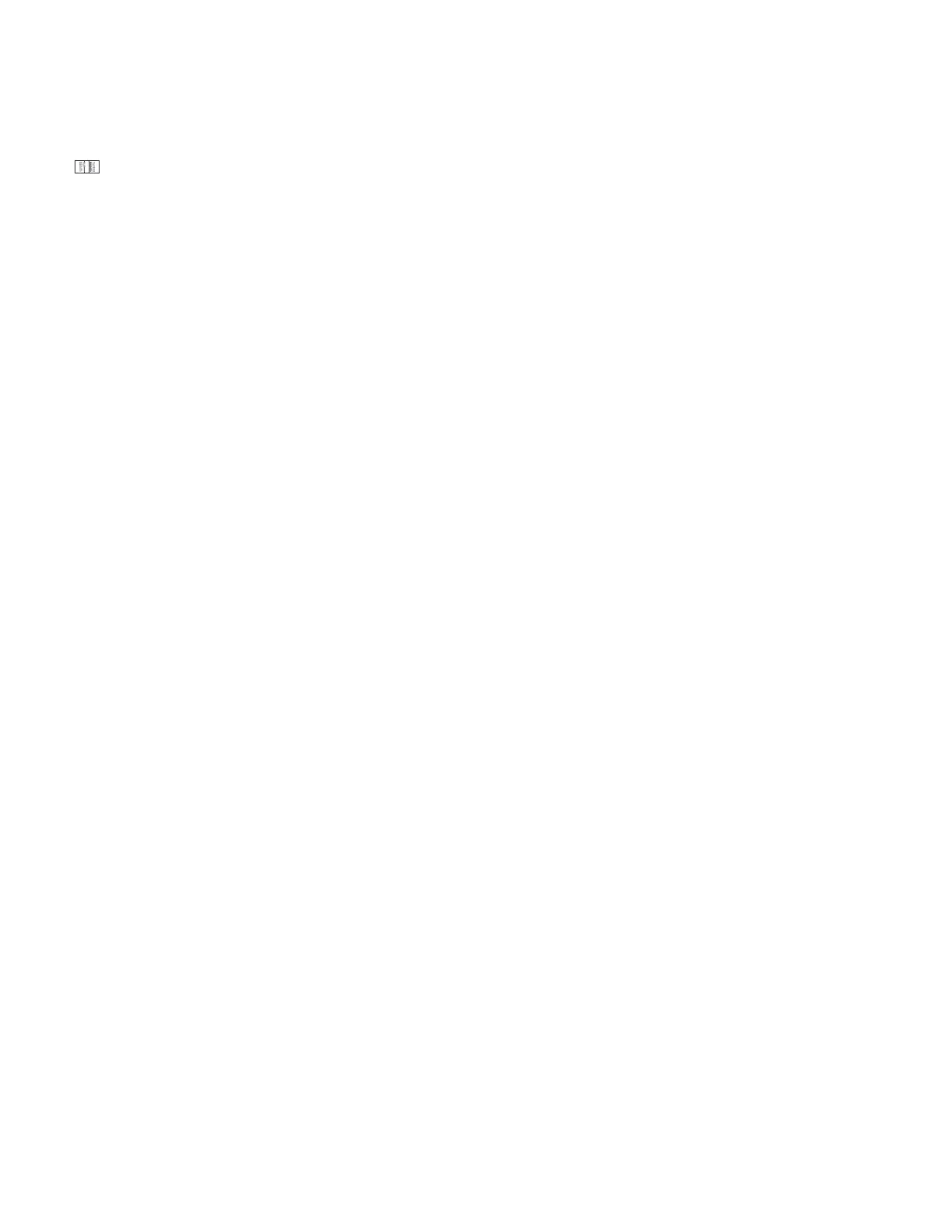System Setup XR150FC/ XR550FC User’s Guide 13
Below is a list of the zone status displays:
-OKAY = the zone is in a normal condition
-BYPAS = the zone is bypassed
-BAD = the zone is in a bad or faulted condition
5. After displaying the zone status, ZONE: - returns for you to
enter another zone number.
Br ser Feat ur e
If you are unsure of the zone number or description, refer to
Appendix Bat the back of this guide for a diagram showing you how
to use the built-in Zone Status browser.
System Status
Displays the internal system hardware current condition.
System Statusshowsthe panel condition of ACpower, battery power,
and optional panel tamper. When System Status is selected, each
monitor displaysfollowed by OKAYor TRBL(Trouble) to indicate the
current condition.
Usin g t he Syst em St at us Fun ct ion
1. Access the User Menu.
2. Press COMMAND until SYSTEM STATUS?displays.
3. Press any Select key. The display starts listing each system
monitor and status.
For example: AC POWER - OKAY
Below are the System Monitor displays:
Keypad Di splay What i t m on i t or s
AC POWER ACpower
BATTERY Battery power
TAMPER Panel box tamper
These are followed by either OKAY or TRBL (trouble).
If TRBL displays, call the service department for assistance.
4. The system then displays its Àrmware version (for example,
VER_103_10/ 18/ 13), the panel model (MODEL XR550DN),
and then exits the User Menu.