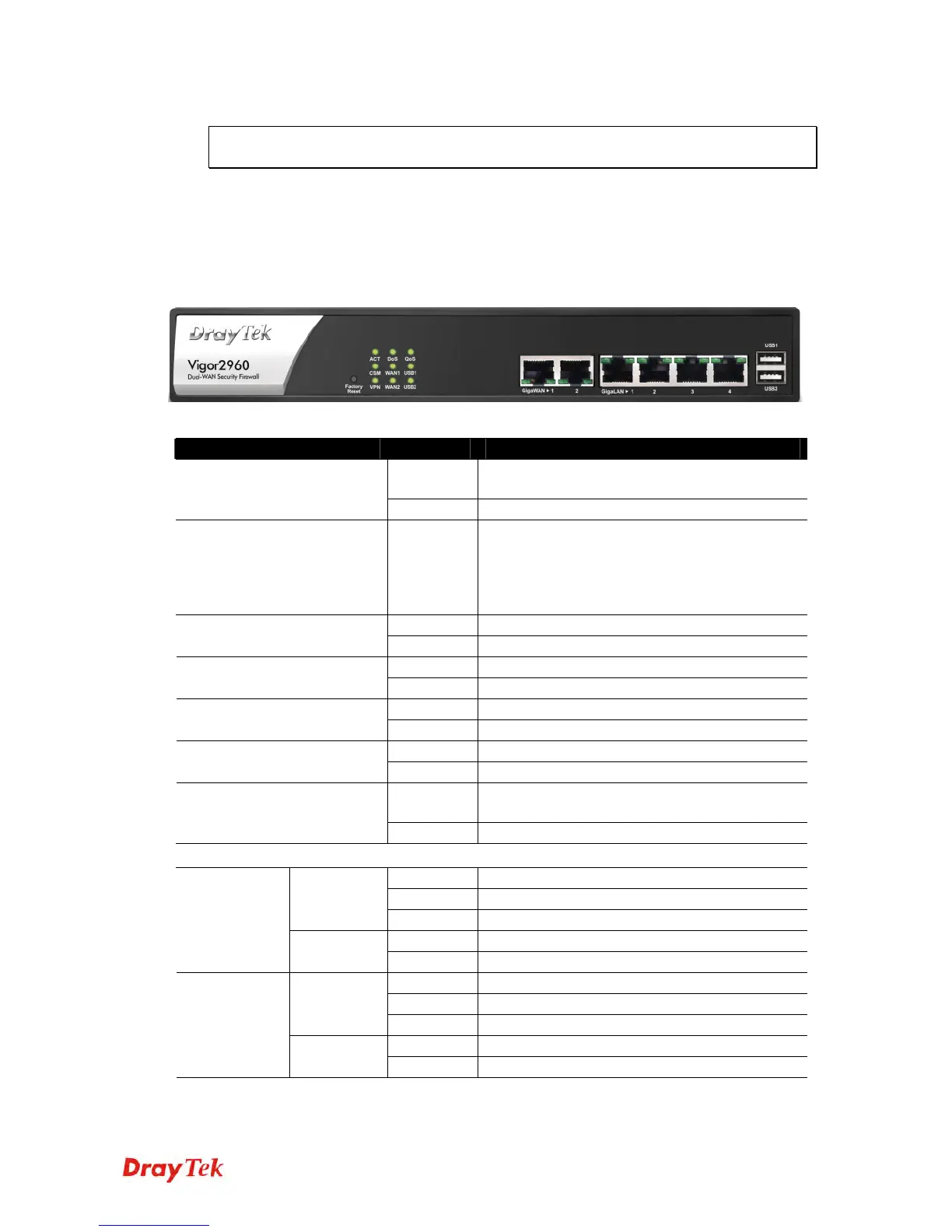Vigor2960 Series User’s Guide
2
Note: For the other buttons shown on the web pages, please refer to Chapter 4 for detailed
explanation.
1
1
.
.
2
2
L
L
E
E
D
D
I
I
n
n
d
d
i
i
c
c
a
a
t
t
o
o
r
r
s
s
a
a
n
n
d
d
C
C
o
o
n
n
n
n
e
e
c
c
t
t
o
o
r
r
s
s
Before you use the Vigor router, please get acquainted with the LED indicators and connectors first.
The displays of LED indicators and connectors for the routers are different slightly.
D
D
e
e
s
s
c
c
r
r
i
i
p
p
t
t
i
i
o
o
n
n
f
f
o
o
r
r
L
L
E
E
D
D
LED Status Explanation
Blinking The router is powered on and running
normally.
ACT (Activity)
Off The router is powered off.
CSM On The profile(s) of CSM (Content Security
Management) for IM/P2P, URL/Web Content
Filter application can be enabled from
Firewall >>General Setup. (Such profile
must be established under CSM menu).
On The VPN tunnel is active. VPN
Off No VPN tunnel is active.
On The DoS/DDoS function is active. DoS
Blinking It will blink while deleting an attack.
On The WAN1 or WAN2 connection is ready. WAN1/2
Blinking It will blink while transmitting data.
On The QoS function is active.
QoS
Off The QoS function is disabled.
On The USB device is connected and ready for
use.
USB1/2
Blinking The data is transmitting.
LED on Connector
On The port is connected.
Off The port is disconnected.
Left LED
(Green)
Blinking The data is transmitting.
On The port is connected with 1000Mbps.
GigaWAN 1/2
Right LED
(Green)
Off The port is connected with 10/100Mbps.
On The port is connected.
Off The port is disconnected.
Left LED
(Green)
Blinking The data is transmitting.
On The port is connected with 1000Mbps.
GigaLAN
1/2/3/4
Right LED
(Green)
Off The port is connected with 10/100Mbps.