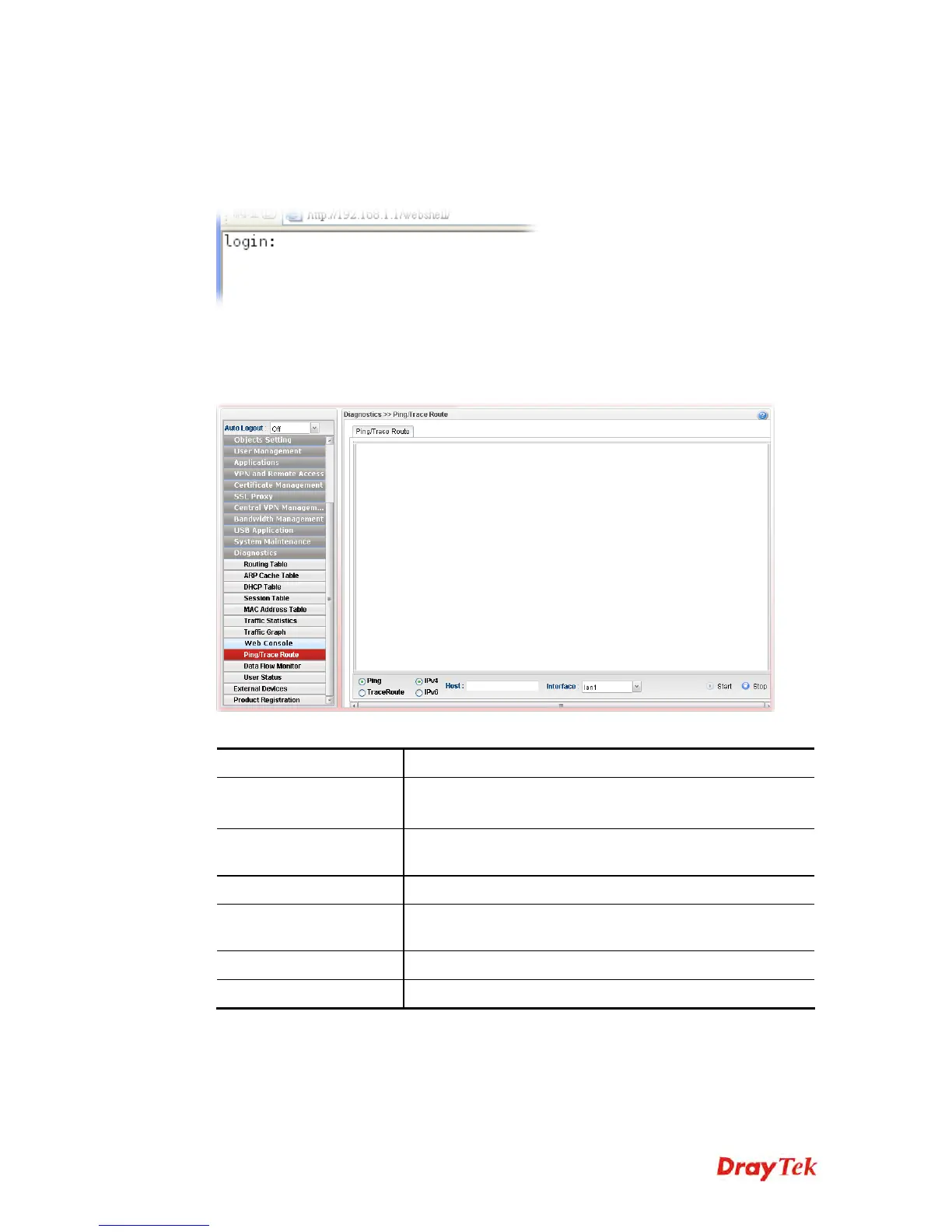Vigor2960 Series User’s Guide
427
4
4
.
.
1
1
6
6
.
.
8
8
W
W
e
e
b
b
C
C
o
o
n
n
s
s
o
o
l
l
e
e
Click Diagnostics and click Web Console to pen the web page for typing commands used in
console connection. A remote user can operate Vigor2960 from this web page without
installing and opening other connection utility.
4
4
.
.
1
1
6
6
.
.
9
9
P
P
i
i
n
n
g
g
/
/
T
T
r
r
a
a
c
c
e
e
R
R
o
o
u
u
t
t
e
e
This page allows you to trace the routes from router to the host. Simply type the IP address
of the host in the box and click Run. The result of route trace will be shown on the screen.
Each item will be explained as follows:
Item Description
Ping / TraceRoute
Click Ping to perform ping function.
Click TraceRoute to invoke trace router function.
IPv4 / IPv6
Click IPv4 /IPv6 to determine the format of the IP address
that you can type.
Host
Type the IP address of the host.
Interface
Choose one of the LAN or WAN profile to be applied by
such function.
Start
Click it to start the action of Ping or Trace Route.
Stop
Click it to terminate the action of Ping or Trace Route.