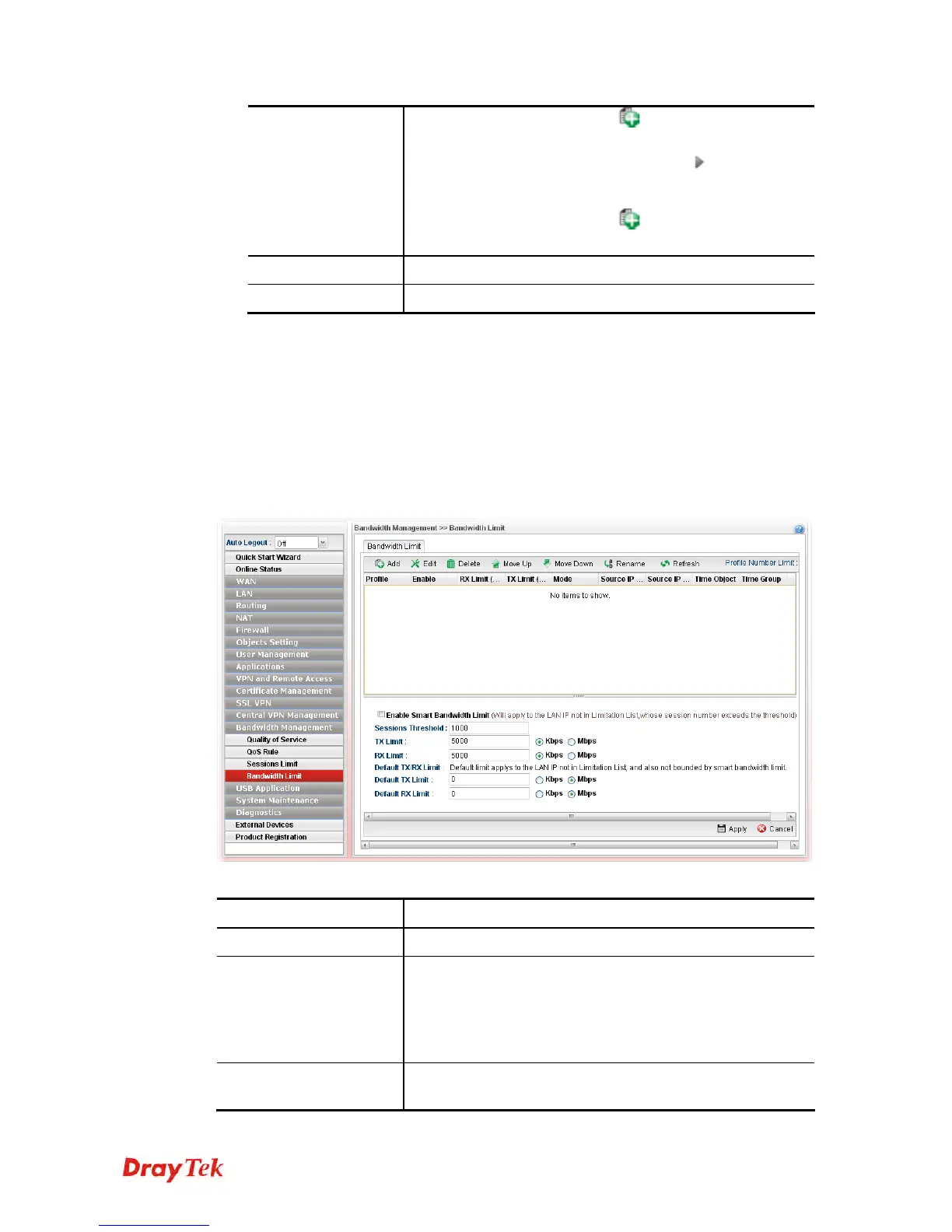Vigor2960 Series User’s Guide
384
as source target. You can click to create another new IP
object profile.
Source IP Group - Click the triangle icon
to display the
profile selection box. Choose one or more IP group profiles
from the drop down list. The selected profile will be treated
as source target. You can click
to create another new IP
group profile.
Apply
Click it to save the configuration and exit the dialog.
Cancel
Click it to exit the dialog without saving the configuration.
4. Enter all of the settings and click Apply.
5. A session limit profile has been created.
4
4
.
.
1
1
3
3
.
.
4
4
B
B
a
a
n
n
d
d
w
w
i
i
d
d
t
t
h
h
L
L
i
i
m
m
i
i
t
t
The downstream or upstream from FTP, HTTP or some P2P applications will occupy large
of bandwidth and affect the applications for other programs. Please use Limit Bandwidth to
make the bandwidth usage more efficient.
In the Bandwidth Management menu, click Bandwidth Limit to open the web page.
Each item will be explained as follows:
Item Description
Add
Add a new profile.
Edit
Modify the selected profile.
To edit a profile, simply select the one you want to modify
and click the Edit button. The edit window will appear for
you to modify the corresponding settings for the selected
profile.
Delete
Remove the selected profile.
To delete a profile, simply select the one you want to delete
