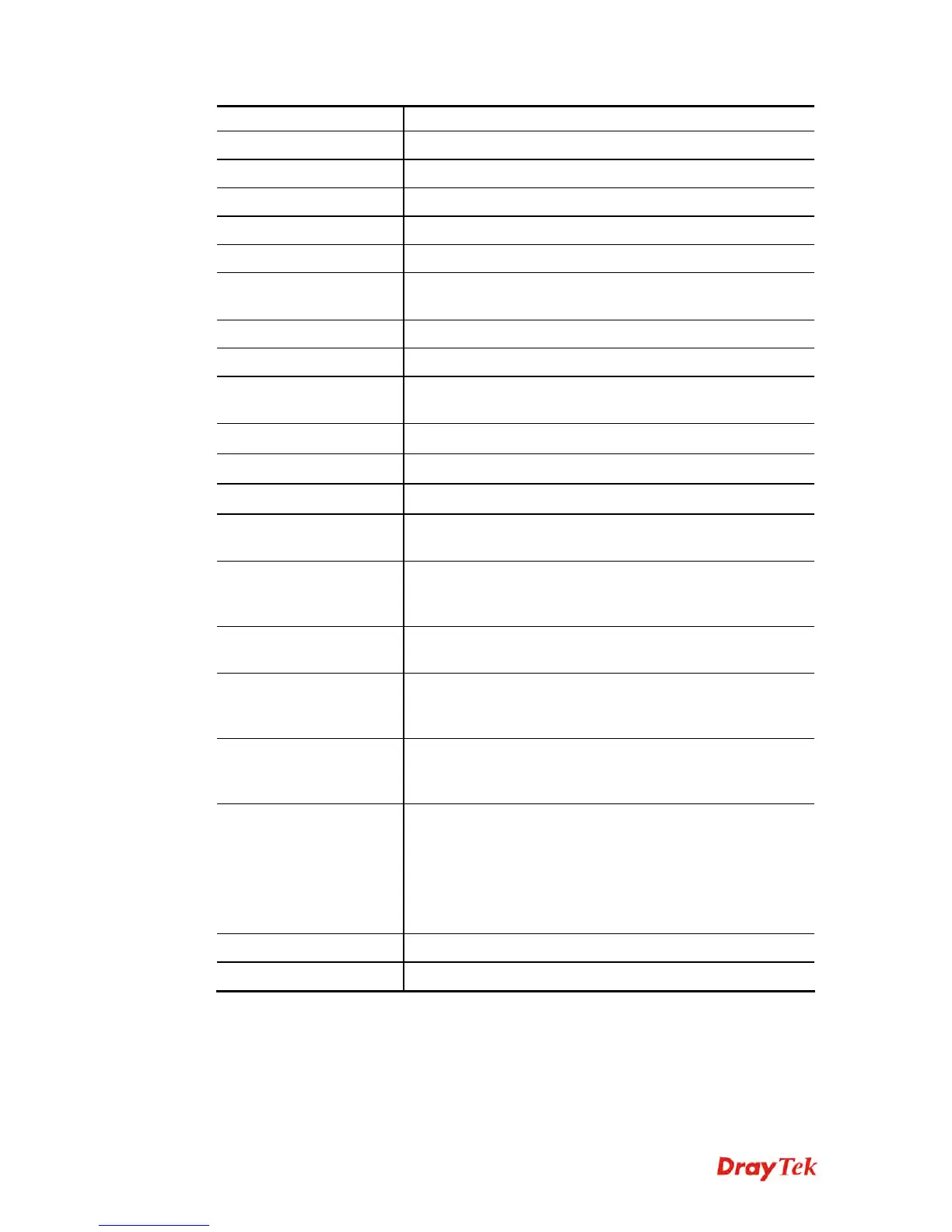Vigor2960 Series User’s Guide
385
and click the Delete button.
Move Up
Change the order of selected profile by moving it up.
Move Down
Change the order of selected profile by moving it down.
Rename
Allow to modify the selected profile name.
Refresh
Renew current web page.
Profile
Display the name of the bandwidth limitation profile.
Enable
Display the status of the profile. False means disabled; True
means enabled.
RX Limit(kbps)
Display the limitation for the speed of the downstream.
TX Limit(kbps)
Display the limitation for the speed of the upstream.
Mode
Display the mode selection (Each/Shared) of the selected
profile.
Source IP Object
Display the source IP object profile name.
Source IP Group
Display the source IP group profile name.
Time Object
If no time schedule is set, None will be shown in this field.
Time Group
Display the Time group profile selected for such application
profile.
Enable Smart
Bandwidth Limit
Check this radio button to configure the default limitation for
bandwidth for any LAN IP not included in the Limitation
List.
Session Threshold
When session number exceeds the set threshold, Smart
Bandwidth limit will work.
TX Limit
Define the speed of the upstream for Smart Bandwidth
Limit. If you do not set the limit in this field, the system will
use the default speed for the data transmission.
RX Limit
Define the speed of the downstream for Smart Bandwidth
Limit. If you do not set the limit in this field, the system will
use the default speed for the data transmission
Default TX/RX Limit
The default limit will apply to LAN IP(s) not in the above
configuration profiles
Default TX Limit – Define the limitation for the speed of
the upstream.
Default RX Limit –Define the limitation for the speed of the
downstream.
Apply
Click it to save and exit the dialog.
Cancel
Click it to discard the settings configured in this page.
H
H
o
o
w
w
t
t
o
o
a
a
d
d
d
d
a
a
b
b
a
a
n
n
d
d
w
w
i
i
d
d
t
t
h
h
l
l
i
i
m
m
i
i
t
t
p
p
r
r
o
o
f
f
i
i
l
l
e
e
1. Open Bandwidth Management>>Bandwidth Limit.
2. Simply click the Add button.
3. The following dialog will appear.
