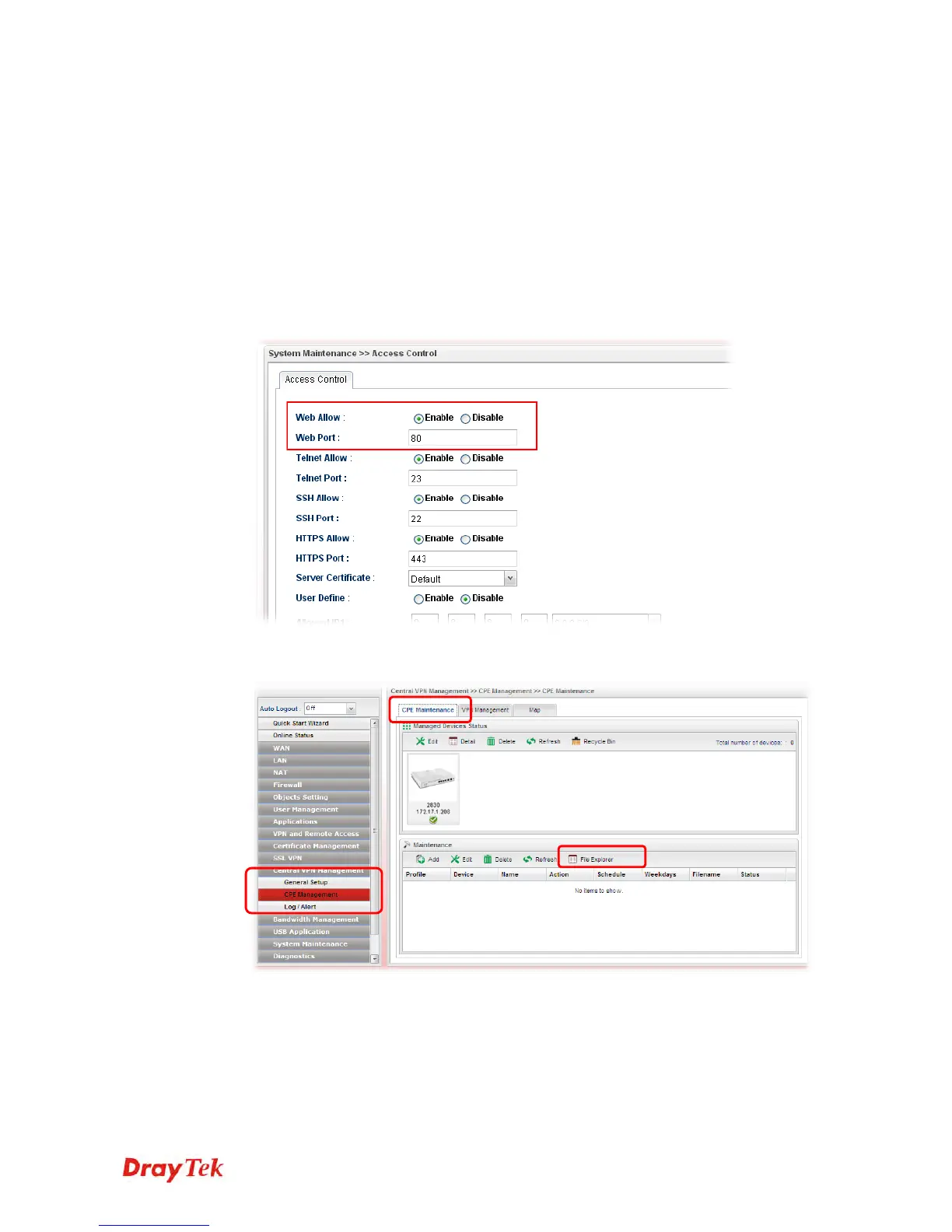Vigor2960 Series User’s Guide
44
3
3
.
.
6
6
C
C
V
V
M
M
A
A
p
p
p
p
l
l
i
i
c
c
a
a
t
t
i
i
o
o
n
n
-
-
H
H
o
o
w
w
t
t
o
o
u
u
p
p
g
g
r
r
a
a
d
d
e
e
C
C
P
P
E
E
f
f
i
i
r
r
m
m
w
w
a
a
r
r
e
e
t
t
h
h
r
r
o
o
u
u
g
g
h
h
V
V
i
i
g
g
o
o
r
r
2
2
9
9
6
6
0
0
?
?
3
3
.
.
6
6
.
.
1
1
I
I
m
m
p
p
o
o
r
r
t
t
f
f
i
i
r
r
m
m
w
w
a
a
r
r
e
e
f
f
i
i
l
l
e
e
f
f
r
r
o
o
m
m
y
y
o
o
u
u
r
r
P
P
C
C
t
t
o
o
V
V
i
i
g
g
o
o
r
r
2
2
9
9
6
6
0
0
1. Suppose the newest firmware file is located on your PC. You can upload it from your
PC to Vigor2960.
2. Log into the web user interface of Vigor2960.
3. Open System Maintenance>>Access Control. Check Enable for Web Allow and
type the value for Web Port. Then click Apply to save the settings.
4. Open Central VPN Management>>CPE Management. Click CPE Maintenance. In
the Maintenance area, click File Explorer.
5. In the File Explorer dialog, click Upload.
