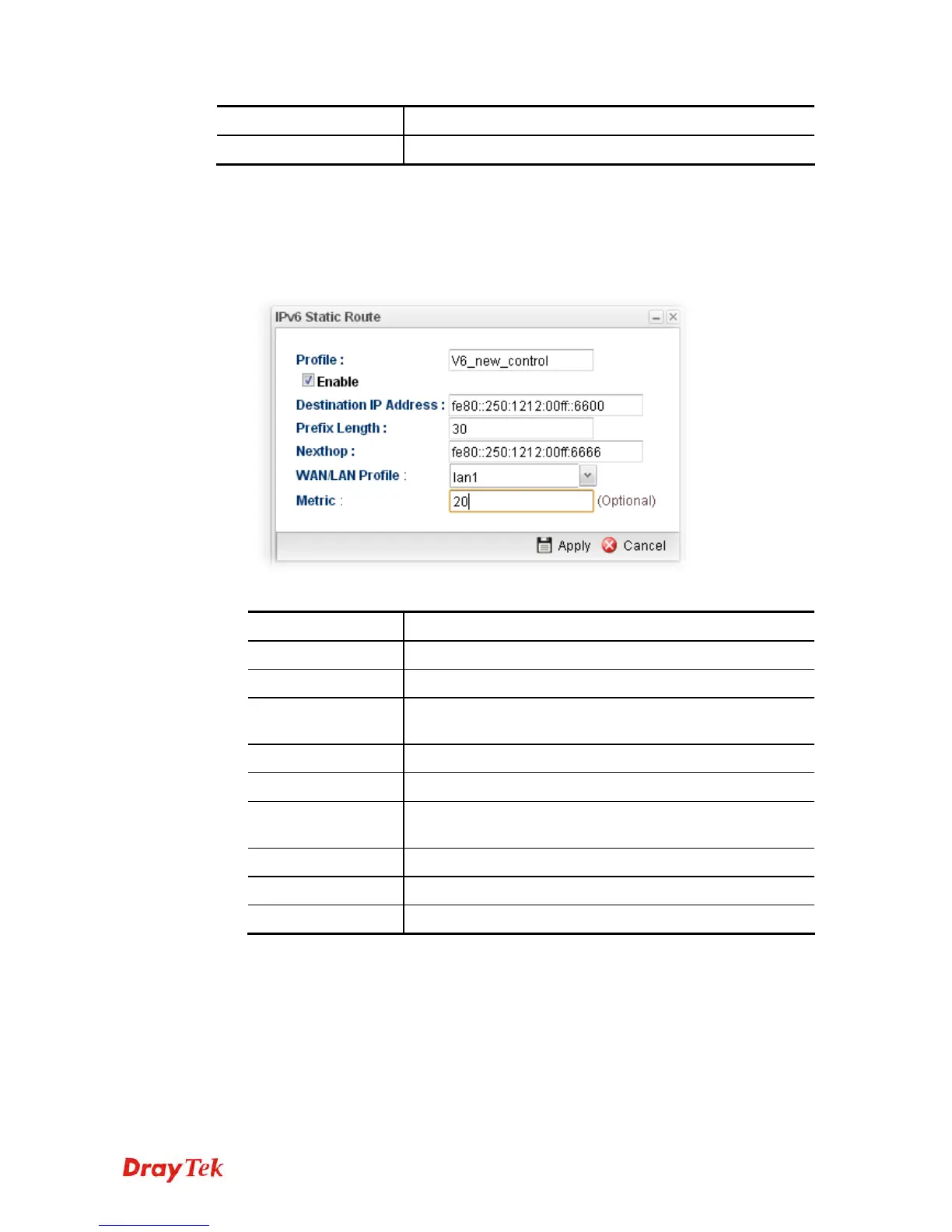Vigor2960 Series User’s Guide
128
WAN / LAN Profile
Display the subnet LAN or WAN profile of the gateway.
Metric
Display the distance to the target.
H
H
o
o
w
w
t
t
o
o
a
a
d
d
d
d
a
a
n
n
e
e
w
w
I
I
P
P
v
v
6
6
S
S
t
t
a
a
t
t
i
i
c
c
R
R
o
o
u
u
t
t
e
e
p
p
r
r
o
o
f
f
i
i
l
l
e
e
1. Open Routing>>Static Route and click the IPv6 Static Route tab.
2. Click the Add button.
3. The following dialog will appear.
Available parameters are listed as follows:
Item Description
Profile Name
Type the name of the static route profile.
Enable
Check this box to enable such profile.
Destination IP
Address
Type the IP address for such static route profile.
Prefix Length
Type the prefix length for such profile.
Nexthop
Type the nexthop address for such static route profile.
WAN/LAN Profile
Choose one of the LAN/WAN profiles of the gateway for
such static route.
Metric
Type the distance to the target (usually counted in hops).
Apply
Click it to save and exit the dialog.
Cancel
Click it to exit the dialog without saving anything.
4. Enter all of the settings and click Apply. The new profile will be added on the screen.
4
4
.
.
3
3
.
.
2
2
.
.
3
3
L
L
A
A
N
N
/
/
W
W
A
A
N
N
P
P
r
r
o
o
x
x
y
y
A
A
R
R
P
P
To make local device in LAN accessing into external network without passing NAT or let
the remote device access into the local device without passing NAT behind the router, please
use IP routing function to complete the work.
Usually, the local device might be assigned with a public IP address or an IP address with
the same subnet as certain WAN. When the local device tries to transmit the data packets out,
