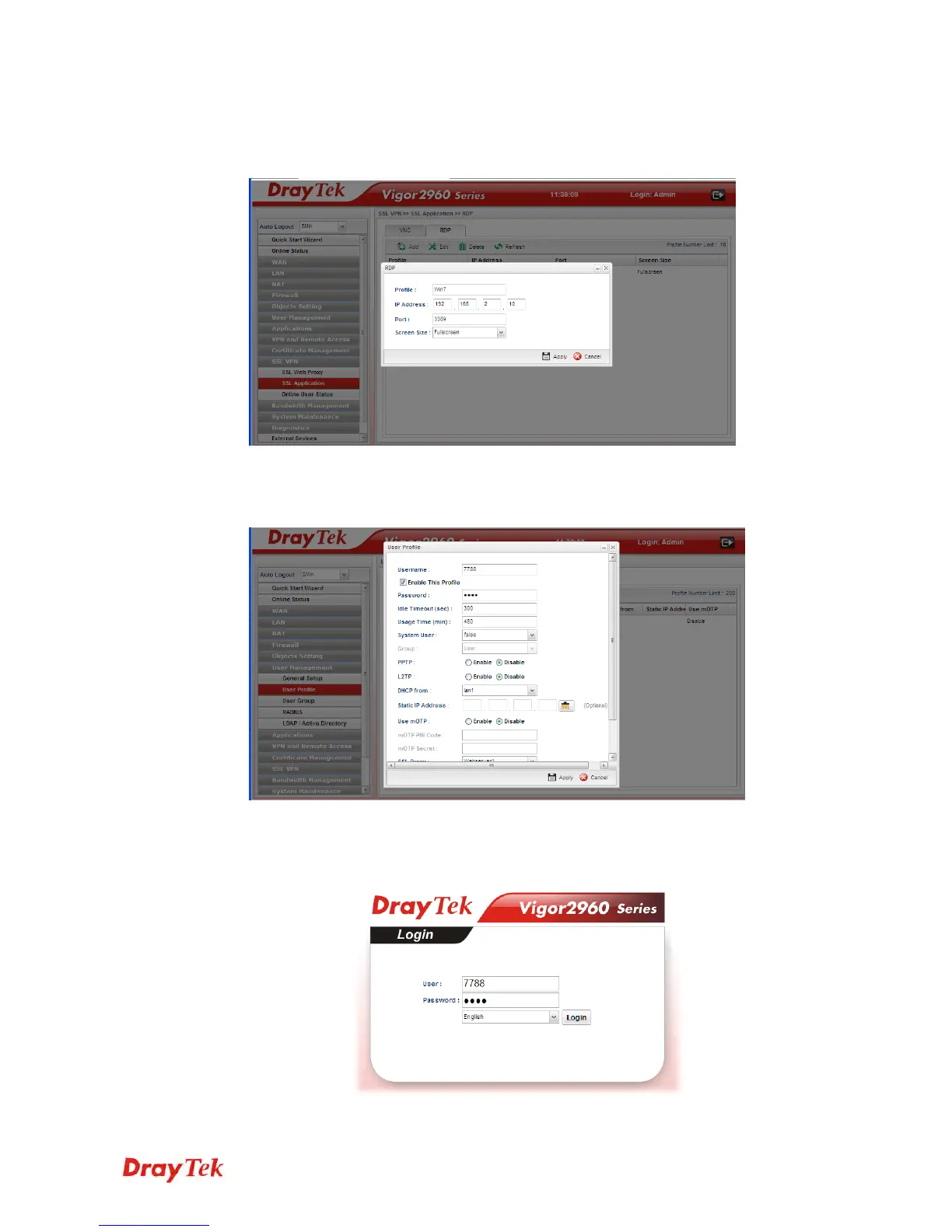Vigor2960 Series User’s Guide
22
3. Open SSL VPN >> SSL Application and click the RDP tab to create a profile named
“Win7”. Type IP address, Port number, and Screen Size based on the actual RDP server
information, then click Apply to save the settings.
4. Open User Management >> User Profile to create a new profile named “7788”. Set
the Password as 7788 and choose the profile of Win7 as SSL Application (RDP).
Click Apply.
5. Logout Vigor2960.
6. Login Vigor2960 HTTPS Server with 7788 for both Username and Password.