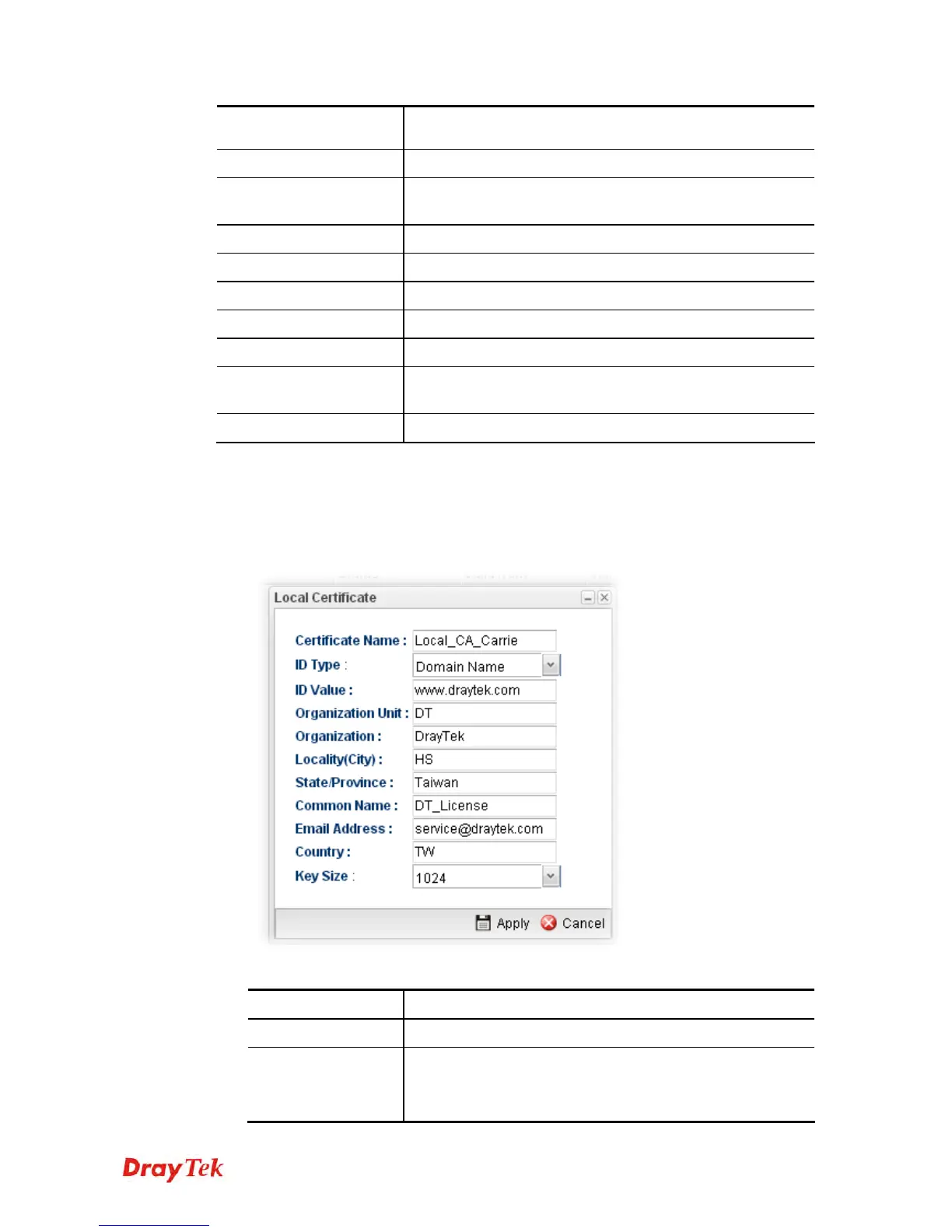Vigor2960 Series User’s Guide
342
Later, click Upload on the dialog to upload the file onto
Vigor router.
Delete
Remove the selected item of local certificate listed below.
Download
Allow you to download an existing local certificate to the
router.
Generate
Open another web page for generating the local certificate.
Name
Display the name of local certificate.
Subject
Display the subject of local certificate.
Issuer
Display the issuer of local certificate.
Status
Display the status of local certificate.
Valid From
Display the starting point of the valid time of local
certificate.
Valid To
Display the end point of the valid time of local certificate
H
H
o
o
w
w
t
t
o
o
b
b
u
u
i
i
l
l
d
d
a
a
l
l
o
o
c
c
a
a
l
l
c
c
e
e
r
r
t
t
i
i
f
f
i
i
c
c
a
a
t
t
e
e
1. Open Certificate Management>> Local Certificate.
2. Simply click the Generate button.
3. The following dialog will appear.
Available parameters are listed as follows:
Item Description
Certificate Name
Type the name of the local certificate.
ID Type
The ID type for such certificate. There are four types:
Domain Name: Certificated by domain name.
IP: Certificated by IP address.
