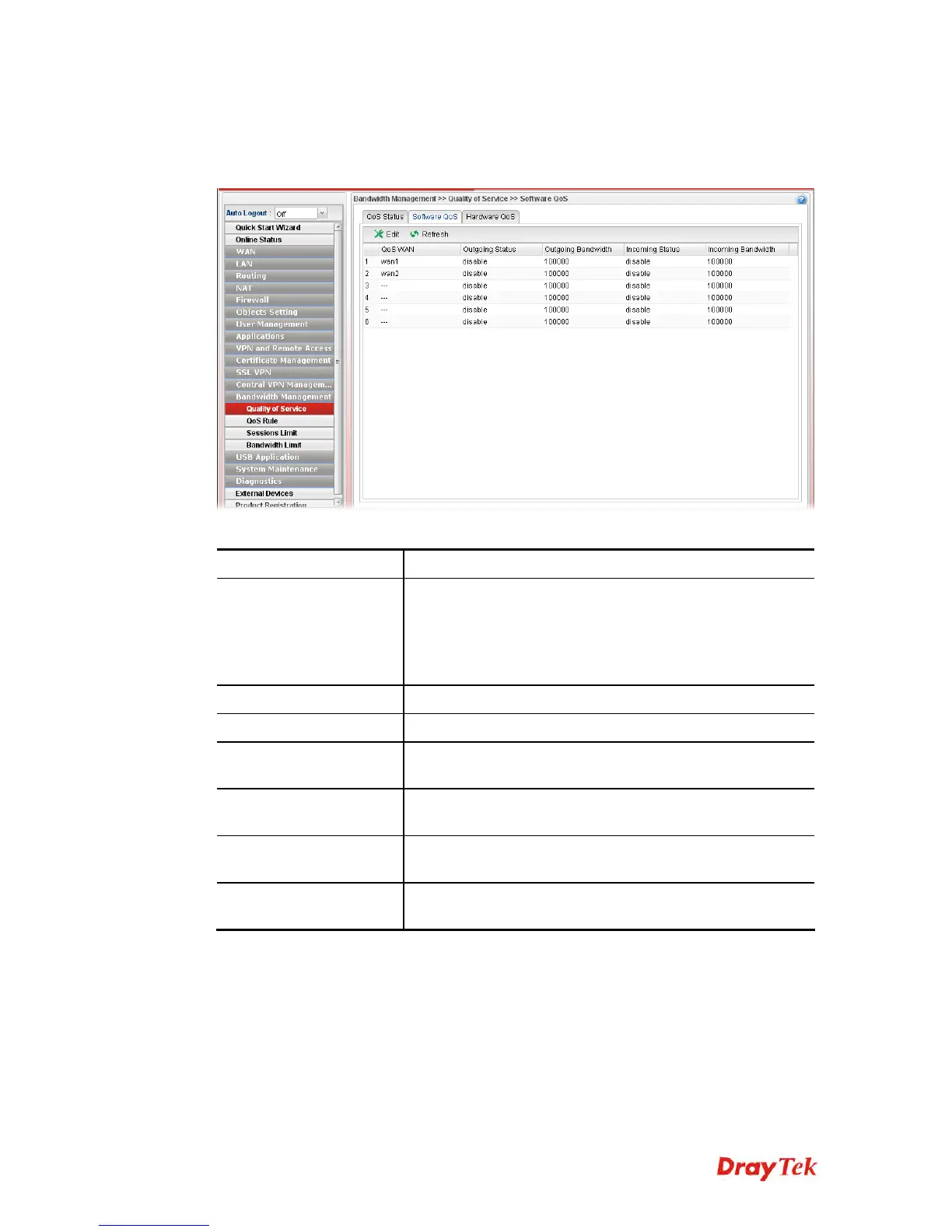Vigor2960 Series User’s Guide
371
4
4
.
.
1
1
3
3
.
.
1
1
.
.
2
2
S
S
o
o
f
f
t
t
w
w
a
a
r
r
e
e
Q
Q
o
o
S
S
This page displays current software QoS status and allows you to edit related settings,
including bandwidth, queue (high, medium, normal and low) for each QoS WAN.
Available parameters are listed as follows:
Item Description
Edit
Modify the selected profile.
To edit a profile, simply select the one you want to modify
and click the Edit button. The edit window will appear for
you to modify the corresponding settings for the selected
profile.
Refresh
Renew current web page.
QoS WAN
Display the WAN interface used for QoS.
Outgoing Status
Display bandwidth for the outgoing data is enabled or
disabled.
Outgoing Bandwidth
Display the total number of transmission rate for the
outgoing data.
Incoming Status
Display the total number of transmission rate for the
incoming data.
Incoming Bandwidth
Display bandwidth for the incoming data is enabled or
disabled.
H
H
o
o
w
w
t
t
o
o
e
e
d
d
i
i
t
t
a
a
Q
Q
o
o
S
S
P
P
r
r
o
o
f
f
i
i
l
l
e
e
Follow the steps below to create a new maintenance profile.
1. Click one of the QoS WAN profiles to select the one you want to edit.
2. Click Edit.
