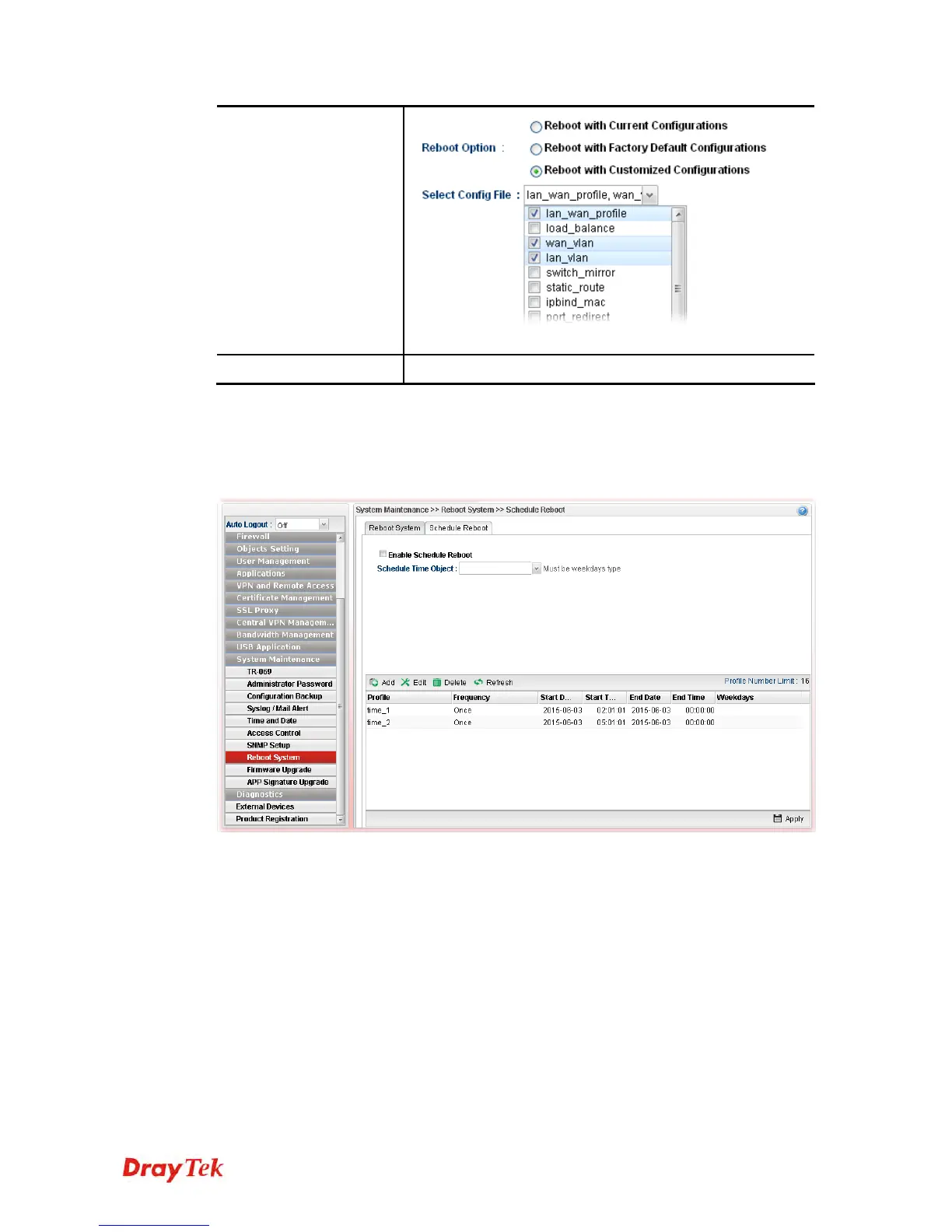Vigor2960 Series User’s Guide
408
After choosing the configuration files, click Reboot.
Reboot
Click this button to execute the rebooting job.
4
4
.
.
1
1
5
5
.
.
8
8
.
.
2
2
S
S
c
c
h
h
e
e
d
d
u
u
l
l
e
e
R
R
e
e
b
b
o
o
o
o
t
t
Vigor router can be rebooted based on schedule setting. Check the box of Enable Schedule
Reboot and choose a time object from the drop down list of Schedule Time Object. After
clicking Apply, Vigor router will reboot at the specified time.
Usually, you have to configure required time object from Objects Setting>>Time Object
before choosing it for applying. If you do not create any time object previously, you can also
create a required one in this page directly. The bottom of this page offers tools for you to
create time object. The way of configuration is the same as settings in Objects
Setting>>Time Object.